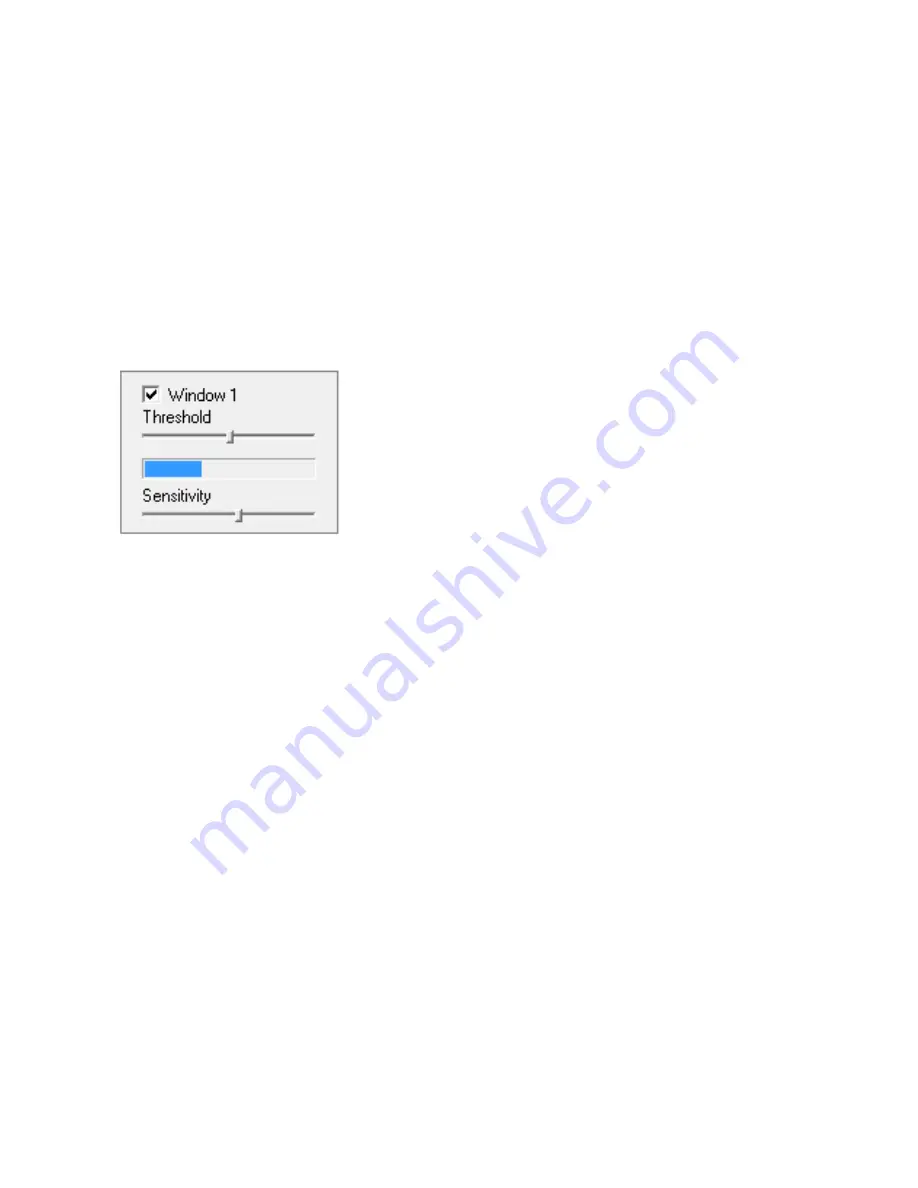
Page 60
Appendix C: Motion Detection Adjustment
After selecting “motion detection” from the main settings screen, you may
need to expand the size of the display window towards the right to see the 4
controls for individual motion detection windows.
Each window can have individually adjustable sensitivity and threshold.
In general, motion detection works by comparing the current video frame with
the averages of the previous video frames. Any difference is considered to be
motion, and the sensitivity adjustment can be used to make the camera more
aware or less aware of small amounts of motion.
Internet Explorer can show you a live indicator for
motion: When there is motion, a blue level
appears between the sensitivity and threshold
slider as shown in the picture. More blue means
more motion. To trigger an alarm (and hence send
out emails or upload to an FTP server etc) the
detected amount of motion needs to be larger
than the threshold setting. If the blue level does not reach the threshold
setting the motion is ignored.
If you do not use Internet Explorer you can adjust the settings by entering the
desired coordinates for the windows. A window covering the entire 640x480
screen would cover 0-639 horizontally and 0-479 vertically, and this is the
factory setting. (The numbers go to 639 and 479 because they start at 0, not 1)
An example covering just the top half of the screen would use top left of 0,0
and bottom right 639, 239.
To reduce the chance of false alarms you would increase the threshold (move
threshold slider to right) or decrease sensitivity (move sensitivity slider to left).
Typically, you would just observe the field of view of the camera through this
motion detection menu for a while and make adjustments to threshold,
sensitivity, and placement of the motion detection windows until you are
pretty certain that you’ve tuned everything exactly right.
Please note that it generally does not make sense to define windows if the
camera is not mounted securely. If it is just sitting on a desktop the slightest
movement of the camera would invalidate your window positions.



















