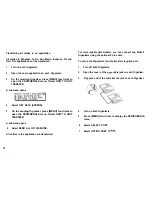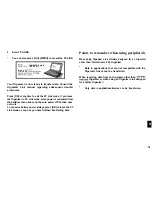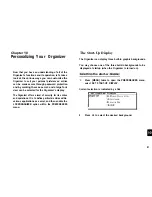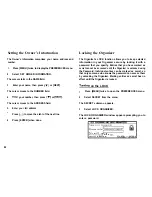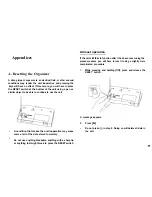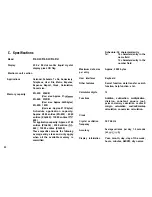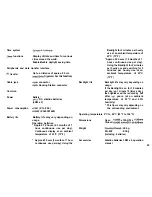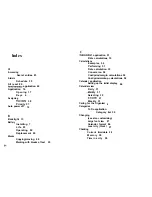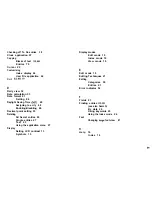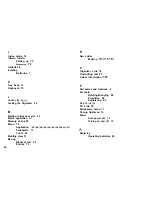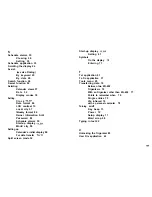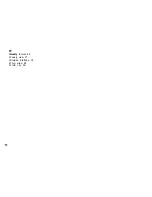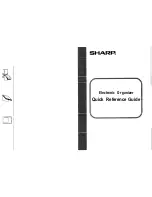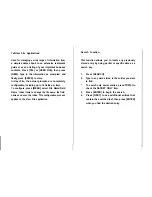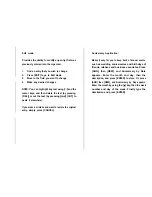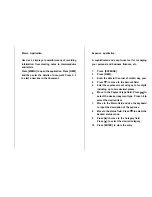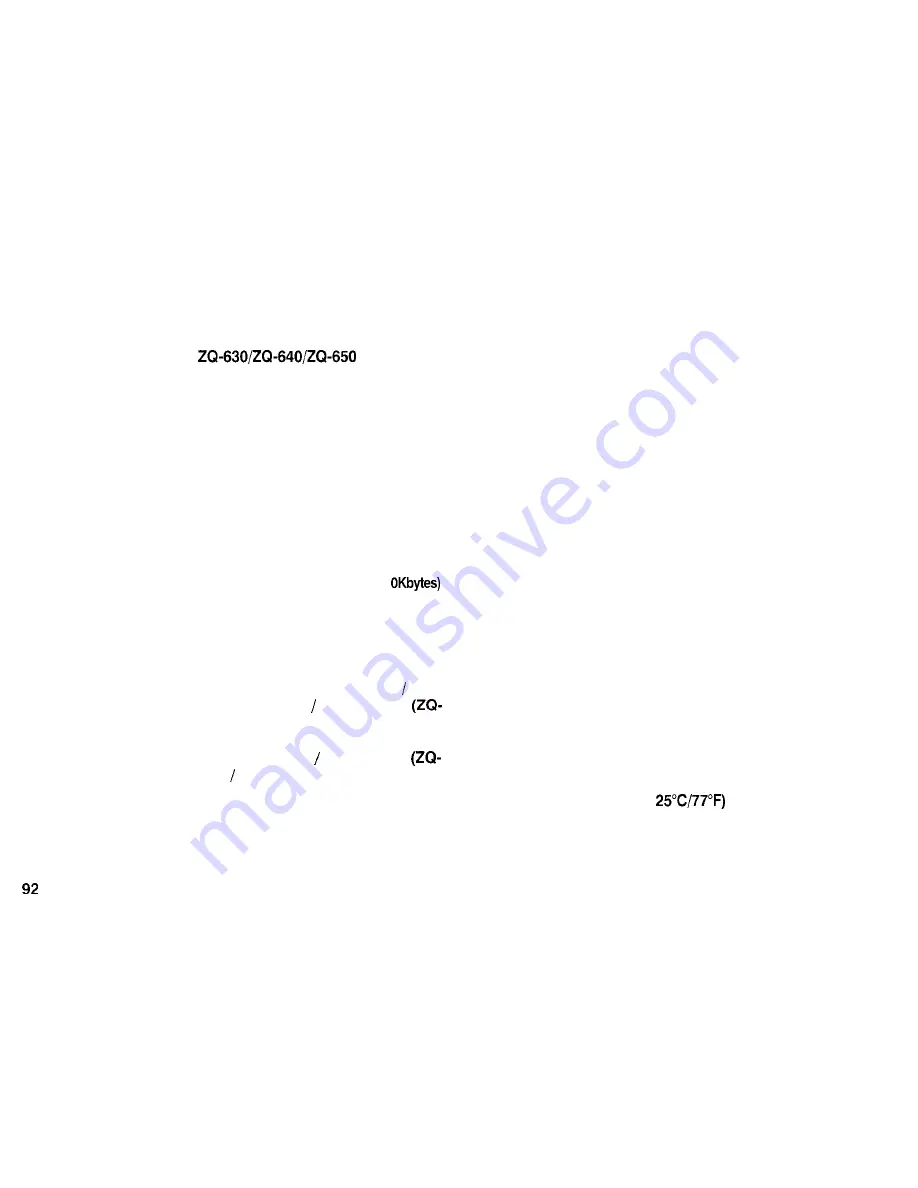
C. Specifications
Model
Display
239 x 80 dot matrix liquid crystal
display plus LCD flag
Electronic unit section
Applications
Calendar, Schedule, To Do, Anniversary,
Telephone, User File, Memo, Expense,
Expense Report, Clock, Calculation,
Conversion.
Memory capacity
ZQ-630: 256KB
(User area: Approx. 21
ZQ-640: 512KB
(User area: Approx. 464Kbytes)
ZQ-650: 1 MB
(User area: Approx. 971 Kbytes)
Schedule application capacity:
Approx. 2860 entries (ZQ-630) 6560
entries (ZQ-640) 13980 entries
650)
Tel application capacity: Approx. 2780
entries (ZQ-630) 6390 entries
640) 13590 entries (ZQ-650)
These capacities assume the following
average entry sizes and only apply
when all the available memory is
committed.
Maximum data size
per entry
User interfaces
Other features
Calculator digits
12
Functions
Addition, subtraction, multiplication,
division, constant, square root,
percent, memory calculation, cost/sell/
margin calculation, cost/sell/markup
calculation, conversion calculation.
Clock
Crystal oscillation
frequency
Accuracy
Display information
Schedule: 32 characters/entry
Tel:
16 characters/entry in the
name field
12 characters/entry in the
number field
Approx. 2000 bytes
Keyboard
Secret function, data transfer, search
function, help function, et al.
32.768 Hz
Average variance per day, 1.5 seconds
(at
Year, month, day, day of the week,
hours, minutes, AM/PM, city names.