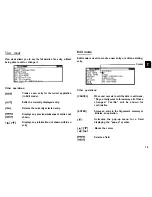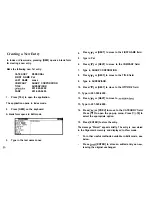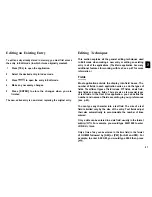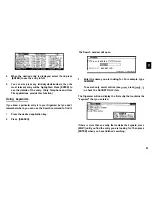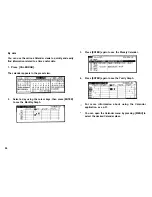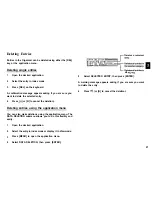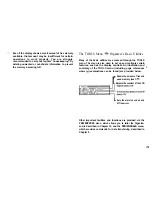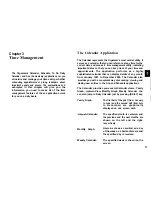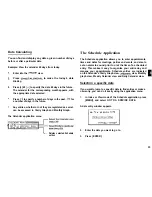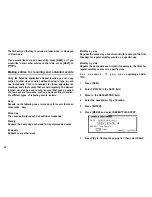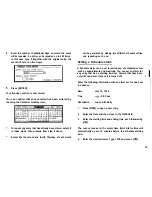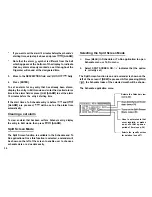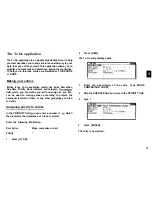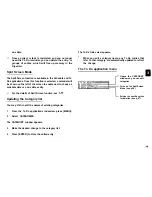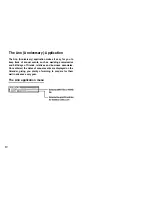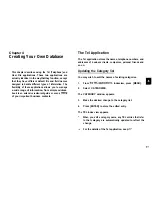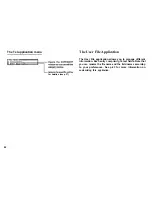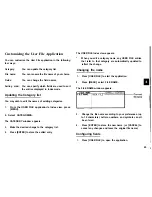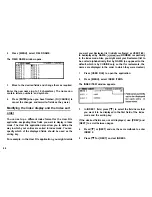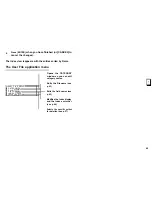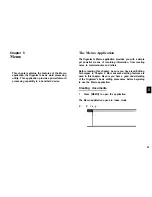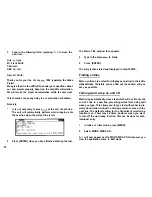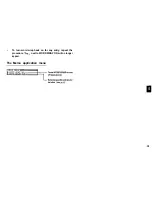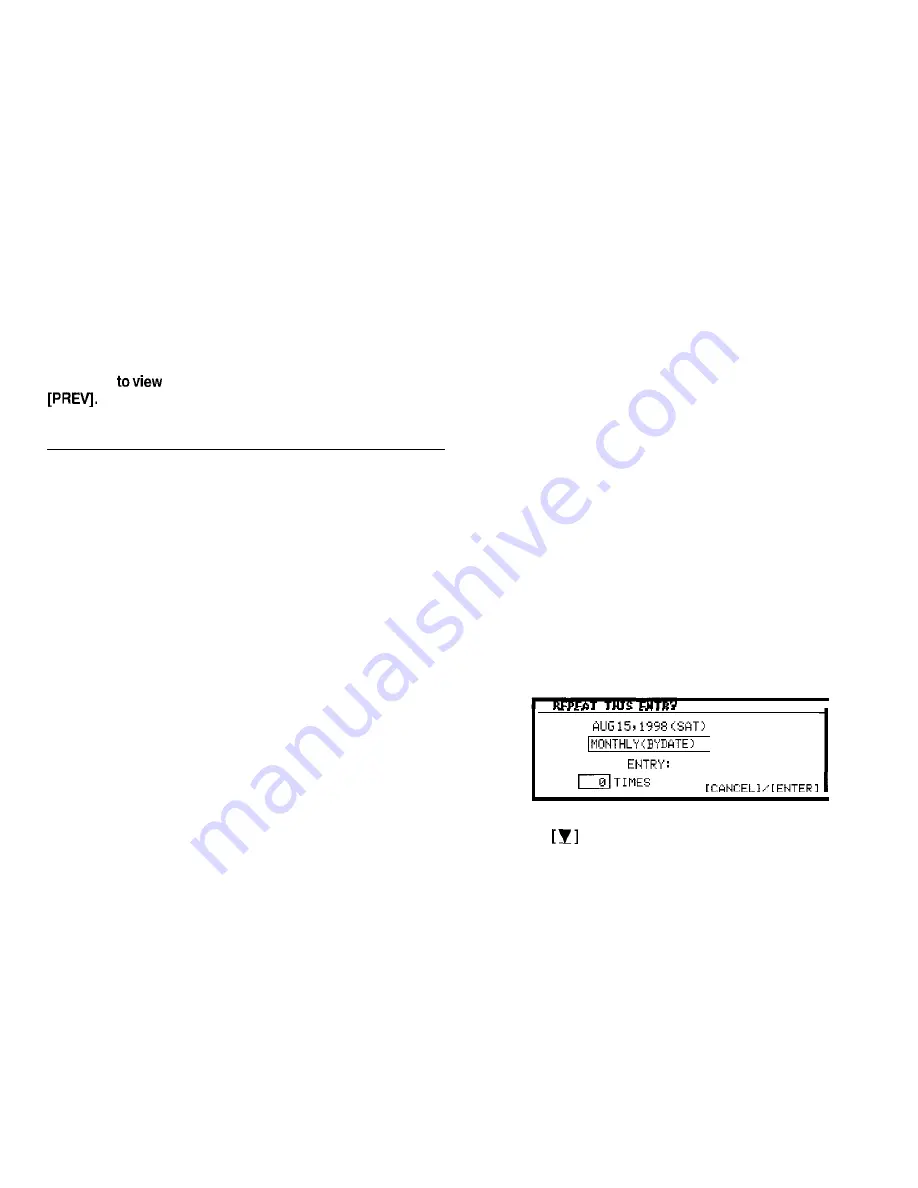
The first entry on that day is selected in Index mode, or displayed
in View mode.
If you would like to make a new entry, press [NEW], or if you
would like
other entries on that date, press [NEXT] or
Making entries for recurring and extended events
Using the Schedule application’s Repeat function, you can copy
entries to other days or dates without having to type in each
one individually. This is convenient for those appointments,
meetings, and other events that are held regularly. The Repeat
function can also be used to enter an event that spans a period
of a few days or a few weeks, such as a business trip or vacation.
Six different types of repeating events include:
Daily
Repeats on the following one or more days for events that span
consecutive days.
Work day
The same as Daily repeat, but excludes weekends.
Weekly
Repeats the same day each week for regular weekly events.
Bi-weekly
Repeats every other week.
Monthly by day
Repeats the same day of each month (for example, the first
Tuesday) for regular monthly events on a specific day.
Monthly by date
Repeats the same date each month (for example, the 10th) for
regular monthly events on a specific date.
F o r e x a m p l e , i f y o u h a v e beginning on AUG
15th:
1.
2.
3.
4.
5.
6.
7.
Press [NEW].
Enter 08151998 in the DATE field.
Move to the DESCRIPTION field.
Enter the description. Type Vacation.
Press [ENTER].
Press [MENU] and select REPEATTHIS ENTRY.
D A T E :
q
REPEAT THIS
Press
to display the pop-up list, then select DAILY.
34