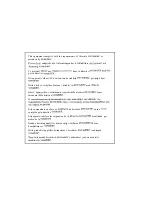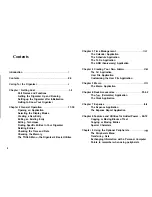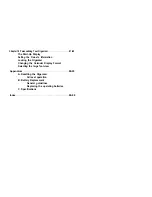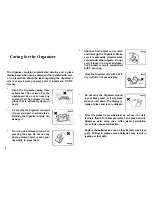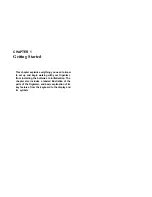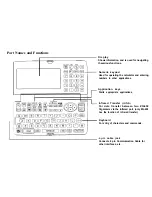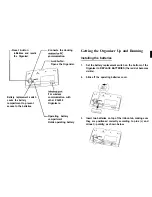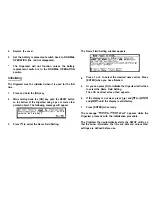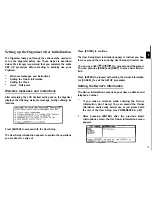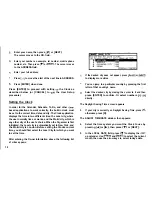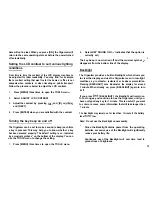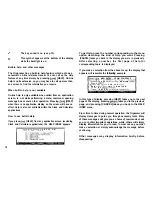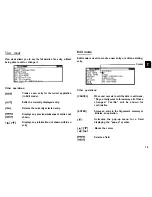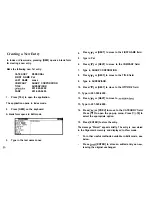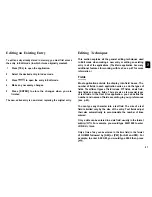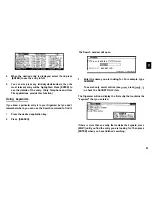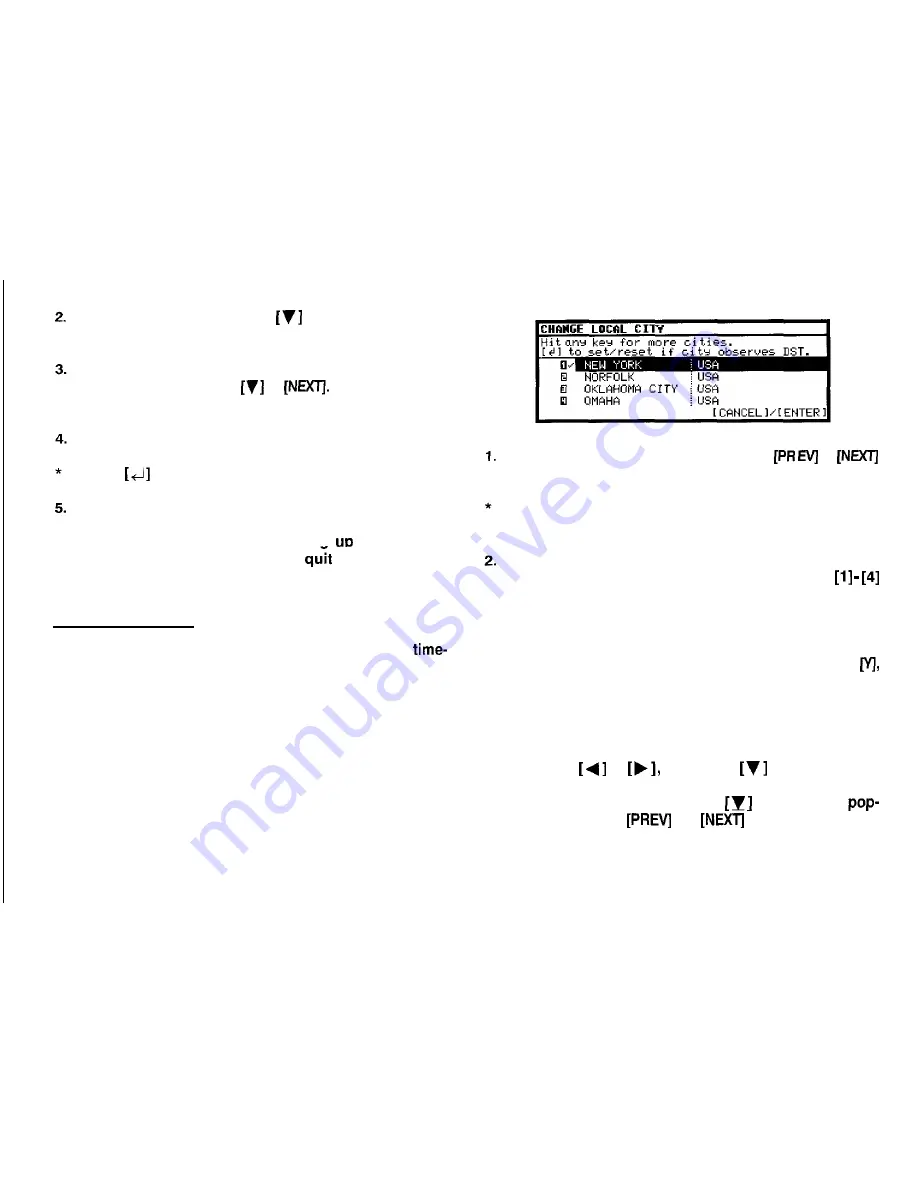
Enter your name, then press
or [NEXT].
The cursor moves to the NO. field.
Enter your number an example, tel number, mobile phone
number, etc. Then press
or
The cursor moves
to the ADDRESS field.
Enter your full address.
Press
to move the start of the next line in ADDRESS.
Press [ENTER] when done.
Press [ENTER] to proceed with settina
the Clock as
described below (or
procedure).
[CANCEL] to
the User Setup
Setting the Clock
In order for the Calendar, Schedule, To Do, and other
based applications to work correctly, the built-in clock must
be set to the correct time, date and city. The Clock application
displays the time in two different cities: the Local city, where
the user normally lives or works, and the World city, which is
any other city of the user’s choice. When the Organizer is first
initialized, the Local city is automatically set to New York, and
the World city is London. Before setting the Clocks correct
time, you should first select the Local City for which you want
to set the time.
After entering the Owner Information above, the following list
of cities appears:
If the desired city does not appear, press
or
to display more cities.
You can jump to a particular country by pressing the first
letter of that country’s name.
Select the desired city by moving the cursor to it and then
press [ENTER] to confirm. Or select numbers
directly.
The Daylight Saving Time screen appears.
3.
If your city is currently on Daylight Saving Time, press
otherwise press [N].
The ADJUST TIME/DATE window then appears.
4.
Select the time system you want the Clock to use by
pressing
or
then press
or [NEXT].
5.
In the LOCAL DATE field, press
to display the
up calendar. Use
and
to select the current
month, then use the arrow keys to select today’s date.
10