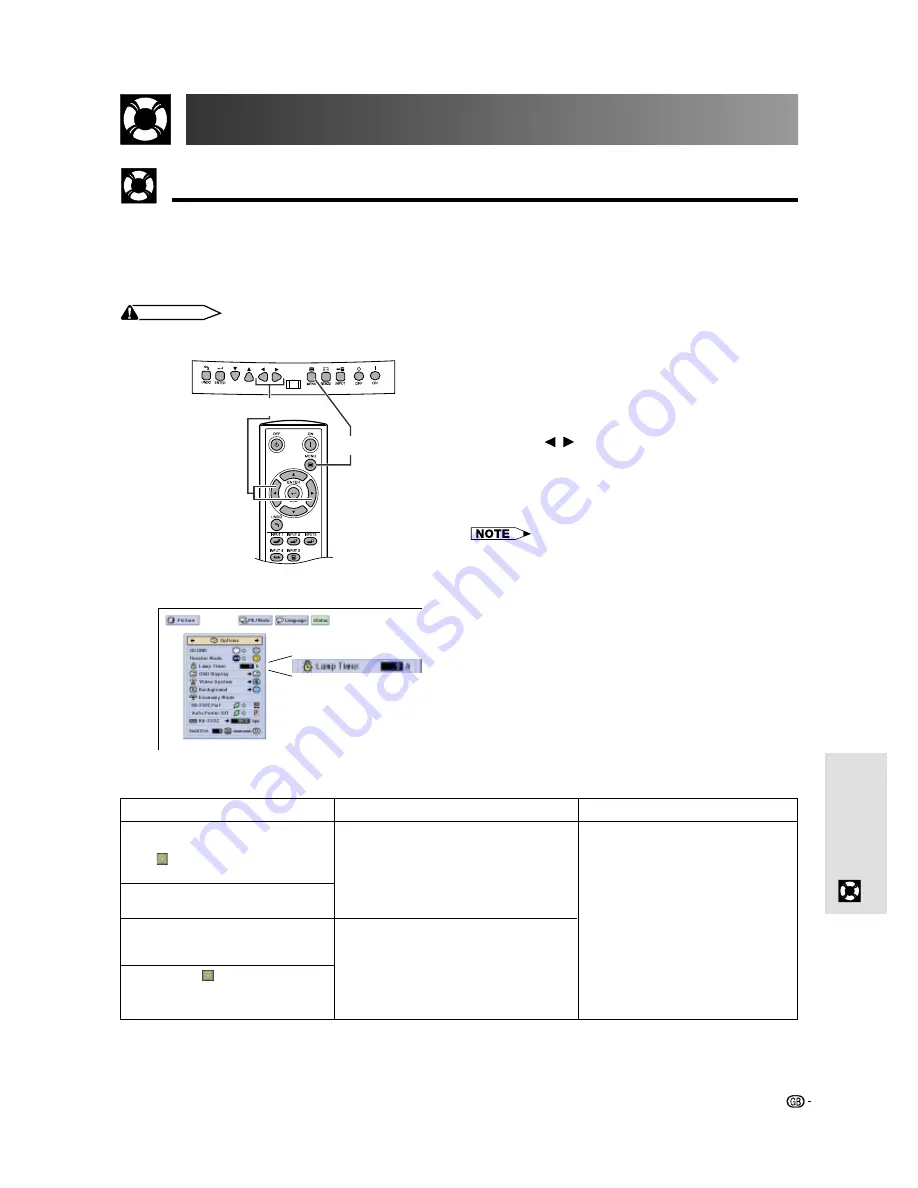
46
Maintenance &
Troubleshooting
Confirming the Lamp Usage Time
Lamp Maintenance
The lamp in this projector operates for approximately 2,000 cumulative hours, depending on the usage environ-
ment. (As the usage environment can vary significantly, the projector lamp may not operate for 2,000 hours.) It is
recommended that the lamp be replaced after approximately 1,900 cumulative hours of use or when you notice a
significant deterioration of the picture and colour quality. The lamp usage time can be checked with the On-screen
Display.
CAUTION
• Intense light hazard. Do not attempt to look into the aperture and lens while the projector is operating.
This function allows you to check the accumulated lamp
usage time.
1
Press
MENU
.
2
Press
/
to select “Options”. The lamp usage
time will be displayed in the “Lamp Timer” of
“Options”.
3
To exit the GUI, press
MENU
.
• It is recommended that the lamp be replaced after
approximately 1,900 cumulative hours of use. See page 48
for lamp replacement.
(GUI) On-screen Display
Problem
• Lamp has been used for over 1,900
hours.
• Lamp has been used for over 2,000
hours.
Possible Solution
• Purchase a replacement lamp unit
(lamp/cage module) of the current
type BQC-XVZ9000/1 from your
nearest Sharp Authorised Projector
Dealer or Service Centre.
• Replace the lamp. (See page 48.) If
you wish, you may have the lamp
replaced at your nearest Sharp
Authorised Projector Dealer or
Service Centre.
Condition
The LAMP REPLACEMENT
indicator lights up red, and “LAMP”
and “ ” will flash in yellow in the
lower-left corner of the picture.
A significant deterioration of the
picture and colour quality occurs.
The power will automatically turn
off and the projector will enter
stand-by mode.
“LAMP” and “ ” will flash in red in
the lower-left corner of the picture,
and the power will turn off.
1
,
3
2
















































