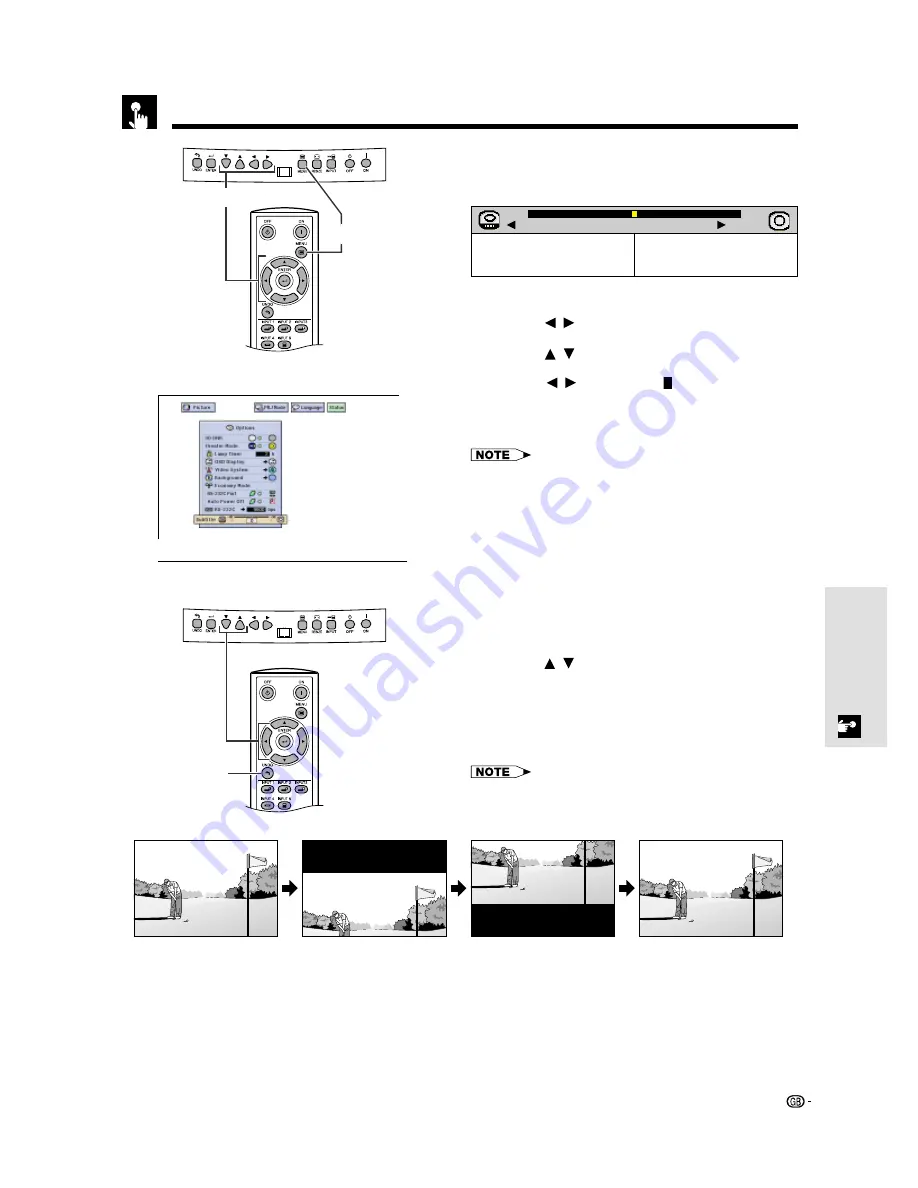
40
Basic Operation
With this function, you can adjust the vertical size of
the display to allow for subtitles.
Description of Subtitle Setting
1
Press
MENU
.
2
Press
/
to select “Options”.
3
Press
/
to select “Subtitle”.
4
Press
/
to move the mark of the subtitle
setting.
5
To exit the GUI, press
MENU
.
• The RESIZE modes that are available for the Subtitle setting
are SMART STRETCH and CINEMA ZOOM only. Please refer
to the page 24 for details.
• The value of the Subtitle setting may be changed using the
INPUT and RESIZE mode.
• When changing the screen with the Subtitle setting, not only
the bottom of the screen rises up but also the upper side is
changed to a certain point.
Digital shift
When the normal image is projected (without the
menu screen or most On-screen Displays*
displayed),
/
can be used to shift the image
down or up. Press
UNDO
to return the image center.
* This function does not work when most On-screen
Displays are displayed. However, it can be used
when “INPUT 1”, “INPUT 2”, “INPUT 3”, “INPUT 4”
or “INPUT 5” appears on the screen.
• This function only works with certain picture mode displays.
(GUI) On-screen Display
Subtitle Setting
1
,
5
2
,
3
,
4
Enlarges the image to adjust the
vertical size of the display.
Compresses the image to adjust
the vertical size of the display.
ⳮ
30
Ⳮ
30
button
button
UNDO
'
/
"
Press
'
.
Press
"
.
Press
UNDO.
On the final hole
On the final hole.
On the final hole.
















































