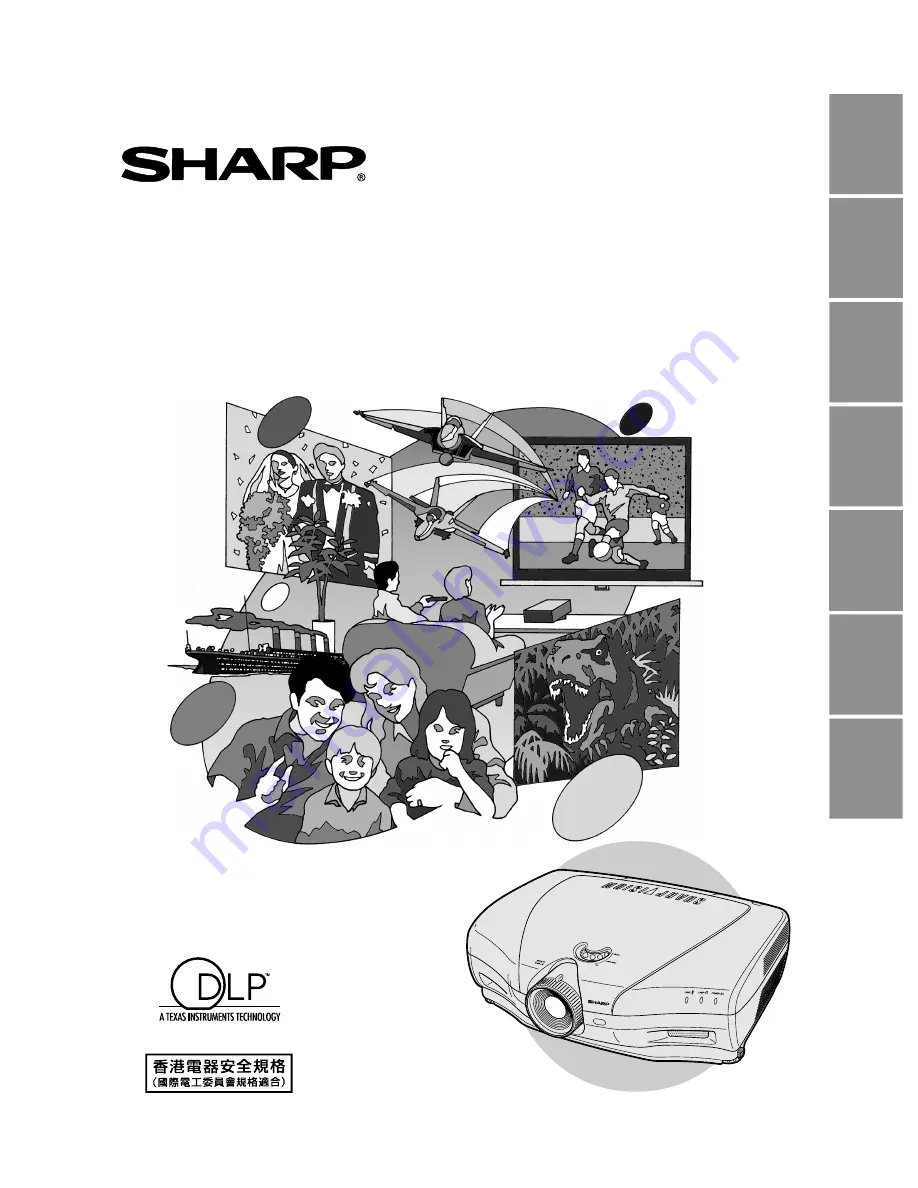
ENGLISH
DEUTSCH
FRANÇAIS
SVENSKA
ESP
AÑOL
IT
ALIANO
NEDERLANDS
OPERATION MANUAL
BEDIENUNGSANLEITUNG
MODE D’EMPLOI
BRUKSANVISNING
MANUAL DE MANEJO
MANUALE DI ISTRUZIONI
GEBRUIKSAANWIJZING
XV-Z9000E
PROJECTOR
PROJEKTOR
PROJECTEUR
PROJEKTOR
PROYECTOR
PROIETTORE
PROJECTOR