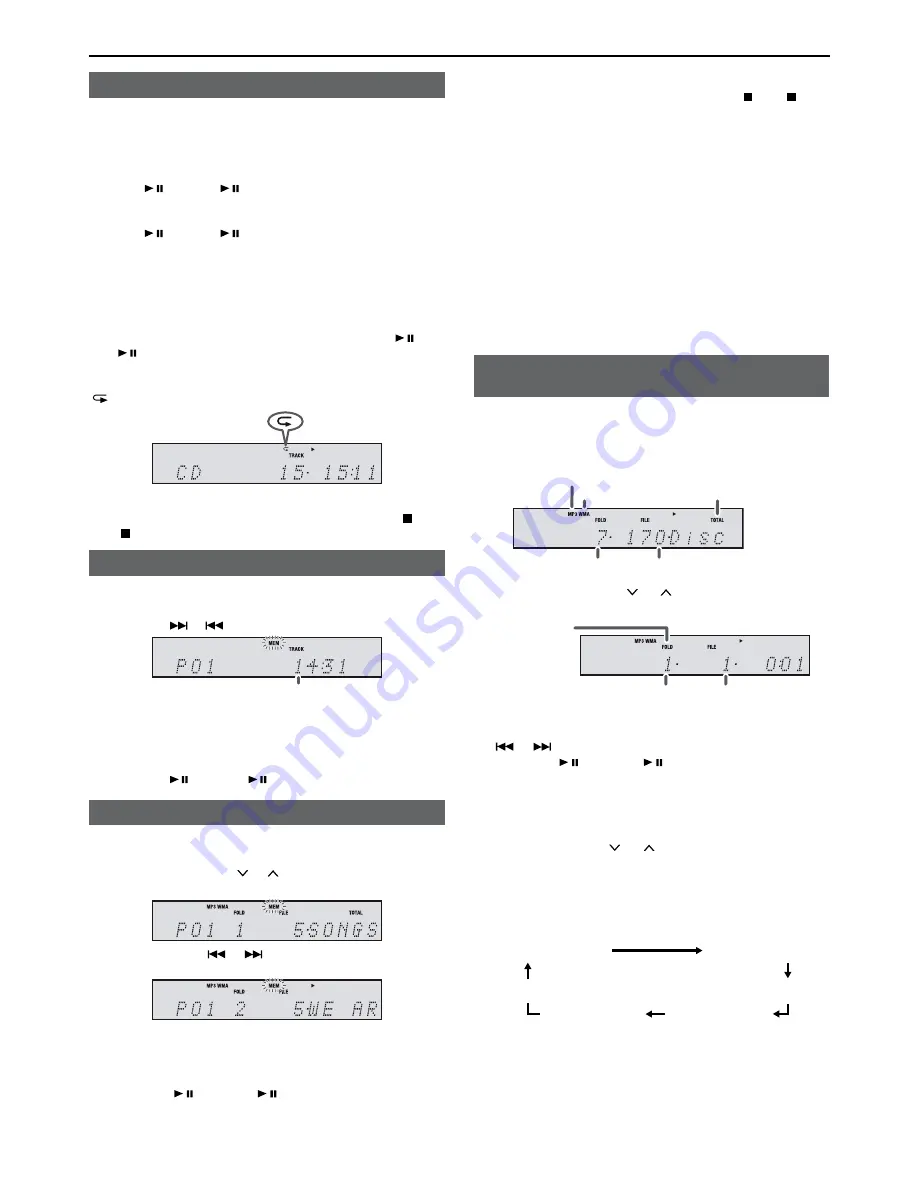
E-13
■
Repeat play
Repeat play can play one track, all tracks or a programmed se-
quence continuously.
To repeat one track:
Select desired track using the Numeric buttons.
Press the REPEAT button repeatedly until “Repeat One” appears.
Press the / (CD/USB / ) button.
To repeat all tracks:
Press the REPEAT button repeatedly until “Repeat All” appears.
Press the / (CD/USB / ) button.
To repeat desired tracks:
Perform steps 1 - 5 in “Programmed play” section on this page
and then press the REPEAT button repeatedly until “Repeat All”
appears.
To repeat one folder:
While in Folder mode on (MP3/WMA), press REPEAT button
repeatedly until “Repeat Folder” appears. Press the
/ (CD/
USB / )
button.
To cancel repeat play:
Press the REPEAT button repeatedly until “Normal” appears and
“ ” disappears.
Caution:
After performing repeat play, be sure to press the (CD/
USB ) button. Otherwise, the disc will play continuously.
■
Programmed play (CD)
1
While in the stop mode, press the MEMORY button on the
remote control to enter the programming save mode.
2
Press the or button to select the desired track.
Selected track number
3
Press the MEMORY button to save the track number.
4
Repeat steps 2 - 3 for other tracks. Up to 32 tracks can be
programmed. If you want to check the programmed tracks,
press the MEMORY button repeatedly. To clear the pro-
grammed tracks, press the CLEAR button.
5
Press the / (CD/USB / ) button to start playback.
■
Programmed play (MP3/WMA)
1
While in the stop mode, press the MEMORY button to
enter the programming save mode.
2
Press the PRESET ( or ) button on the remote con-
trol to select the desired folder.
Then press the or button (remote control) to se-
lect the desired tracks.
3
Press the MEMORY button to save the folder and track
number.
4
Repeat steps 2 – 3 for other folder/tracks. Up to 32
tracks can be programmed.
5
Press the / (CD/USB / ) button to start playback.
To cancel the programmed play mode:
During programmed stop mode, press the (CD ) but-
ton. The display will show “Memory Clear” and all the pro-
grammed contents will be cleared.
Adding tracks to the programme:
If a programme has been previously stored, the “MEM”
indicator will be displayed. Press the MEMORY button.
Then follow steps 2 - 3 to add tracks.
Notes:
●
When the disc compartment is opened, the programme
is automatically cancelled.
●
If you press the ON/STAND-BY button to enter the
stand-by mode or change the function from CD to an-
other, the programmed selections will be cleared.
●
During the programme operation, random play is not
possible.
■
Procedure to playback MP3/WMA disc
with folder mode on
To play back CD-R/RW.
1
Press the CD button on the remote control, and load
an MP3/WMA disc. Press the FOLDER button and
disc info will be displayed.
MP3 indicator
Total number of files
TOTAL indicator
WMA indicator
Total number of folder
2
Press the PRESET ( or ) button to select desired
playback folder. (Folder mode on)
FOLDER
indicator
FOLDER number First track number in
the folder
3
Select desired file to be played back by pressing the
or button.
4
Press the / (CD/USB / ) button. Playback will start
and file name will be displayed.
●
Title, Artist and Album name are displayed if they
are recorded on the disc.
●
In case of playback with the folder mode on, press
the PRESET ( or ) button, and the folder can
be selected even though it is in playback/pause
mode. It will continue playback/pause mode in the
1st track of the selected folder.
●
Display content can be changed by pressing the
CD/USB DISPLAY button.
Title display
Counter display
Album display
Folder display
File name display
Artist display
Note:
If “Not Support” is displayed, it means “Copyright protected
WMA file” or “Not supported playback file” is selected.
Listening to a CD or MP3/WMA disc (continued)
Содержание XL-HF202PH
Страница 32: ...13H R MW 1 TINSZB548AWZZ TINSZB548AWZZ G ...

























