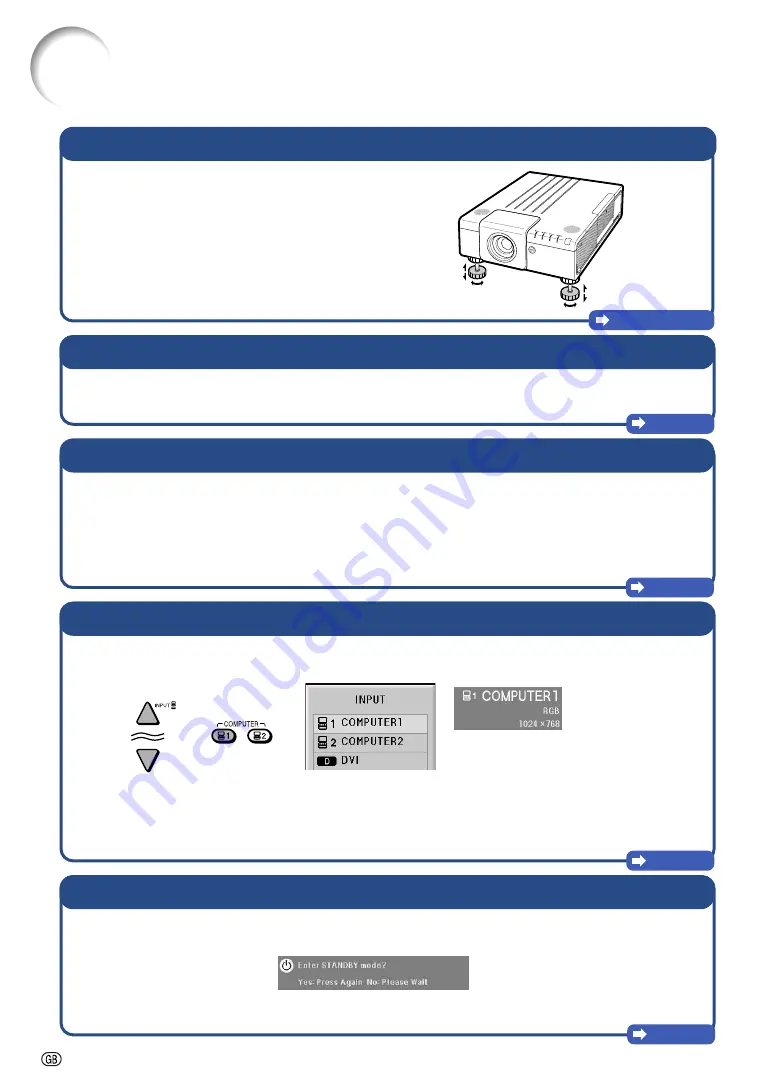
-20
Pages 29, 30
4.
Adjust the angle
5.
Adjust the focus and the zoom
Page 31
8.
Turn the power off
Page 28
7.
Select the input mode
Page 36
1
1
1
1
1
Press
FOCUS +/–
on the projector or on the remote control to adjust the focus.
2
2
2
2
2
Press
ZOOM +/–
on the projector or on the remote control to adjust the zoom.
Press
INPUT
on the projector or
COMPUTER1
on the remote control to select the “COMPUTER1” mode.
•••••
When you press
INPUT
on the projector, the INPUT list appears.
Press
'
/
"
to switch the INPUT mode and then press
ENTER
.
•••••
When using the remote control, press
COMPUTER1/2
,
DVI
,
HDMI
,
VIDEO
or
S-VIDEO
to switch the input mode.
Press
STANDBY
on the projector or on the remote control. While the confirmation message is displayed,
press
STANDBY
again.
•••••
You can unplug the power cord even if the projector is operating.
•••••
Even if you unplug the power cord from the AC outlet, the cooling fan continues to run for a while.
Adjust the projector angle:
•••••
Shift the lens horizontally and vertically.
1
1
1
1
1
Press
H&V LENS SHIFT
on the projector or
on the remote control.
2
2
2
2
2
Press
'
,
"
,
\
or
|
on the projector or the
remote control.
•••••
Adjust the projector angle by rotating the adjust-
ment feet.
6.
Correcting the image distortion due to the projection angle
1
1
1
1
1
Press
KEYSTONE
on the projector or on the remote control.
2
2
2
2
2
Press
ENTER
on the projector or on the remote control.
3
3
3
3
3
Press
'
,
"
,
\
or
|
to move the position for the upper left of the image.
4
4
4
4
4
Press
ENTER
to set the position.
5
5
5
5
5
Repeat the same procedure with the positions for the upper right, lower right and lower left of the image.
•••••
When the position of the lower left is set, the correction is made and the display disappears.
Page 32
"
"
"
"
"
On-screen display
On the
projector
On the remote
control
INPUT list
On-screen display (RGB)
Quick Start
Содержание XG-P560W - WXGA DLP Projector
Страница 86: ...SHARP CORPORATION ...
















































