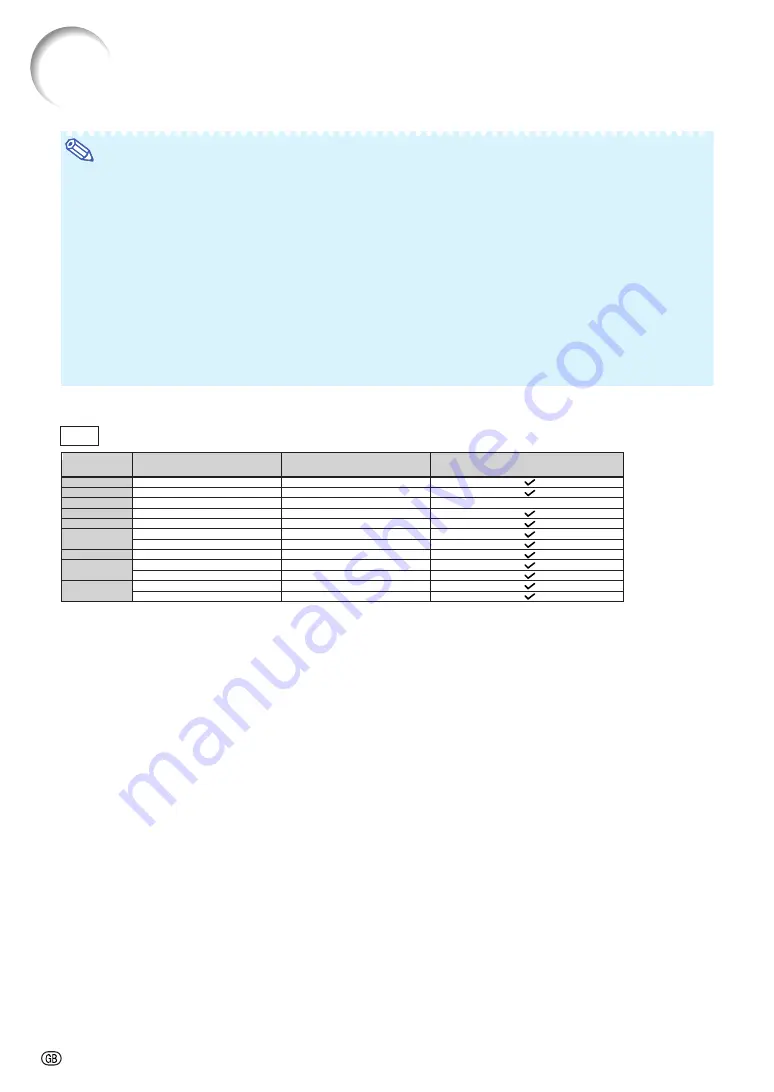
-76
Note
•
This projector may not be able to display images from notebook computers in simultaneous (CRT/LCD)
mode. Should this occur, turn off the LCD display on the notebook computer and output the display data
in “CRT only” mode. Details on how to change display modes can be found in your notebook computer’s
operation manual.
•
When this projector receives 640
×
350 VESA format VGA signals, “640
×
400” appears on the screen.
•
When projecting the RGB interlace signal using COMPUTER 1/2 with “Signal Type” set to “Auto” or
“RGB”, the image may not be projected as desired. In this case, select either VIDEO or S-VIDEO.
•
When “Screen resolution” of the computer is different from the resolution displayed on the projected
image, follow the procedures shown below.
–Refer to “Setting the Resolution” on page
53
and select the same resolution as the resolution in “Screen
resolution” of the computer.
–Depending on the computer you are using, the output signal may not be faithful to the “Screen resolu-
tion” adjustment. Check the settings of the computer’s signal output. If the settings cannot be changed,
it is recommended that the resolution be set to the one that corresponds to “True” in the “Display”
column.
DTV
15.7
31.5
33.8
15.6
31.3
45.0
37.5
33.8
33.8
28.1
67.5
56.3
480
I
480P
540P
576
I
576P
720P
1035
I
1080
I
1080P*
60
60
60
50
50
60
50
60
60
50
60
50
Signal
Vertical Frequency (Hz)
DVI/HDMI Support
(Compatible with HDCP)
Horizontal Frequency (kHz)
* When 1080P signal is input, the image is compressed before it is displayed on the screen.
Computer Compatibility Chart
Содержание XG-P560W - WXGA DLP Projector
Страница 86: ...SHARP CORPORATION ...









































