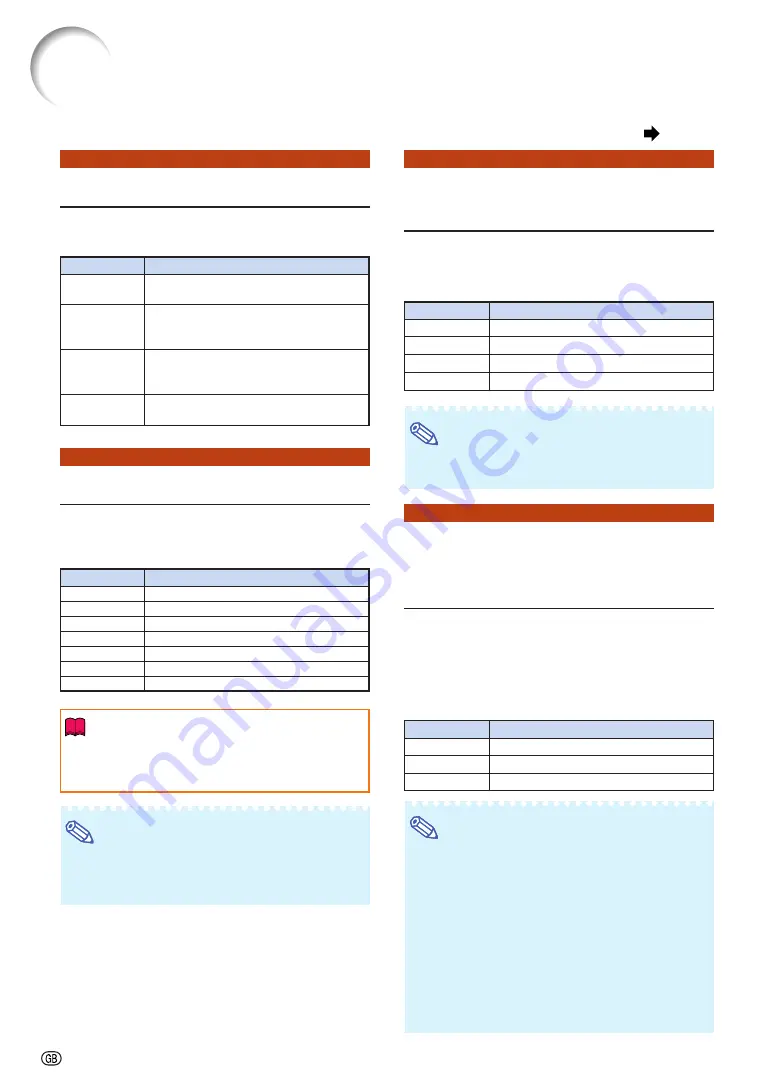
-62
4
4
4
4
4
Reversing/Inverting
Projected Images
This projector is equipped with a reverse/invert
image function that allows you to reverse or in-
vert the projected image for various applications.
Note
•
This function is used for the reversed image and
ceiling-mount setups. (See page
23
.)
5
5
5
5
5
Controlling Multiple
Projectors with the One
Remote Control
This function allows you to control multiple projectors
with the one remote control during the stack projec-
tion or the video wall projection. When using this func-
tion, connect the projectors with LAN cables and as-
sign a projector as the master and the other projectors
as the slaves.
See page
27
for connecting LAN cables.
Note
•
When controlling multiple projectors with the one
remote control, settings via web browser are re-
quired. Refer to the “SETUP MANUAL” contained
on the supplied CD-ROM for details.
•
Only when controlling two projectors with the one
remote control, using “Pair Stack” allows you to skip
settings via web browser. (See page
63
.)
•
When “Slave” is selected on “Stack Setting”, the slave pro-
jector cannot be controlled with the remote control.
To control the slave projector with the remote control, con-
nect the remote control to the projector. (See page
17
.)
Description
Normal image
Inverted image
Reversed image
Reversed and inverted image
Selectable items
Front
C Front
Rear
C Rear
Helpful Functions Set during Installation (“Options 2” menu)
Description
The stack setting is not available.
Set the projector as the master.
Set the projector as the slave.
Selectable items
Normal
Master
Slave
Description
Both lamps are used for greater
brightness.
The lamp 1 is used.
When the lamp 1 burns out, the lamp 2
automatically switches in use.
The lamp 2 is used.
When the lamp 2 burns out, the lamp 1
automatically switches in use.
Both lamps are used alternately for
certain periods.
Selectable items
Both Lamps
Lamp 1 Only
Lamp 2 Only
Equal Use
2
2
2
2
2
Setting the Lamp Mode
This function allows you to select the usage of
the two lamps installed in the projector.
3
3
3
3
3
Selecting the Lens Type
When you change the lens, you need to set the
lens type. See the table below to select the lens
type.
Info
•
The Lens Shift, Keystone Correction, etc. may not
properly function if the correct lens type is not se-
lected.
Note
•
When “Lens Type” is changed, “GEOMETRIC
ADJUSTMENT”, “H&V KEYSTONE” and “IM-
AGE RESIZING” will be reset.
Attached lens
AN-P8EX
AN-P12EX
AN-P15EZ
AN-P18EZ
AN-P23EZ
AN-P30EZ
AN-P45EZ
Selectable items
Type 1
Type 2
Type 3
Type 4
Type 5
Type 6
Type 7
Menu operation
Page
47
Содержание XG-P560W - WXGA DLP Projector
Страница 86: ...SHARP CORPORATION ...
















































