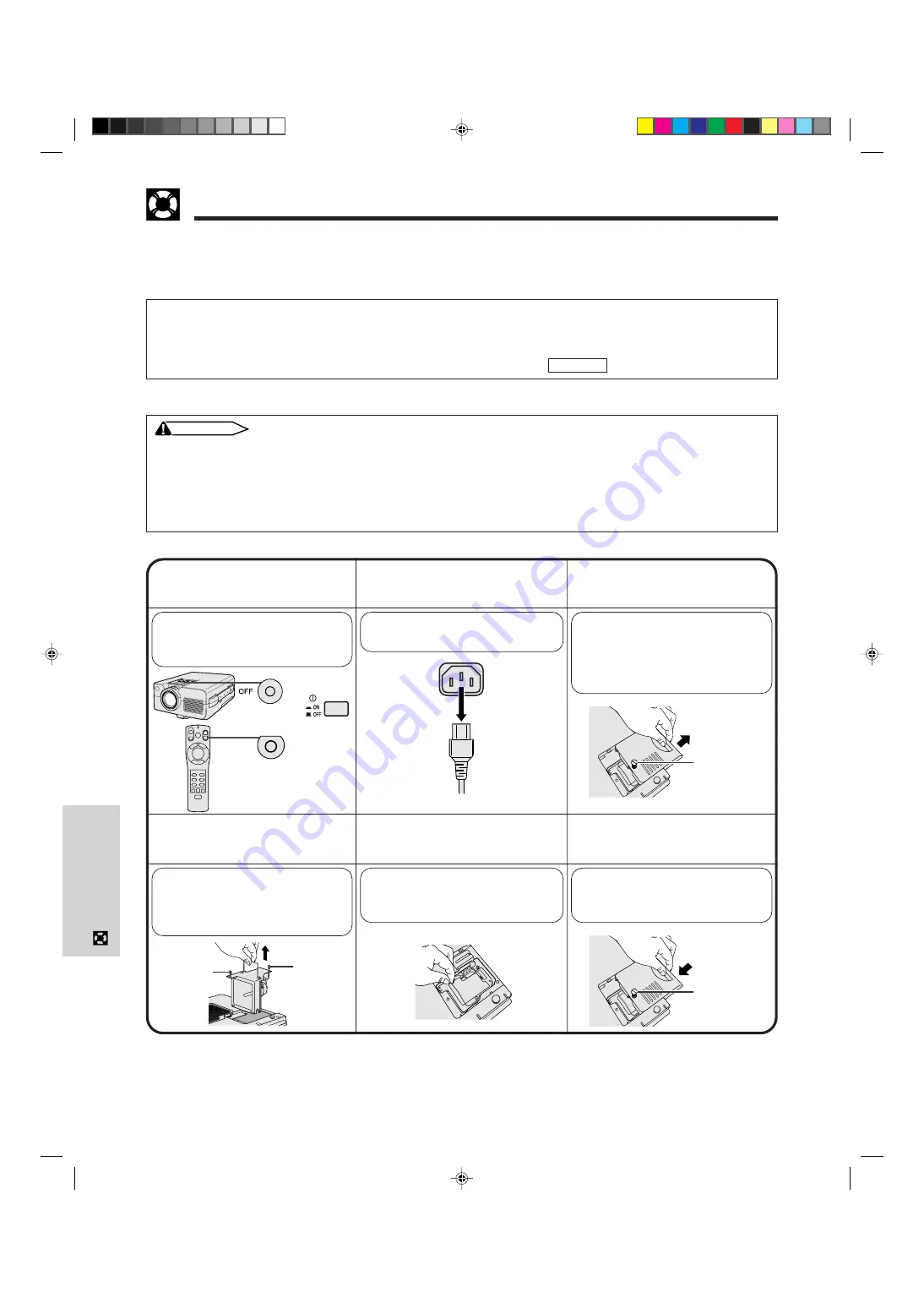
E-39
Maintenance &
Tr
oubleshooting
Replacing the Projection Lamp
4
6
Remove the lamp
cage.
5
Replace the lamp cage
(after changing the lamp).
1
3
Turn off the main
power.
2
Disconnect the power
cord.
Unplug the power cord from the
AC socket.
Slide the lamp cage
cover out.
Slide the lamp cage
cover in.
Slide the lamp cage cover in the
direction of the arrow. Then
fasten the user service screw.
Remove the securing screws
from the lamp cage. Hold the
lamp cage by the handle and
pull it towards you.
Turn over the projector and un-
fasten the user service screw
that secures the lamp cage
cover. Then slide the cover in the
direction of the arrow.
Press
POWER OFF
. After the
cooling fan stops, turn off the
MAIN POWER
switch.
Press the lamp cage firmly into
the lamp cage compartment.
Fasten the securing screws.
佡
User service
screw
Securing
screw
Securing
screw
User service
screw
It is recommended that the lamp be replaced after 1,900 cumulative hours of use or when you notice a significant
deterioration of the picture and color quality. Carefully change the lamp by following the steps below.
If the new lamp does not light after replacement, take your projector to the nearest Authorized Sharp Industrial
LCD Products Dealer or Service Center for repair.
IMPORTANT NOTE TO U.S. CUSTOMERS:
The lamp included with this projector is backed by a 90-day parts and labor limited warranty. All service of this
projector under warranty, including lamp replacement, must be obtained through an Authorized Sharp Industrial LCD
Products Dealer or Service Center. For the name of the nearest Authorized Sharp Industrial LCD Products Dealer or
Service Center, please call toll-free: 1-800-BE-SHARP (1-800-237-4277).
U.S.A. ONLY
Removing and installing the lamp unit
CAUTION
• Do not remove the lamp cage directly after operation of the projector. The lamp may be extremely hot. Wait at least one
hour after the power cord is disconnected to allow the surface of the lamp cage to fully cool before removing the lamp
cage.
• Be sure to remove the lamp cage by the handle. Be sure not to touch the glass surface of the lamp cage or the inside of
the projector.
• To avoid injury to yourself and damage to the lamp, be sure to carefully follow the steps below.
• Before or after replacing the lamp, be sure to clean the air filters. See page 37 for cleaning the air filters.
OFF
or
XG-NV5XU (E)-e
98.11.20, 9:17 PM
39















































