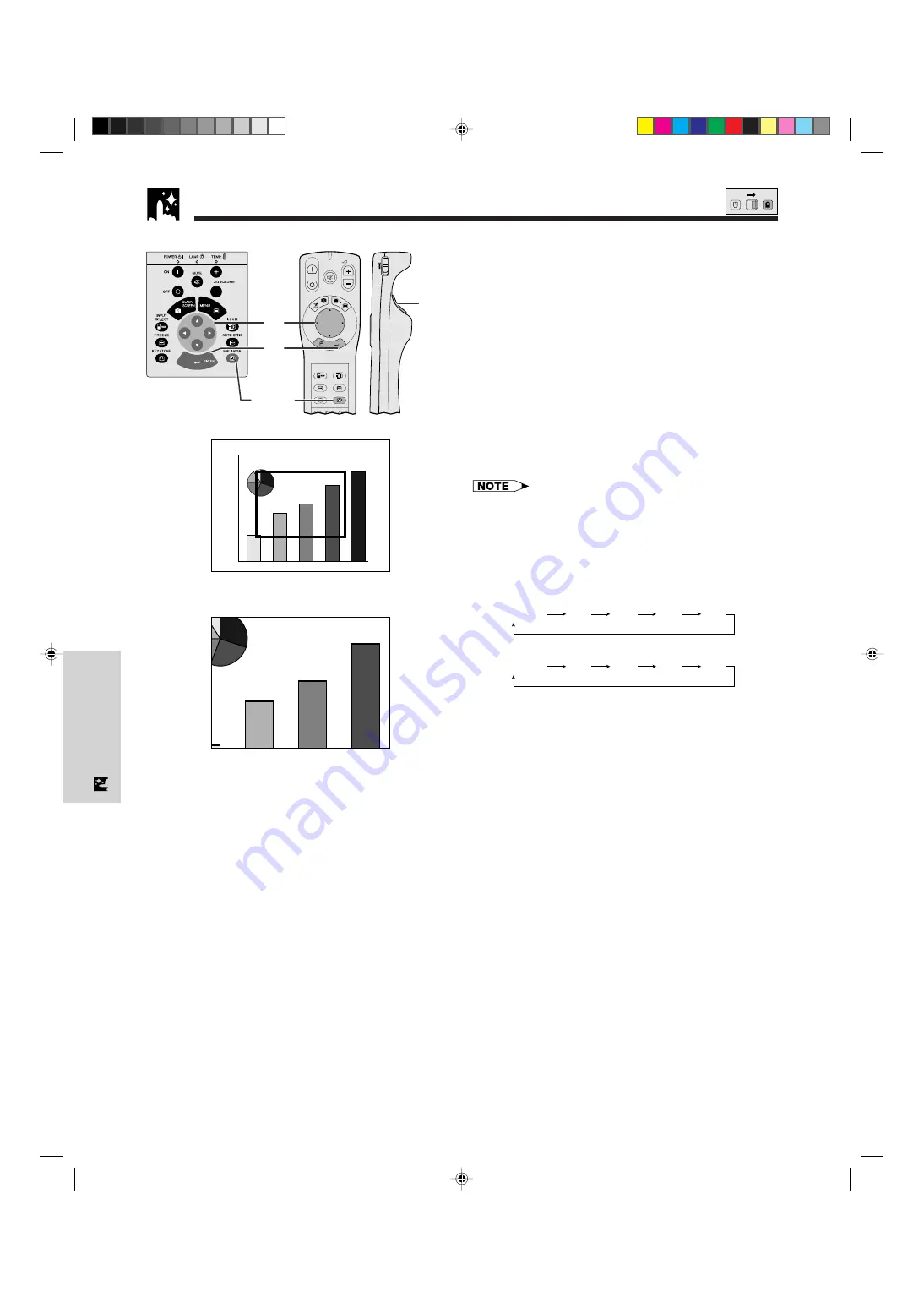
E-29
Useful Features
Digital Image Magnification and Reduction
This function allows you to magnify or reduce a specific
portion of an image. This is useful when you want to
display a detailed portion of the image or display it in
its native resolution.
(To use the “Power” remote control to operate this
function, slide the
MOUSE/ADJUSTMENT
switch to
the ADJ. position before pressing
ENLARGE
.)
1
Press
ENLARGE
. A rectangle appears on the
screen.
2
Press
∂
/
ƒ
/
ß
/
©
to select the area of the image
you want to enlarge or reduce.
3
Press
ENTER
to enlarge the area of the image.
4
Press
LEFT-CLICK
on the “Power” remote control
to reduce the area of the image.
5
Press
ENLARGE
again to turn off the rectangular
on the screen.
• Picture reduction can only be made with the “Power” remote
control.
• If the image has an SXGA or UXGA resolution, you can
scroll the image on the screen by using
∂
/
ƒ
/
ß
/
©
.
• Each time
ENTER
or
LEFT-CLICK
is pressed, image
magnification and reduction patterns toggle as shown
below.
Pressing ENTER
Dot by dot
@
1
@
2
@
4
@
8
Pressing LEFT-CLICK
Dot by dot
@
8
@
4
@
2
@
1
Dot by dot mode display
This mode displays images in their native resolution and
not expanded to fit the LCD resolution. See the steps
and the third note above to display an image in dot by
dot mode.
Projector
ON
MUTE
TOOLS
R-CLICK
ENTER
INPUT
MOUSE
LIGHT
LCD PROJECTOR
ADJ.
IrCOM
FREEZE
AUTO SYNC
KEYSTONE
ENLARGE
MENU
LASER
BLACK
SCREEN
VOL
OFF
R/C
OFF
ON
1
,
5
3
2
4
sg
MOUSE
ADJ.
XG-NV5XU (E)-d
98.11.20, 10:12 PM
29






























