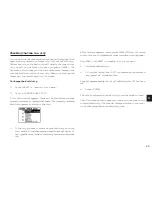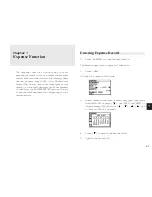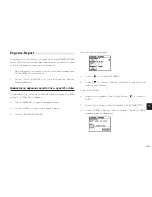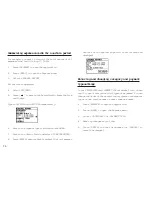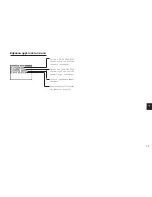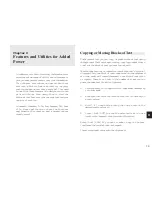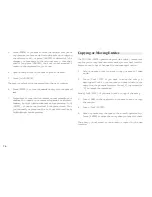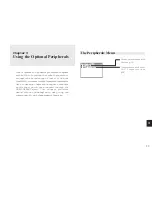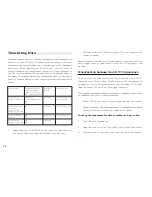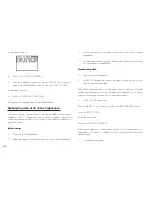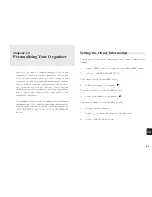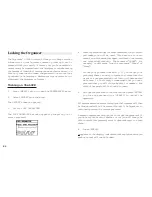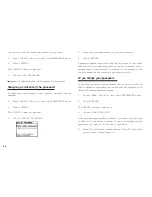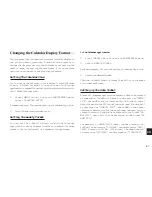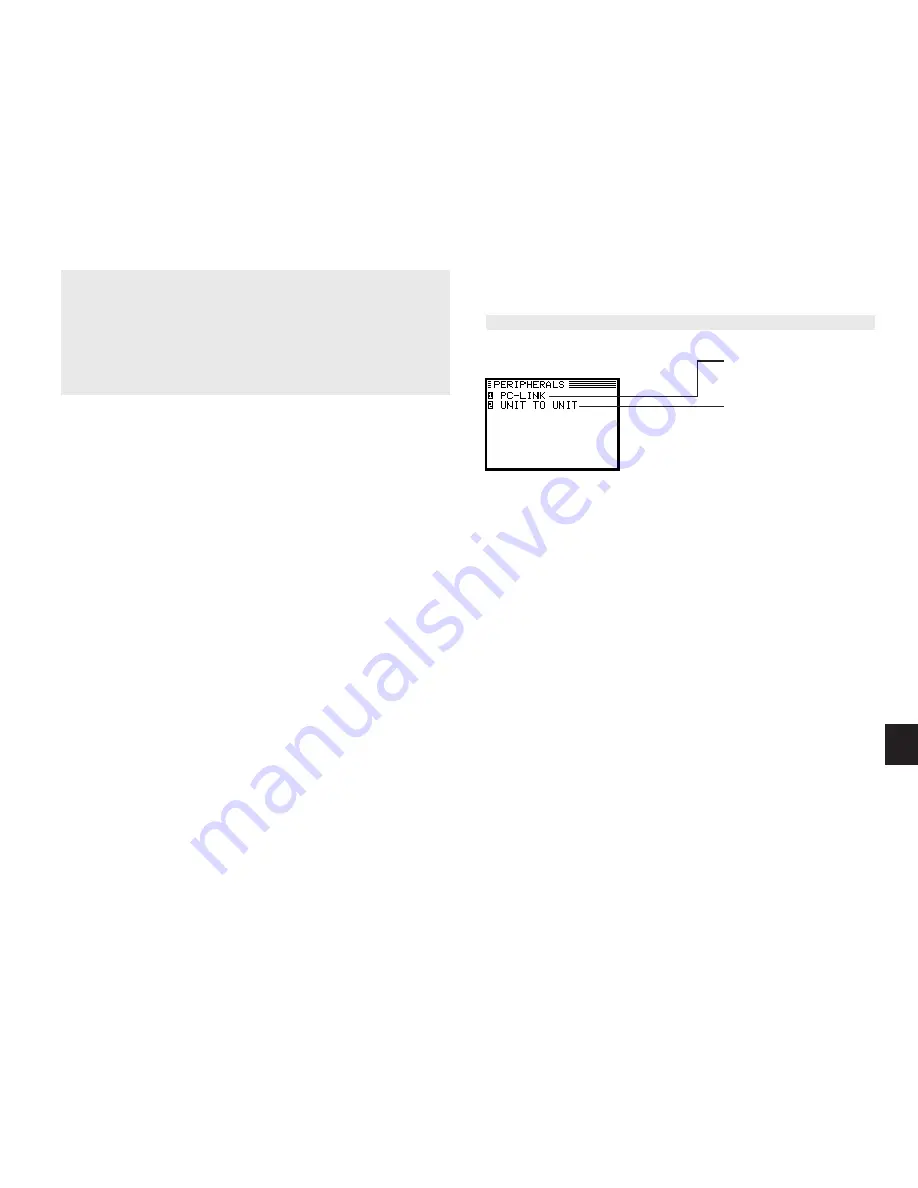
a
7 7
9
Chapter 9
Using the Optional Peripherals
Your Organizer is a powerful pocketsize computer
with built-in functions that make it possible to
accomplish a broad range of tasks. It has the
flexibility to connect to other Organizers and transfer
data to desktop computers using data transfer
facilities, which are accessed through the
PERIPHERALS menu. This chapter provides
descriptions and examples to get you up and
running quickly with these powerful features.
The Peripherals Menu
Sets up data exchange with
PCs (see p.78)
Transfers data with other
OZ-570 Organizer (see
p.78)
Содержание Wizard OZ-570
Страница 19: ...1 8 ...
Страница 33: ...3 2 ...
Страница 45: ...4 4 ...
Страница 51: ...5 0 ...
Страница 55: ...5 4 ...
Страница 67: ...6 6 ...
Страница 73: ...7 2 ...
Страница 77: ...7 6 ...