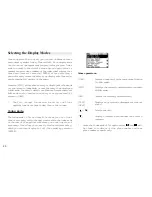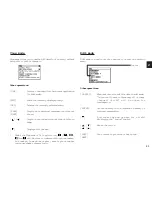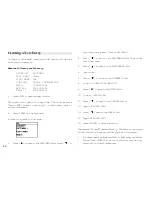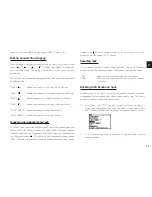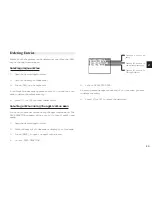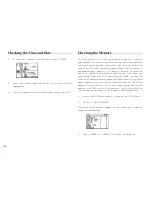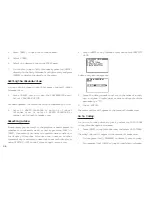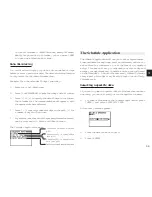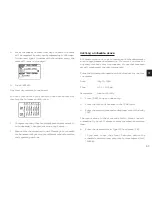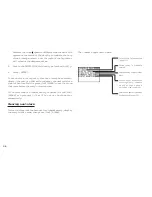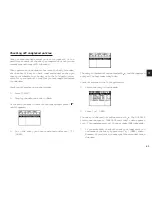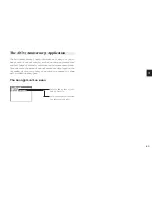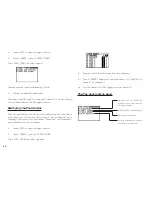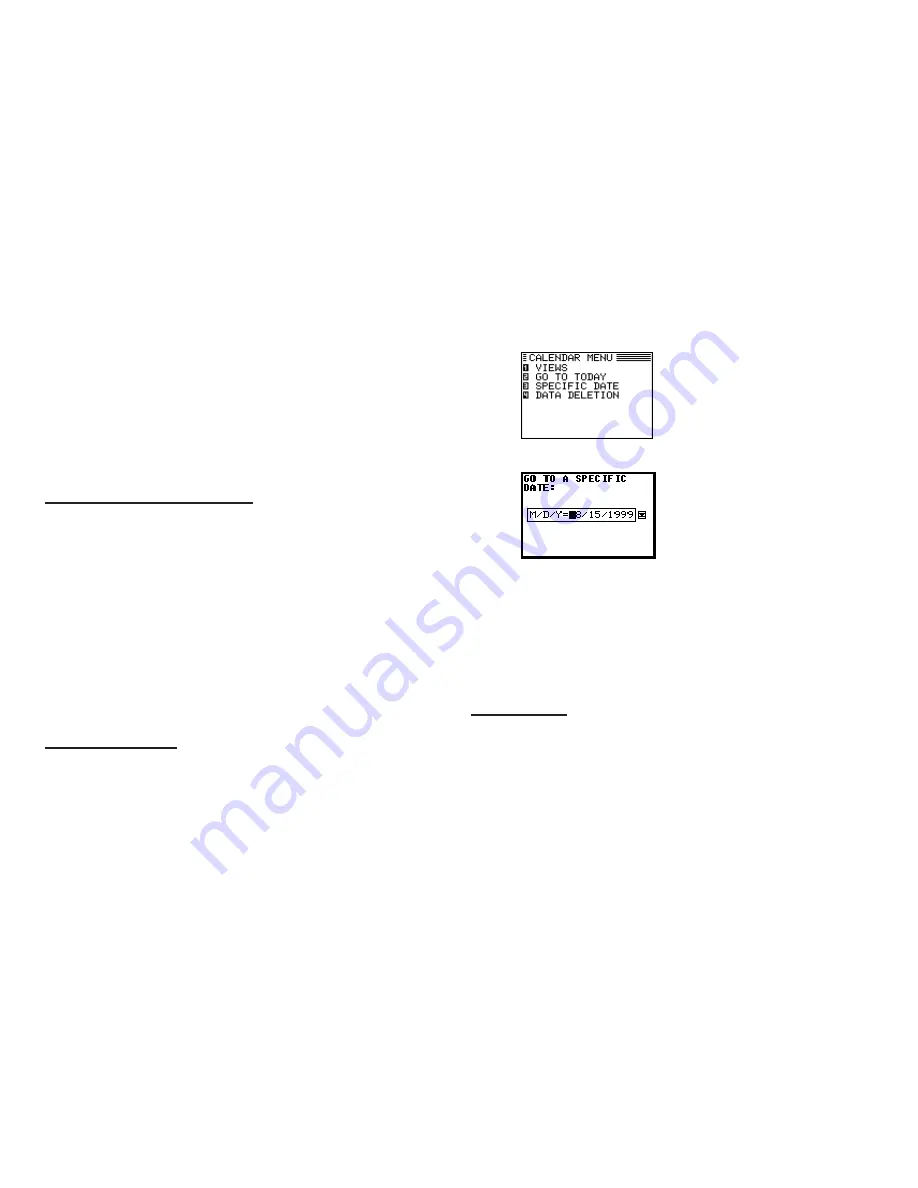
3 4
1.
Press [MENU] to open the Calendar menu.
2.
Select VIEWS.
3.
Select the desired view in the VIEWS menu.
*
You can also jump to Daily Calendar by pressing [DAILY]
directly. In the Daily Calendar, highlight an entry and press
[ENTER] to display the details of the entry.
Setting the Calendar view
You can switch between 1-Month Calendar view and 2-Month
Calendar view.
1.
Press [MENU] twice to open the PREFERENCES menu.
Select CALENDAR SETUP.
A submenu appears. The current setting is indicated by a tick.
2.
Select 1 MONTH CALENDAR to switch to 1-Month
Calendar view. Or select 2 MONTH CALENDAR to
change into 2-Month Calendar view.
Selecting a date
From any view, you can scroll to the previous or next time period
(whether the next month, week, or day) by pressing [PREV] or
[NEXT], then moving the cursor to a specific date to select it
for display in another Calendar view. However, another
convenient way of selecting a date that is not on the display is
using SPECIFIC DATE in the Calendar application menu.
1.
Press [MENU] in any Calendar view, and select SPECIFIC
DATE.
A date entry window appears.
2.
Enter the date you want to select in the order of month,
day, and year. Single-digit months and days should be
preceded by a “0”.
3.
Press [ENTER].
The selected date will appear in the current Calendar view.
Go to today
You can go to today directly just by selecting GO TO TODAY
in the Calendar application menu.
1
.
Press [MENU] in any Calendar view, and select GO TO TODAY.
The today’s date will appear in the current Calendar view.
*
You can press [2nd] [CALENDAR] to directly skip to today.
*
You can press [2nd] [DAILY] to jump to today’s Daily calendar.
Содержание Wizard OZ-570
Страница 19: ...1 8 ...
Страница 33: ...3 2 ...
Страница 45: ...4 4 ...
Страница 51: ...5 0 ...
Страница 55: ...5 4 ...
Страница 67: ...6 6 ...
Страница 73: ...7 2 ...
Страница 77: ...7 6 ...