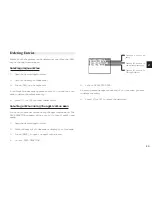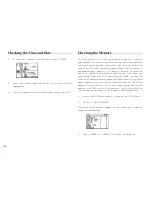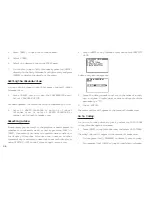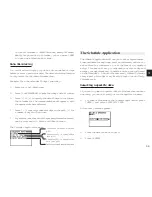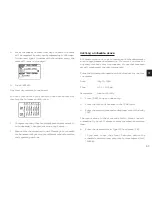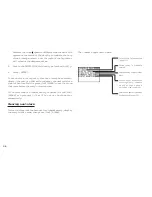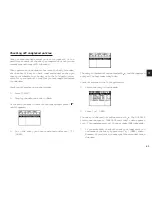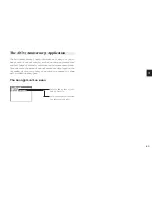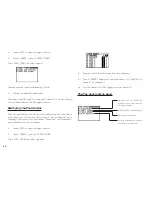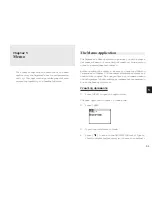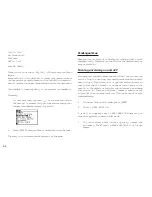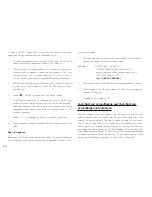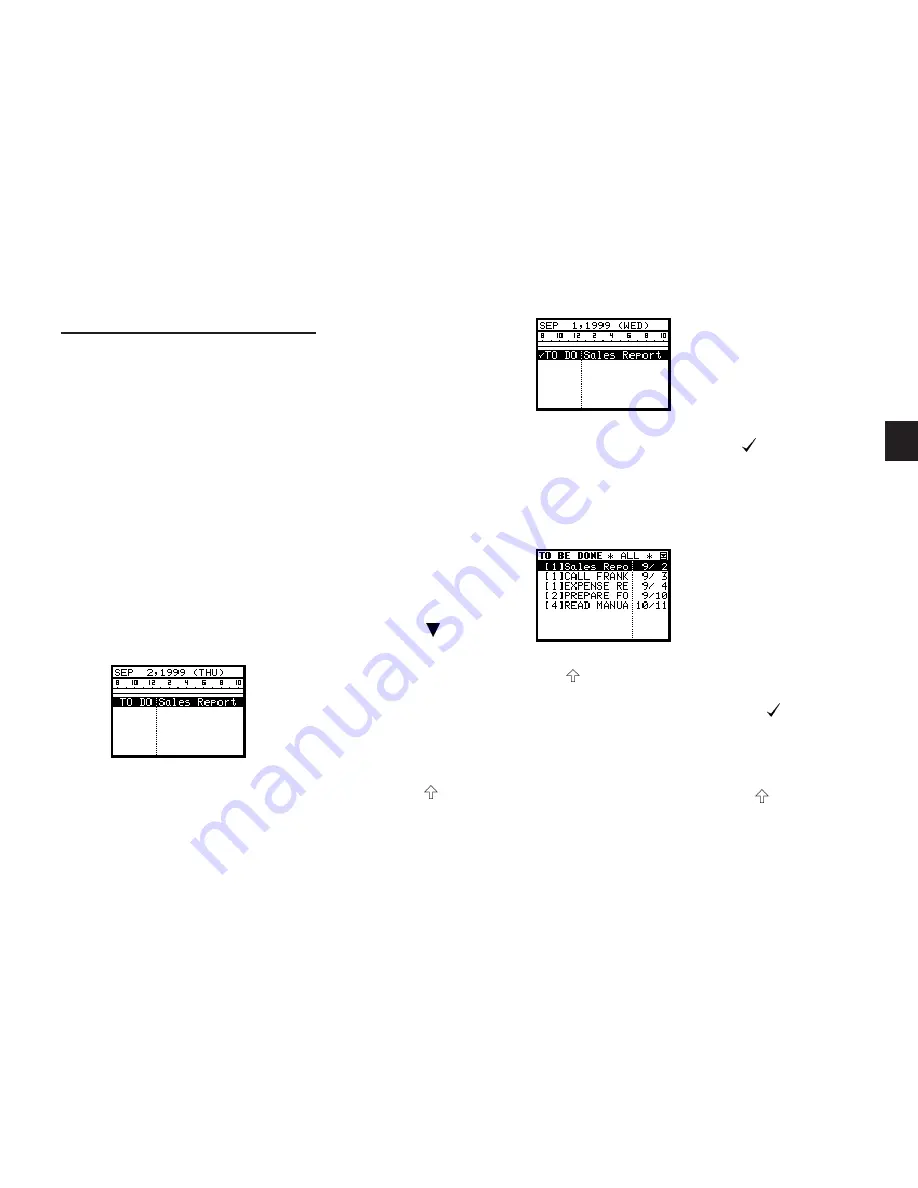
a
4 1
3
Checking off completed entries
Once you have reached a target you set for yourself, it is a
good idea to check off the entry as completed so that you can
concentrate on things still to be done.
This operation can be done either using the Daily Calendar,
which makes it easy to check completed entries when you
check your schedule for the day, or in the To Do application,
which lets you check off a task that you have completed before
its due date.
Checking off entries using the Calendar
1.
Press [DAILY].
2.
Display the date you want to check.
If the entry you want to check off is not displayed, press [ ]
until it appears.
3.
Go to the entry you have completed and press [ ]
[SMBL].
The entry is checked off and marked with , and the completed
entry will be kept under today’s day.
Check off entries in the To Do application.
1.
Select the entry in Index mode.
2.
Press [ ] [SMBL].
The entry is checked off and marked with . The DUE DATE
field name changes to DONE DATE and today’s date appears
in it. The completed entry will be kept under DONE index mode.
*
If you mistakenly check off an entry as completed, you
can uncheck the entry by pressing [ ] [SMBL] again.
However, if you do this, the entry will be stored without a
due date.
Содержание Wizard OZ-570
Страница 19: ...1 8 ...
Страница 33: ...3 2 ...
Страница 45: ...4 4 ...
Страница 51: ...5 0 ...
Страница 55: ...5 4 ...
Страница 67: ...6 6 ...
Страница 73: ...7 2 ...
Страница 77: ...7 6 ...