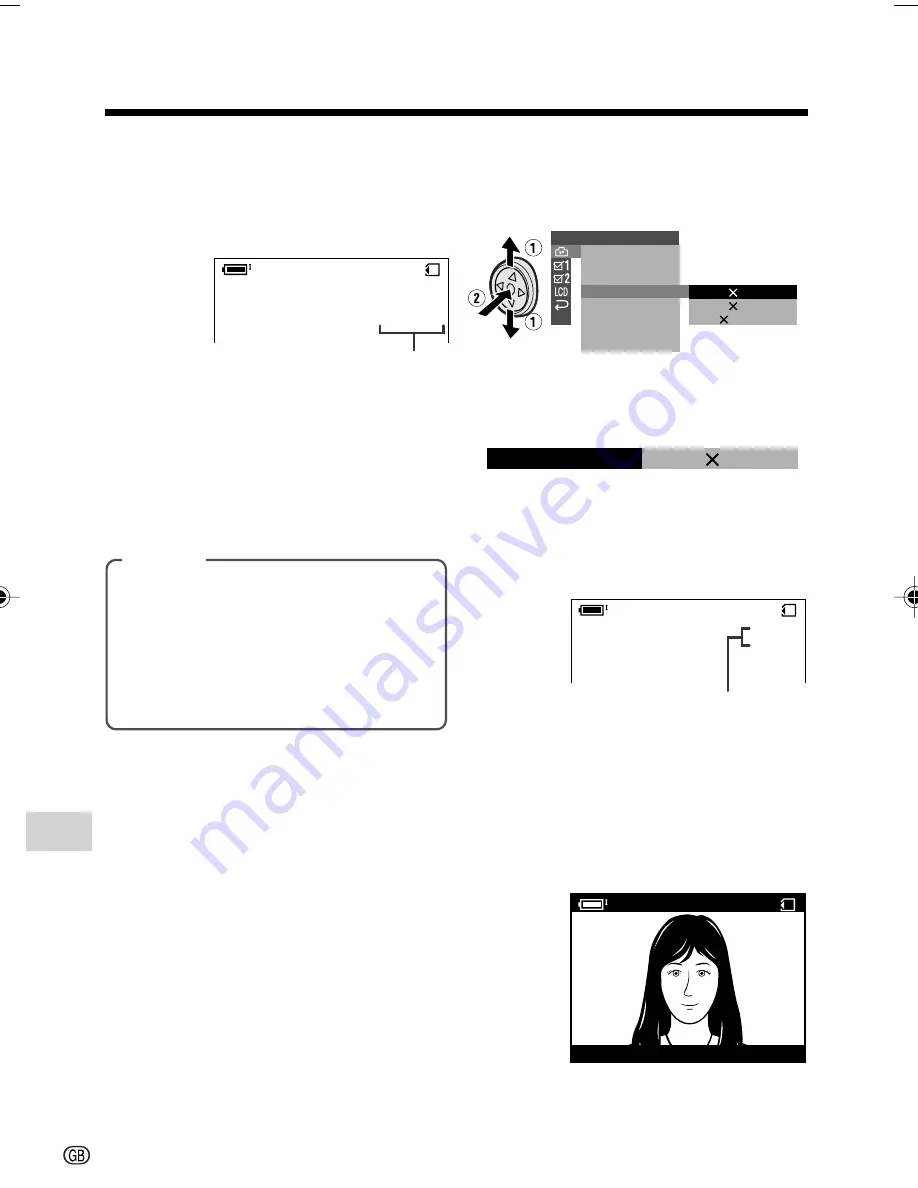
Digital Still Camera Features
Camera Recording
78
Digital Still Camera Features
Picture quality indicator
Image size indicator
1
In Card Camera mode, press the
MENU button to display the menu
screen.
2
Press
l
or
m
on the Operation
button to select
Y
, then press the
centre of the Operation button.
6
Press the MENU button to turn off the
menu screen.
• The selected picture quality indicator
only appears when the on-screen
indicators are turned on.
0
8
2
1
]
[
/
0 4 0
E C ONOMY
S E T T I N G
R E T U R N
R E C MO D E
I MA G E S I Z E
1 2 8 0 9 6 0
1 2 8 0 7 2 0
6 4 0
4 8 0
F I L E N O .
S E L F
T I ME R
0
8
2
1
]
[
/
E C ONOMY
0 4 0
IMAGE S I Z E
1 2 8 0 9 6 0
Selecting the Image Size
Still images recorded on a card are made
up of pixels. You can select the number of
pixels in still images. Larger numbers of
pixels provide greater image detail, but also
use more card memory.
Types
1280
G
960 [1280]:
Images are
recorded in 1280
K
960 pixels.
1280
G
720 [1280]:
Images are
recorded in 1280
K
720 pixels.
640
G
480 [640]:
Images are recorded
in 640
K
480 pixels.
To record with widescreen aspect
ratio of 16:9
Select “1280
K
720” in step 4 above. The
black bands will appear on the top and
bottom to produce an effective screen
aspect ratio of 16:9.
0
8
2
1
]
[
/
0 6 4
E C ONOMY
A U T O
3
Press
l
or
m
to select “IMAGE
SIZE”, then press the centre of the
Operation button.
4
Press
l
or
m
to select the desired
setting, then press the centre of the
Operation button.
5
Press the MENU button to turn off the
menu screen.
• The selected image size indicator
appears when the on-screen
indicators are turned on.
VL-Z800S-GB-077-083
04.1.23, 8:10 AM
78






























