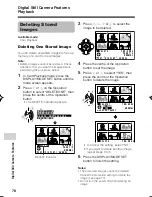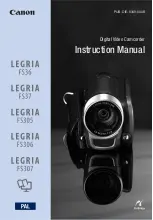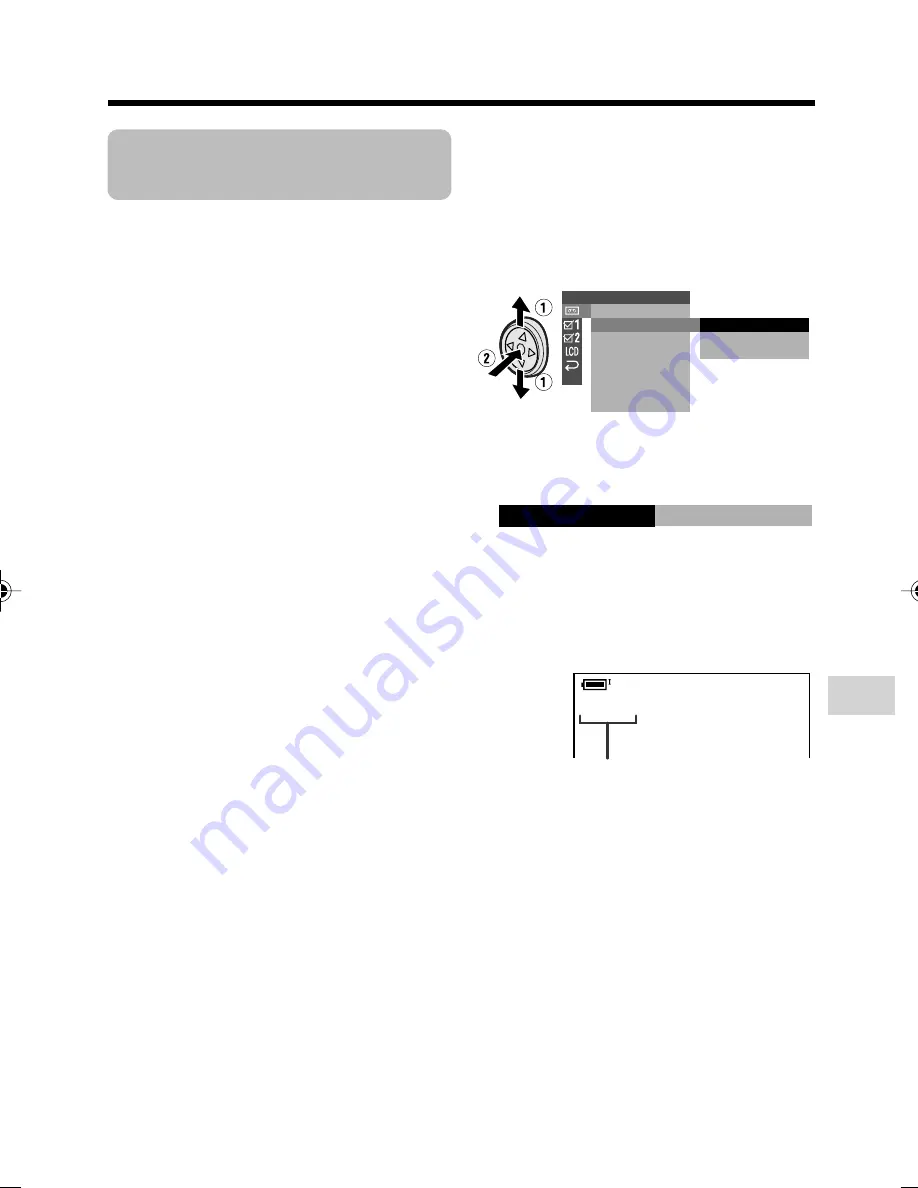
Advanced Features
67
Selecting the Audio
Playback Mode
Available mode:
Tape Playback
You can select any of the following audio
playback modes.
Audio 1
H
2
• 12-bit recording in stereo (Audio 1
and Audio 2 channels)
• 16-bit recording in stereo (left and
right channels)
Audio 1
• 12-bit recording in stereo (Audio 1
channel only)
• 16-bit recording in mono (left channel
only)
Audio 2
• 12-bit recording in stereo (Audio 2
channel only)
• 16-bit recording in mono (right
channel only)
1
Playback a Mini DV cassette with
dubbed audio.
2
Press the MENU button to display the
menu screen.
3
Press
l
or
m
on the Operation
button to select
V
, then press the
centre of the Operation button.
4
Press
l
or
m
to select “AUDIO”,
then press the centre of the Operation
button.
5
Press
l
or
m
to select the desired
audio playback mode, then press the
centre of the Operation button.
P L A Y B A C K S E T
1
1
2
+ 2
A U D I O
R O T A T E P B
R E T U RN
AUDIO
2
1 +
AUD I O
1 2
+
6
Press the MENU button to turn off the
menu screen.
• The selected audio playback mode
indicator only appears when the on-
screen indicators are turned on.
Note:
• The audio playback mode indicator,
“AUDIO”, displays in different colours
depending on the recording mode (12- or 16-
bit) used for the recording being played
back. A white display indicates 12-bit
recording mode, while a green indicates 16-
bit.
Audio playback mode indicator
VL-Z400H-064-069
04.3.23, 8:44 AM
67
Содержание Viewcam VL-Z400H-T
Страница 122: ...Note ...