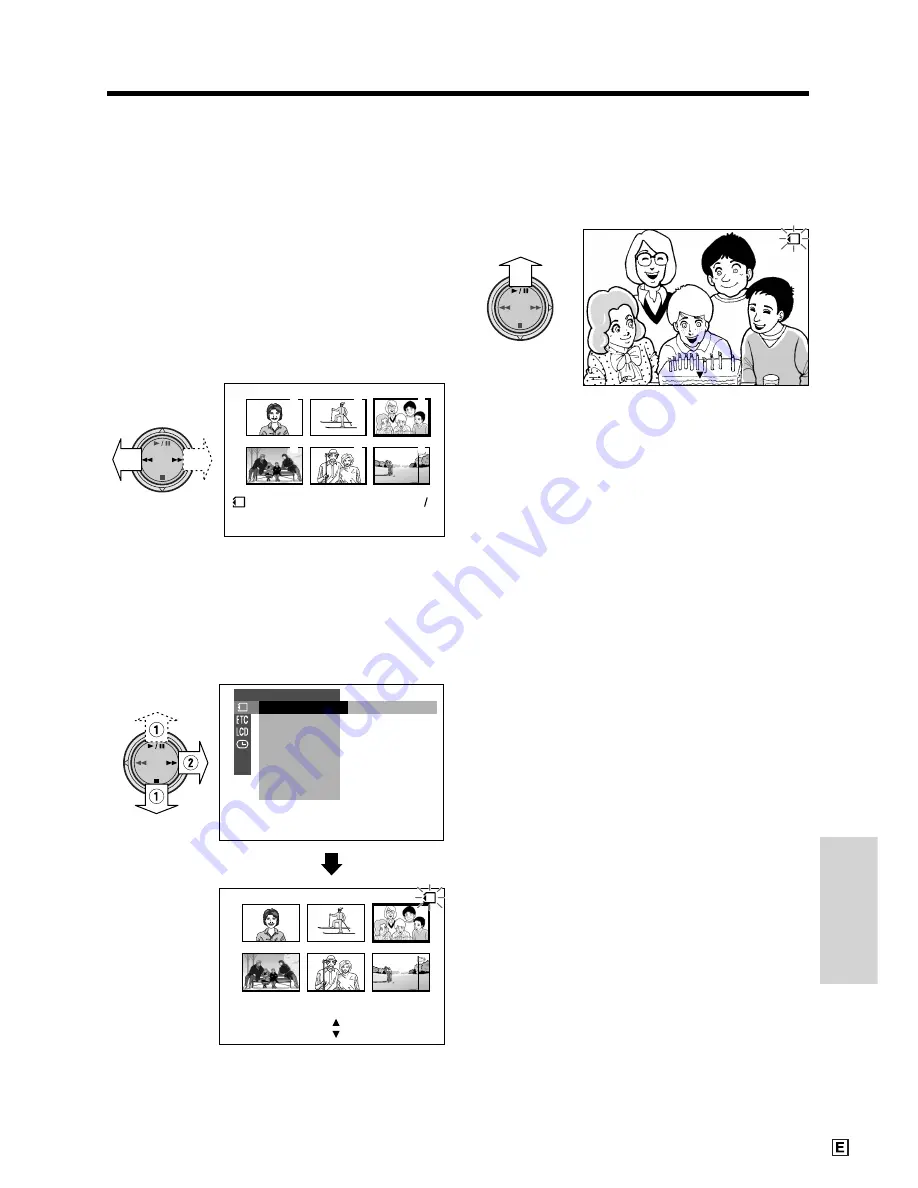
SmartMedia Card
Features
78
Slide Show Playback
It is possible to automatically play back
consecutive still images recorded on a
SmartMedia card at intervals of 5 seconds.
This is useful when confirming the data
recorded on a SmartMedia card.
1
Set the camcorder to CARD-VCR mode.
2
Press
e
or
r
to select the image from
which you want to begin slide show
playback.
3
6
2
5
1
4
1 0 0 0 0 0 3
-
NORMAL
2
1
3
Press the MENU/DISPLAY button until
the menu screen appears.
4
Select
S
, then press
r
on the
Operation button. Select “SLIDE SHOW”
(
1
), then press
r
(
2
).
CANC E L
S T A R T
SL I DE SHOW
[ BUT TON]
[ BUT TON]
SL I DE SHOW
E X E CU T E
E F F EC T
P I C.
DE L E T E
PROT E C T
PR I . ORDE R
DE L E T E AL L
PL AY BACK SE T
CARD
CARD
5
Press
y
.
• Beginning from the image selected in
step 2, the recorded images will be
displayed in full-screen one after
another in order of recording.
CANC E L [ BUT TON]
CANC E L [ BUT TON]
SL I DE SHOW
SL I DE SHOW
CARD
After playing back all the images on the
SmartMedia card once, Slide Show
Playback automatically stops.
6
Press the MENU/DISPLAY button to
turn off the menu screen, then press
d
to display a thumbnail of images.
To stop Slide Show Playback
During slide show playback, press
d
, then
press the MENU/DISPLAY button to turn off the
menu screen.
Содержание ViewCam VL-WD450E
Страница 1: ...LIQUID CRYSTAL DISPLAY CAMCORDER ENGLISH OPERATION MANUAL VL WD450E VL WD650E ...
Страница 110: ...Note ...
Страница 111: ...Printed in Malaysia TINSL0276TAZZ 01P03 M G SHARP CORPORATION ...






























