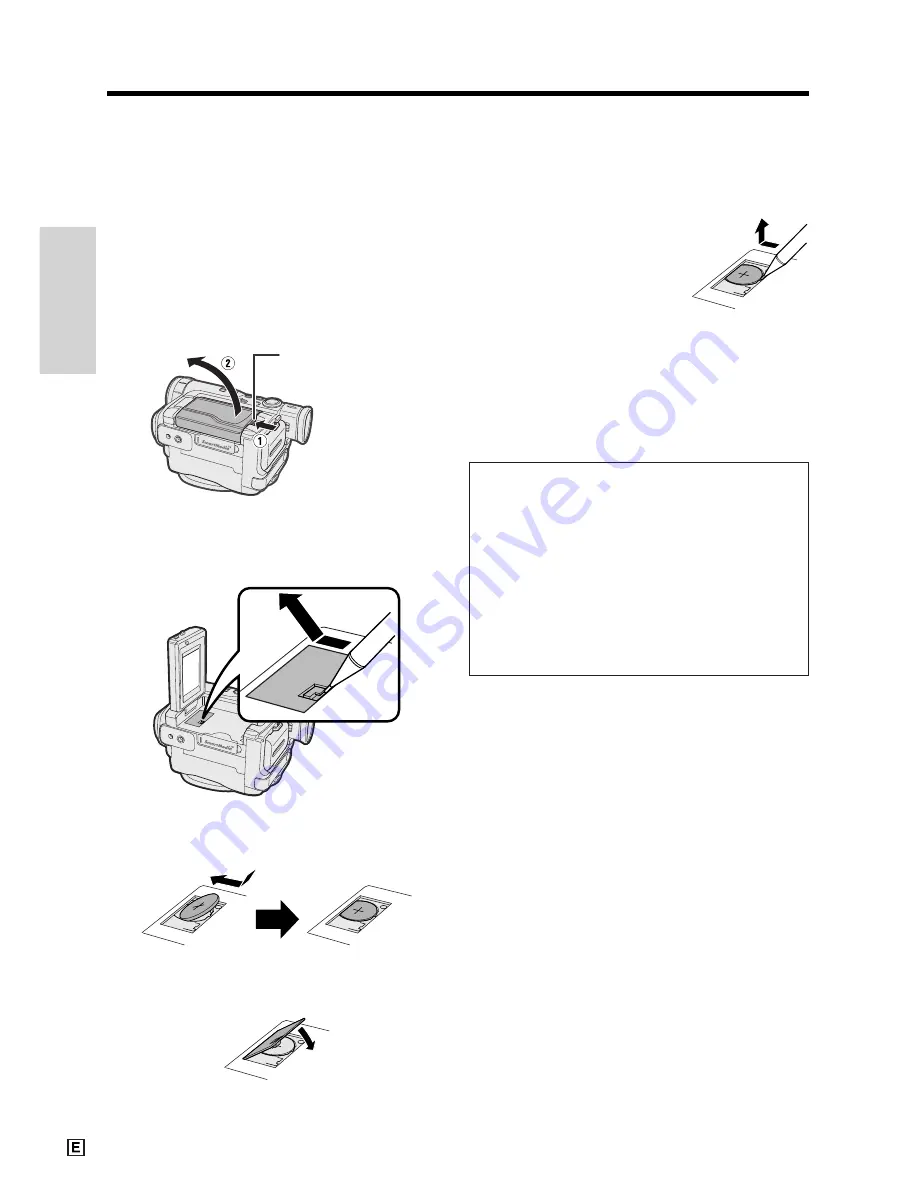
Preparation
Preparation
13
Installing the Lithium Memory
Battery
Installing the Lithium Battery
The supplied lithium battery is used to store the
memory of the date and time settings.
1
Press the LCD monitor OPEN release
button (
1
) and open the LCD monitor
(
2
).
2
Open the lithium battery compartment
door using the tip of a ballpoint pen or
other pointed object.
LCD monitor OPEN
release button
3
Insert the lithium battery into the
compartment with the
H
side facing out.
4
Replace the compartment door, and
close it firmly until it clicks into place.
5
Close the LCD monitor until it clicks into
place.
Removing the lithium battery
Perform steps 1 and 2 above.
Lift up the battery using a
pointed object, and take it out.
Note:
• Replace the battery with a new CR2025 lithium
battery when the time indicator of the camcorder
starts to fall behind the correct time.
Notes on the Use of the Lithium
battery
CAUTION:
Danger of explosion if battery is
incorrectly replaced. Replace only with the
same or equivalent type CR2025 recommended
by the equipment manufacturer.
X
KEEP THIS BATTERY AWAY FROM
CHILDREN. IF SWALLOWED, CONSULT A
PHYSICIAN IMMEDIATELY FOR EMERGENCY
TREATMENT.
Z
BATTERY MAY EXPLODE IF MIS-
USED OR INSTALLED WITH POLARITY
REVERSED. DO NOT RECHARGE, DISAS-
SEMBLE OR DISPOSE OF IN FIRE.
• Do not short-circuit, recharge, disassemble, or
heat the lithium battery.
• Should the lithium battery leak, wipe the battery
compartment clean, and then insert a new
battery.
• The lithium battery will last about one year under
normal usage.
Содержание ViewCam VL-WD450E
Страница 1: ...LIQUID CRYSTAL DISPLAY CAMCORDER ENGLISH OPERATION MANUAL VL WD450E VL WD650E ...
Страница 110: ...Note ...
Страница 111: ...Printed in Malaysia TINSL0276TAZZ 01P03 M G SHARP CORPORATION ...






























