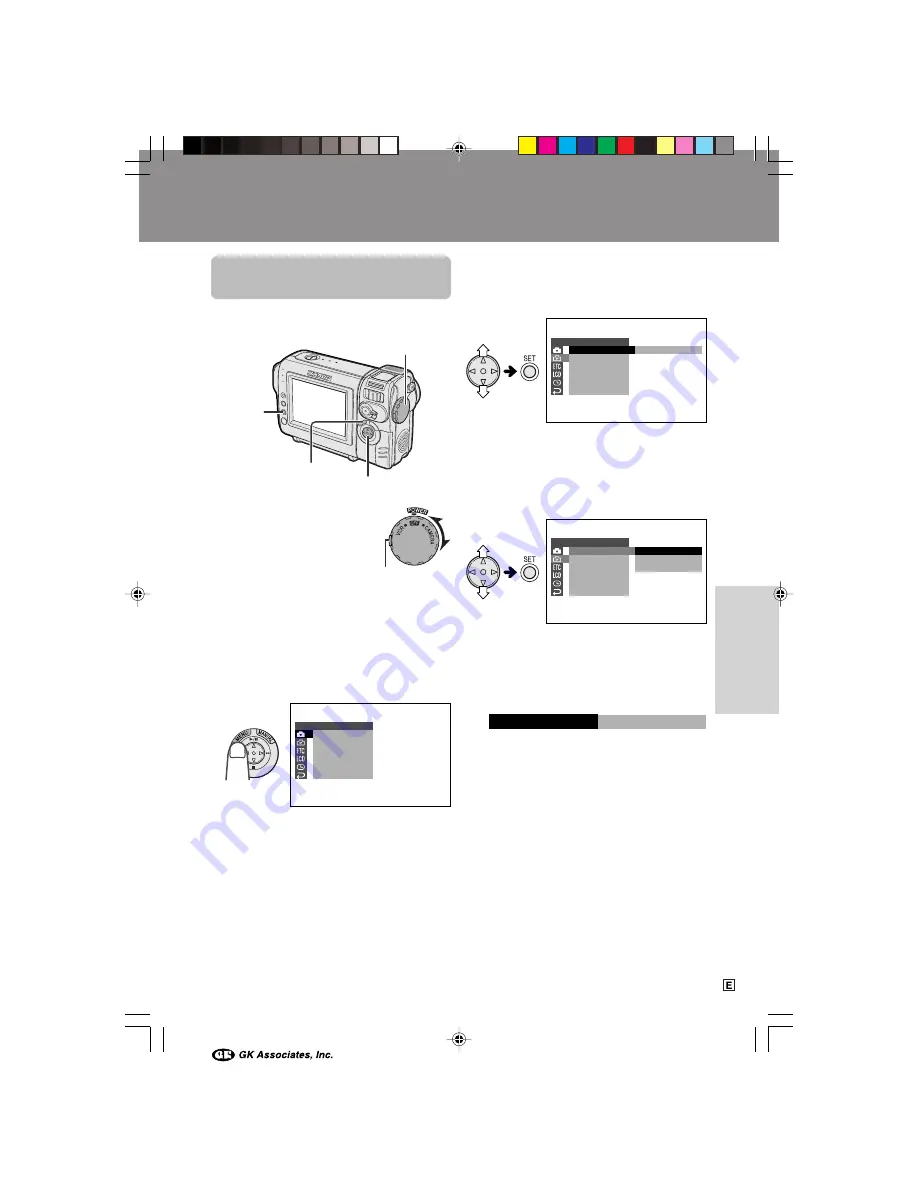
22
Useful Features
Useful Features
Using the Menu
Screens
Use the menu screens to adjust the various
camcorder settings.
1
Set to the desired
camcorder mode
(CAMERA or VCR).
• See page 4 for the
menu items you can
select in each
camcorder mode.
• Steps 2 to 5 show how to change the
DGTL ZOOM menu setting in CAMERA
mode.
2
Press the MENU button until the menu
screen appears.
3
Press
l
or
m
on the Operation button
to select the desired menu screen (
Y
),
then press the SET button.
• You can press
k
, instead of the SET
button.
4
Press
l
or
m
to select the desired
menu item (DGTL ZOOM), then press
the SET button.
• You can press
k
, instead of the SET
button.
5
Press
l
or
m
to select the desired
menu setting, then press the SET
button.
• You can press
k
, instead of the SET
button.
• To adjust another menu item, press
l
or
m
to select “RETURN” and press the
SET button, then perform steps 3 to 5.
To turn off the menu screen
Press the MENU button.
Notes:
• Certain menu items are common to all
camcorder modes. If the BEEP menu item, for
example, is set to “OFF” in CAMERA mode, it will
be automatically set to “OFF” in VCR mode.
• The menu screen automatically turns off if no
settings are made within five minutes.
• Items that are not selectable are greyed out.
O F F
4 0
3 0 0
D G T L Z O OM
T A P E
D I S
S P E E D
1 6
9
:
A U D I O MO D E
R E T U R N
S E T T I N G 2
0
4
DG T L ZOOM
E F F E C T
S E T T I N G
P I C .
S C E N E ME N U
Q K .
R E T U RN
R E T U RN
1
O F F
S E T T I N G
D G T L Z O OM
T A P E
D I S
S P E E D
1 6
9
:
A U D I O MO D E
R E T U R N
2
Note:
• The menu screen does not appear during
recording.
MENU button
SET button
Power switch
Operation button
Example
Lock button
Example
Example
VL-NZ50E-E-022-026
02.4.8, 10:48 AM
22
















































