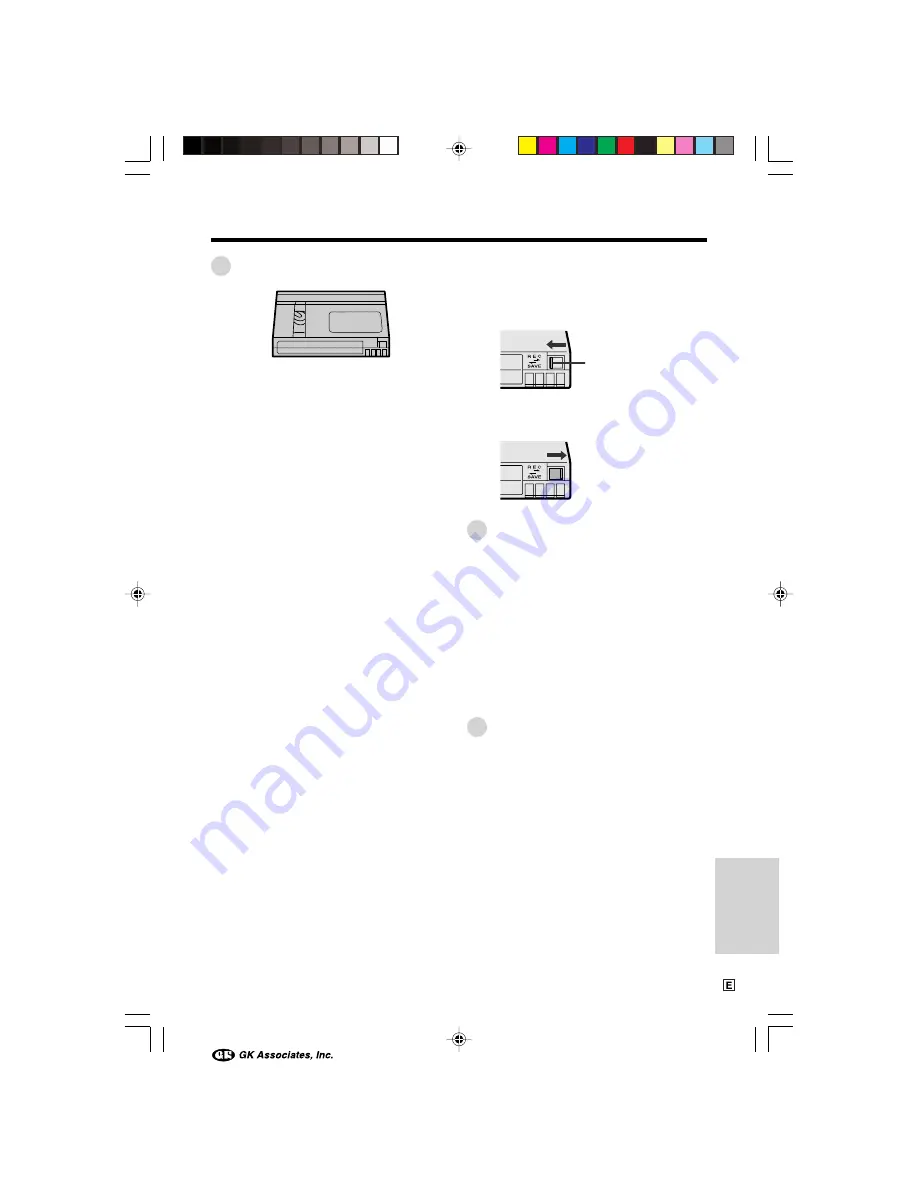
52
Appendix
Mini DV Cassette
Precautions when using a Mini DV
cassette
• Be sure to use only Mini DV cassettes with the
i
mark.
• This camcorder can record and play back
using Mini DV cassettes with cassette
memory, but it cannot record or play back this
memory.
• To record in LP mode, use a Mini DV cassette
labelled for use with LP mode.
• Do not insert anything into the holes on the
bottom of the Mini DV cassette or block them
in any way.
• Avoid placing the Mini DV cassette in an area
conducive to dust or mold.
• Do not place the Mini DV cassette near
magnetic sources such as electric clocks or
magnetic devices as this may adversely
affect recorded material.
• When a previously recorded Mini DV cassette
is used again for recording, the previously
recorded material will be automatically
erased.
• The Mini DV cassette will not operate if
inserted in the wrong direction.
• Do not repeatedly insert and eject the Mini DV
cassette without running the tape as this may
cause uneven tape winding and damage the
tape.
• Do not place the Mini DV cassette in direct
sunlight, near strong heat sources, or in areas
with excessive steam.
• Store the Mini DV cassette in its case and
stand it in an upright position.
• If the tape is not properly wound, rewind the
tape.
• Do not drop the Mini DV cassette or subject it
to excessive shocks.
To protect recordings against acciden-
tal erasure
Slide the protect tab on the rear of the Mini DV
cassette to the “SAVE” position.
To record over a previously recorded tape,
slide the protect tab to the “REC” position.
Erasure protect tab
AC Adapter
• The AC adapter may interfere with reception if
used near a radio.
• Prevent flammables, liquids, and metal
objects from entering the adapter.
• The adapter is a sealed unit. Do not attempt
to open or modify it.
• Do not damage, drop, or subject the adapter
to vibration.
• Do not leave the adapter in direct sunlight.
• Avoid using the adapter in humid or ex-
tremely hot places.
Replacing the Fluorescent
Lamp
This camcorder uses a fluorescent lamp to
backlight the LCD monitor. If the monitor
becomes dark or difficult to view, the fluores-
cent lamp may need to be replaced. Contact
the nearest SHARP service centre or your
dealer for further advice.
VL-NZ50E-E-048-052
02.4.8, 11:00 AM
52









































