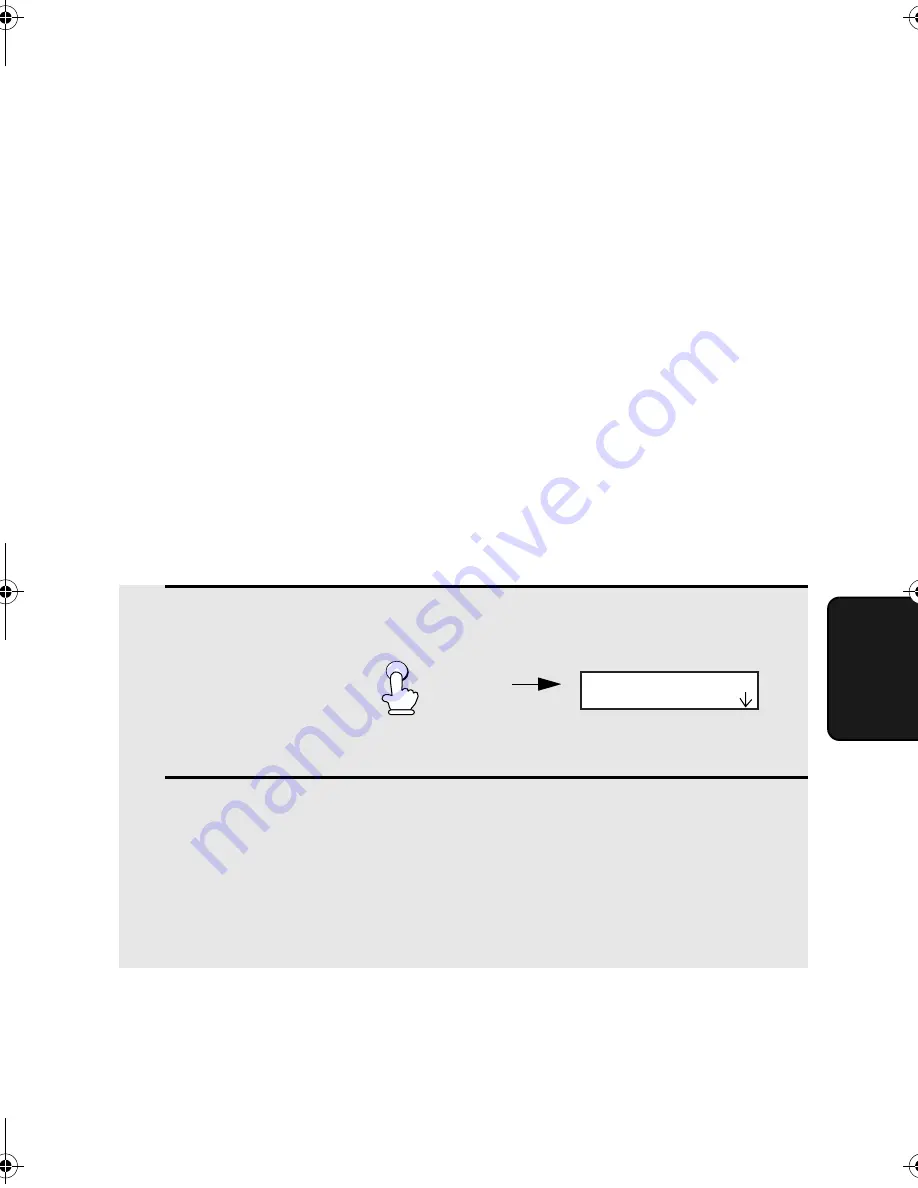
Using the Answering Machine Connection
67
5
. Ans
w
er
ing
Machine
Changing the outgoing message
The outgoing message (OGM) of your answering machine should be changed
to inform callers who want to send a fax to press their Start key. For example,
your message might go as follows:
"Hello. You've reached the ABC company. No one is available to take your call
right now. Please leave a message after the beep or press your facsimile Start
key to send a fax. Thank you for calling."
♦
It is advisable to keep the length of the message under 10 seconds. If it is
too long, you may have difficulty receiving faxes sent by automatic dialling.
♦
If your outgoing message must be longer than 10 seconds, leave a pause
of about four seconds at the beginning of the message. This will give your
fax a chance to detect fax tones sent when automatic dialling is used.
Using the Answering Machine Connection
When you go out, activate the answering machine connection as follows:
1
Set the reception mode to A.M.
2
Set your answering machine to auto answer.
♦
Your answering machine must be set to answer on a maximum of two rings.
If not, you may not be able to receive faxes sent by automatic dialling.
♦
If your answering machine has a toll saver function, make sure that it will
answer by the fourth ring.
Note:
If your answering machine has a remote retrieval function, make sure the
code used to activate remote retrieval is different from the code used to activate
fax reception with an extension telephone (see page 61). If they are the same,
entering the code from an outside telephone to retrieve messages will cause the
fax machine to be activated.
RESOLUTION/
RECEPTION MODE
A.M.
TEL/FAX
FAX
TEL
all.book Page 67 Friday, April 1, 2005 9:53 AM
















































