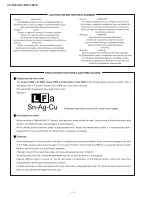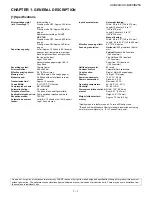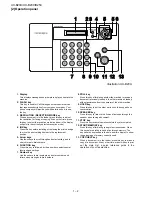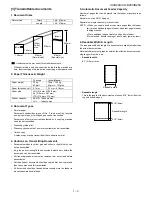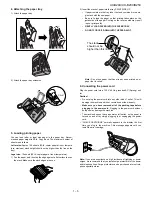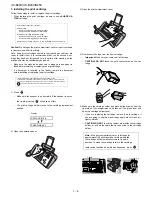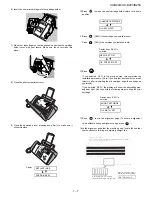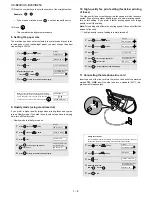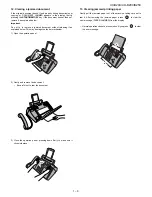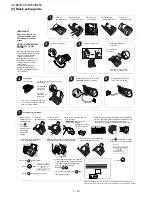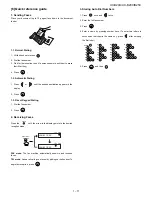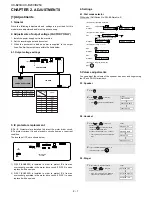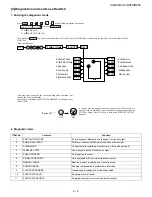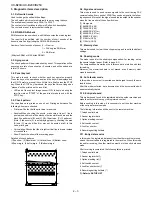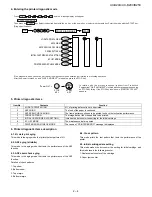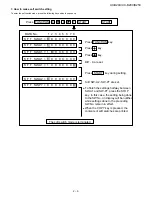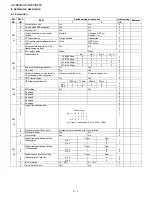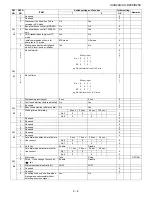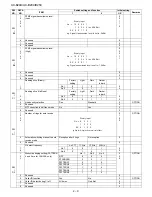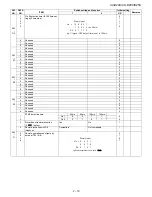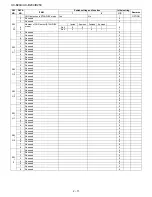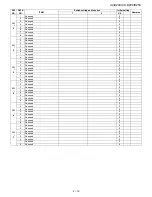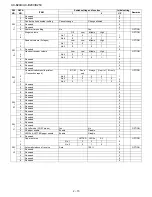UX-B20U/UX-B20C/B25C
1 – 9
12. Clearing a jammed document
If the original document doesn’t feed properly during transmission or
copying, or DOCUMENT JAMMED appears in the display, first try
pressing the
START/MEMORY
key. If the document doesn’t feed out,
remove it as explained below.
Important:
Do not try to remove a jammed document without releasing it as
explained below. This may damage the feeder mechanism.
1) Open the operation panel.
2) Gently and remove the document.
• Be careful not to tear the document.
3) Close the operation panel, pressing down firmly to make sure it
clicks into place.
13. Clearing jammed printing paper
Gently pull the jammed paper out of the machine, taking care not to
tear it. After removing the jammed paper, press
to clear the
error message (PAPER JAMMED) from the display.
• Normal operation cannot be resumed until you press
to clear
the error message.