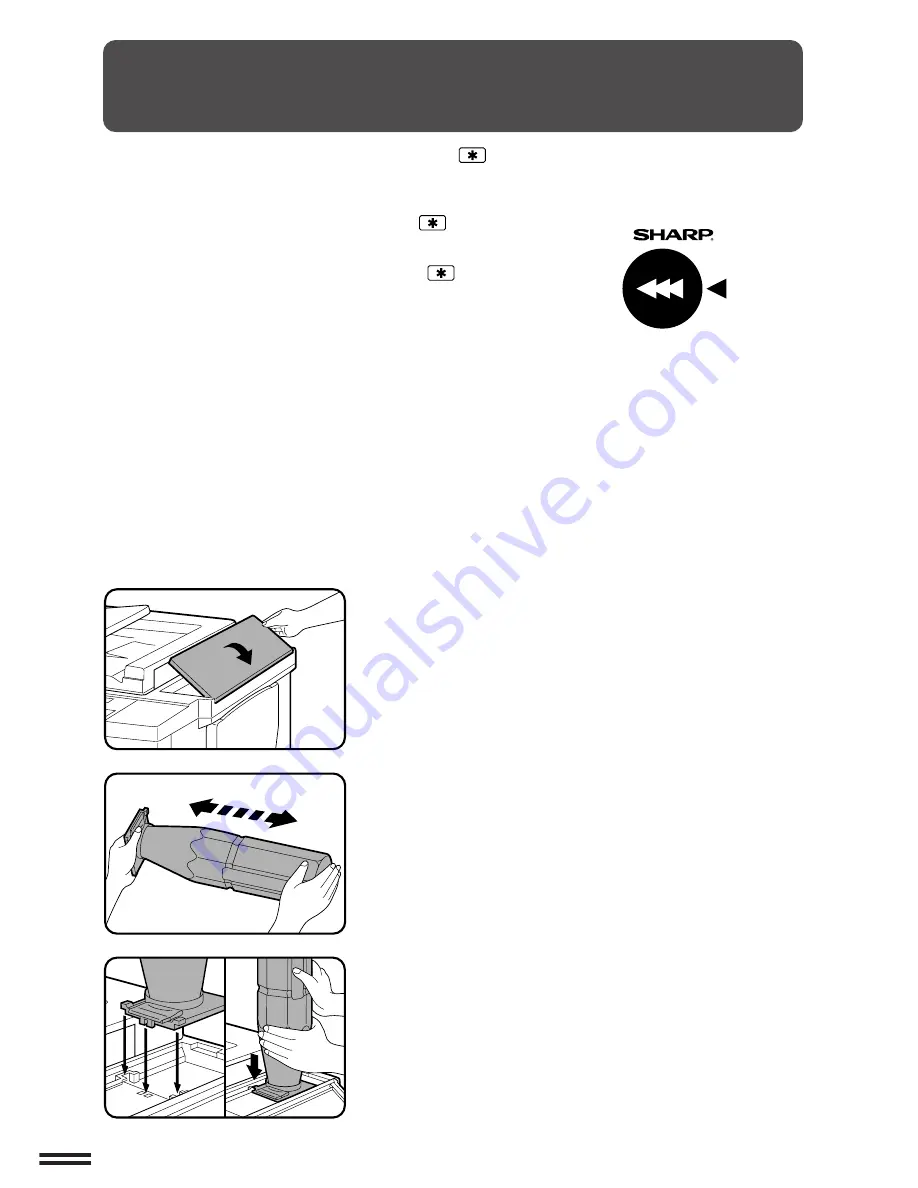
50
SUPPLIES
1
Open the toner hopper cover.
NOTE:
Do not press down on the open toner hopper cover.
2
Hold the toner cartridge horizontally and vigorously
shake it lengthwise about 20 times to loosen the toner.
This will allow the toner to flow more easily into the
toner hopper.
3
Place the new toner cartridge with the tabs in the
notches as shown.
ADDING TONER
The message “
(TONER SUPPLY IS LOW. PRESS THE
KEY
FOR INSTRUCTIONS.)
” will appear in the message display before
the toner supply is completely empty. If copying is continued, copies
will gradually become lighter until the copier stops and the message
display changes to “
ADD TONER. PRESS THE
KEY FOR
INSTRUCTIONS ON HOW TO ADD TONER.
”, indicating that the
toner supply is empty. Toner can be added any time after the
message “
(TONER SUPPLY IS LOW. PRESS THE
KEY FOR
INSTRUCTIONS.)
” appears. To add toner, proceed as below.
When either of these messages appears, you can use the
INFORMATION and SCROLL DISPLAY keys for detailed
information as necessary.
During long copy runs of multiple originals containing many images
and/or dark shades, “
TONER REPLENISHMENT IN PROGRESS.
”
will appear and the copier will stop making copies even though toner
is left.
The copier will automatically cycle and replenish the toner to the
normal level and then the START key indicator will light up. Press
the START key to resume copying.
For best copying results, be sure to use
only Sharp products.
The package of Sharp toner has the
Genuine Supplies label.
Adding toner
GENUINE SUPPLIES
Содержание SF-2052
Страница 2: ......
Страница 76: ...74 GENERAL INFORMATION MEMO ...
Страница 132: ...MEMO ...
Страница 133: ...MEMO ...
Страница 134: ...PRINTED IN JAPAN 97J KS TINSE1595FCZZ SF 2052 SHARP CORPORATION ...






























