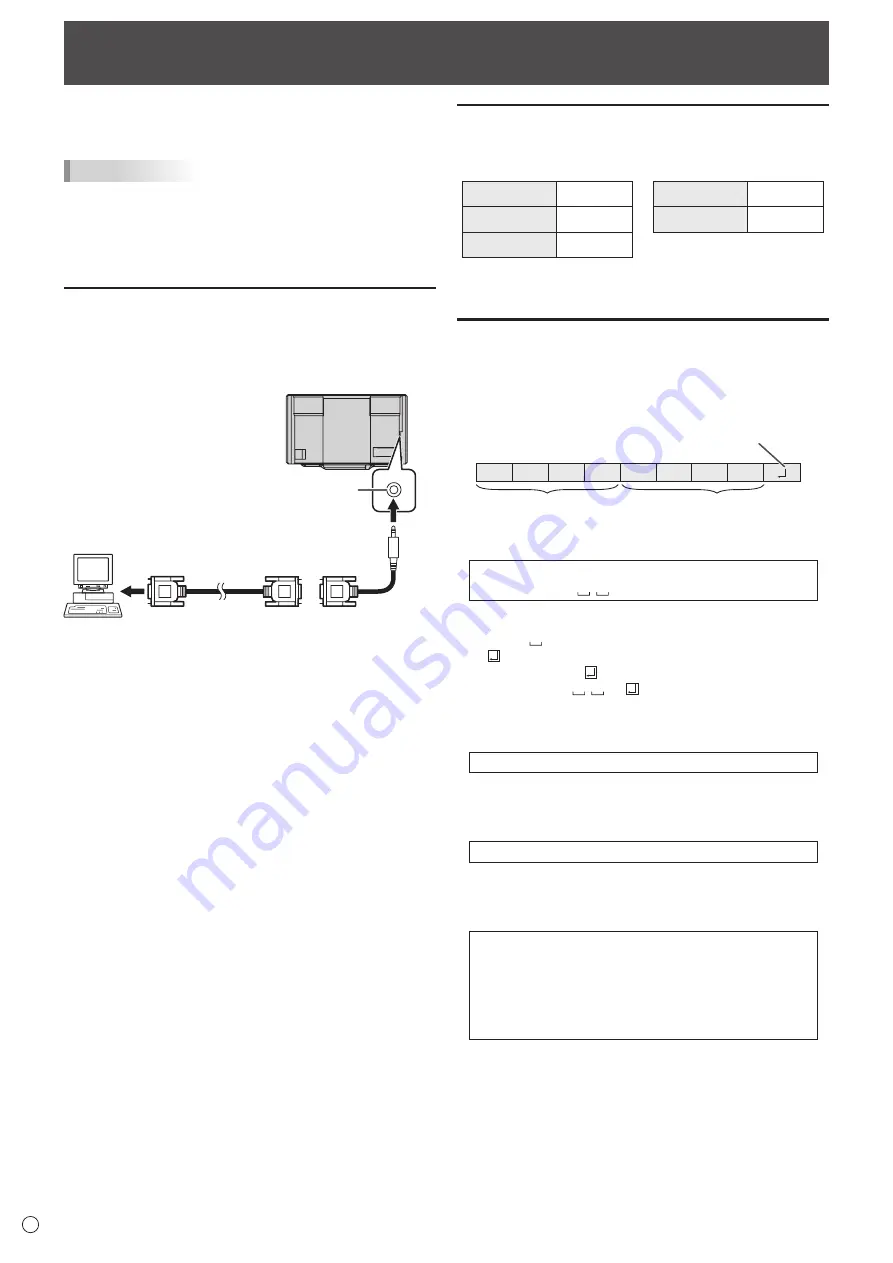
40
E
Controlling the Monitor with a PC (RS-232C)
You can control this monitor from a PC via RS-232C (COM
port) on the PC.
TIPS
• To control the monitor via RS-232C, set RS-232C/LAN
SELECT to RS-232C.
• When STANDBY MODE is set to LOW POWER, control is
not possible in standby mode.
• You cannot use RS-232C and LAN control simultaneously.
PC connection
Connect the RS-232C conversion cable (supplied) to the RS-
232C input terminal on the monitor. Connect the RS-232C
conversion cable (supplied) to the COM port (RS-232C port)
on your computer with an RS-232 cable (straight).
RS-232C conversion
cable (supplied)
RS-232 straight cable
(commercially available)
RS-232C input terminal
To COM port
Computer
Communication conditions
Set the RS-232C communication settings on the PC to match
the monitor’s communication settings as follows:
Baud rate
*
Stop bit
1 bit
Data length
8 bits
Flow control
None
Parity bit
None
* Set to the same baud rate as the BAUD RATE setting of
SETUP menu. (Initial setting: 38400 bps)
Communication procedure
n
Command format
When a command is sent from the PC to the monitor, the
monitor operates according to the received command and
sends a response message to the PC.
C1 C2 C3 C4 P1 P2 P3 P4
Return code
Command field
(4 prescribed
alphanumerical characters)
Parameter field
(4 character string comprised of:
0-9, +, -, space, ?)
Example: VOLM0030
VOLM
30
* Be sure to input 4 characters for the parameter. Pad with
spaces (“
”) if necessary.
(“
” is a return code (0D
H
, 0A
H
or 0D
H
))
Wrong : VOLM30
Right : VOLM
30
When inputting a negative value, specify a numerical value in
three digits.
Example: AUTR-005
Do not use spaces for MPOS, DATE, and SC01 through
SC08. Specify parameters using a specified number of
characters.
Example: MPOS010097
If a command has “R” listed for “Direction” in the
“RS-232C command table” on page 43, the current value can
be returned by using “?” as the parameter.
Example:
VOLM ? ? ? ?
←
From PC to monitor (How much
is current volume setting?).
30
←
From monitor to PC (Current
volume setting: 30).
Содержание PN-L803CA
Страница 1: ...PN L803CA LCD MONITOR OPERATION MANUAL ...
Страница 69: ...PN L803CA M EN17H 1 ...
















































