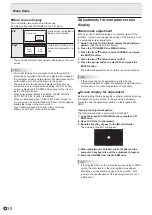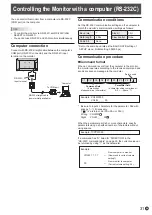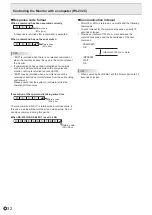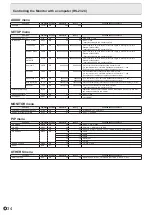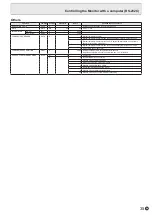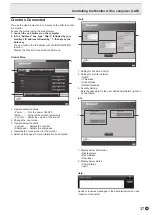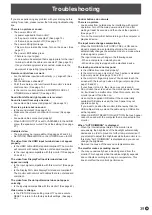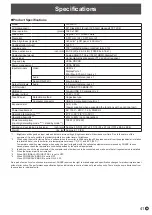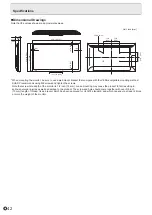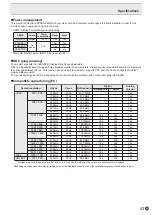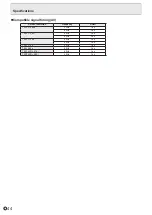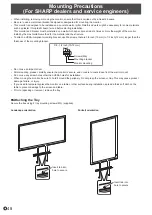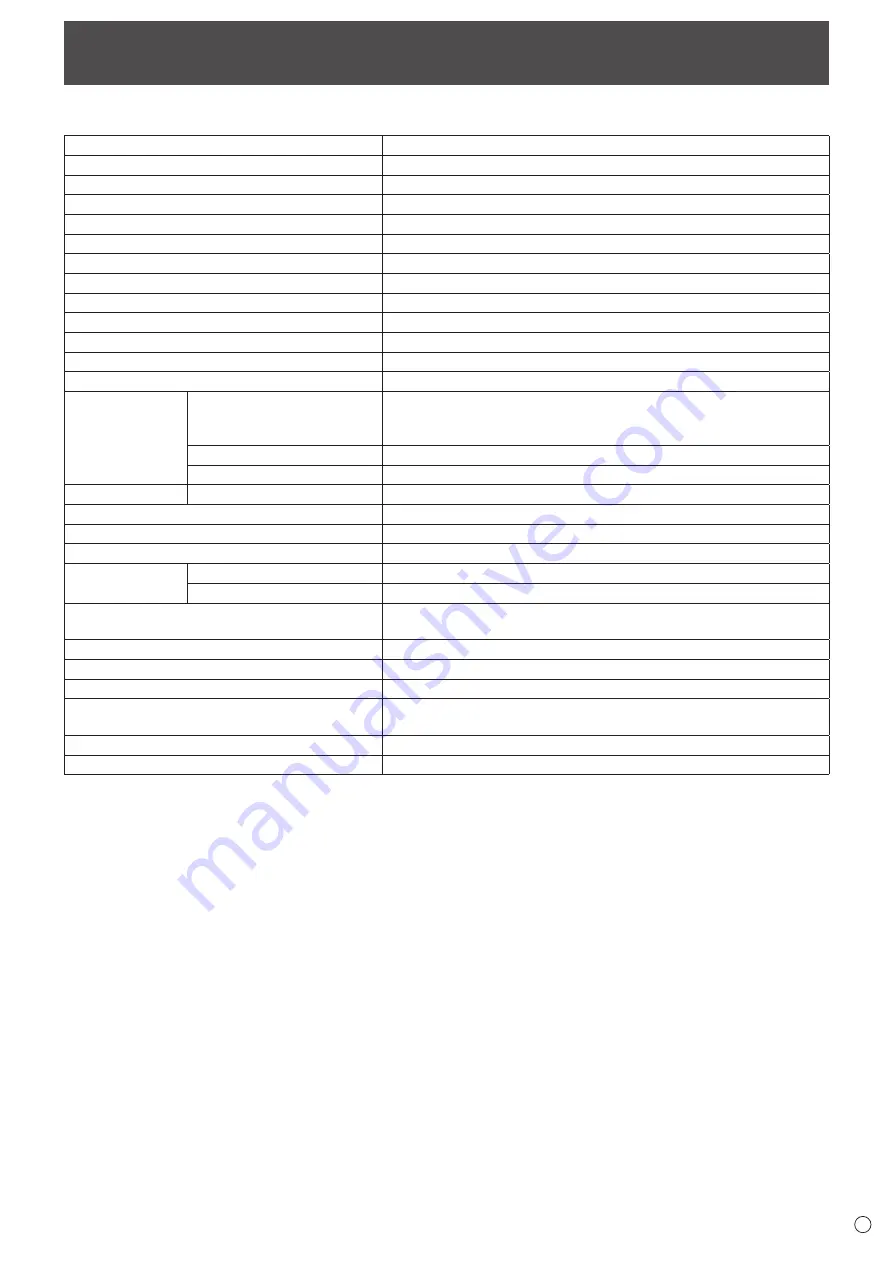
41
E
Specifications
n
Product Specifications
Model
PN-L501C
LCD component
50" Class [49-1/2 inch (125.7cm) diagonal] TFT LCD
Max. resolution
(pixels)
1920 x 1080
Max. colors
Approx. 16.77 million colors
Pixel pitch
0.571 mm (H) × 0.571 mm (V)
Max. brightness (typical) *
1
340 cd/m
2
(LCD panel : 400 cd/m
2
)
Contrast ratio (typical)
5000 : 1
Viewing angle
178°
right/left/up/down (contrast ratio ≥ 10)
Screen active area
inch (mm)
43-1/8 (W) x 24-1/4 (H) (1095.84 x 616.41)
Computer input signal
Analog RGB (0.7 Vp-p) [75
Ω
],
HDMI, DisplayPort
Sync signal
Horizontal/vertical separate (TTL: positive/negative)
Plug and play
VESA DDC2B
Power management
VESA DPMS
Input terminals
Video
HDMI x 2
DisplayPort x 1
Mini D-sub 15 pin, 3 rows x 1
Audio
3.5 mm mini stereo jack x 1
Serial (RS-232C)
D-sub 9 pin x 1
Output terminals
Audio
3.5 mm mini stereo jack x 1
LAN terminal
10 BASE-T/100 BASE-TX
USB port
Type A (USB 2.0 compliant) x 2
Speaker output
10 W + 10 W
Touch Panel
Detection method
Capacitive type
Computer connector
USB (2.0 compliant) (type B) x 1
Expansion slot
12 V, 2.5 A
(power supplied when expanding the functions with an optional part)
Power requirement
AC 100 V - 240 V, 1.2 A, 50/60 Hz
Operating temperature *
2
*
3
41°F to 95°F (5°C to 35°C)
Operating humidity *
3
20% to 80% (no condensation)
Power consumption
(input signal waiting mode *
4
*
5
/ standby mode *
6
)
105 W (2 W/2 W)
Dimensions (excluding protrusions)
inch (mm)
Approx. 45-5/16 (W) x 2-11/16 (D) x 27 (H) (1151 x 68.5 x 686)
Weight
lbs. (kg)
Approx. 61.7 (28)
*1
Brightness will depend on input mode and other picture settings. Brightness level will decrease over time. Due to the nature of the
equipment, it is not possible to precisely maintain a constant level of brightness.
*2
When using the monitor laying flat on a surface (when the monitor is tilted more than 20 degrees upward from the perpendicular in relation
to a level surface), use the monitor at a temperature between 41°F (5°C) and 86°F (30°C).
Temperature condition may change when using the monitor together with the optional equipments recommended by SHARP. In such
cases, please check the temperature condition specified by the optional equipments.
*3
In addition, check the requirements of the computer and other devices to be connected, and make sure that all requirements are satisfied.
*4
When the optional part is not installed.
*5
When NO SIGNAL AUTO INPUT SEL. is set to OFF.
*6
When POWER SAVE MODE is set to OFF.
When POWER SAVE MODE is set to ON: 0.5 W
As a part of our policy of continuous improvement, SHARP reserves the right to make design and specification changes for product improvement
without prior notice. The performance specification figures indicated are nominal values of production units. There may be some deviations from
these values in individual units.