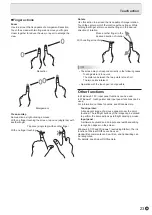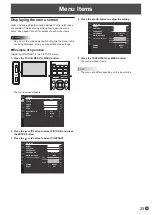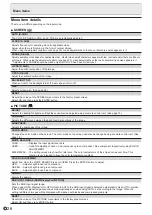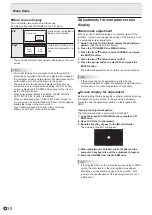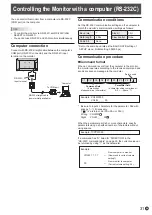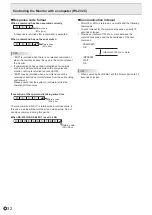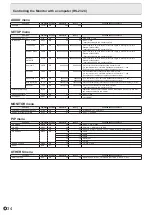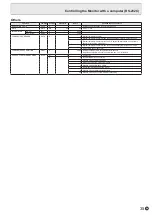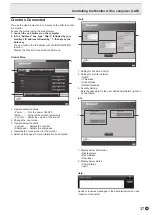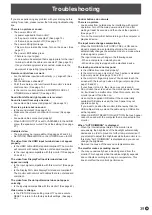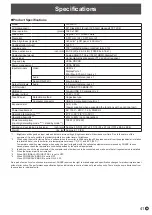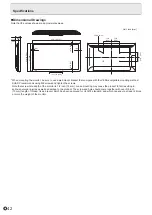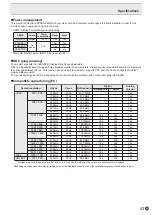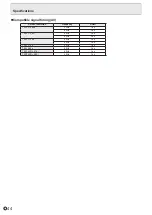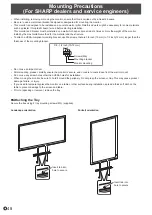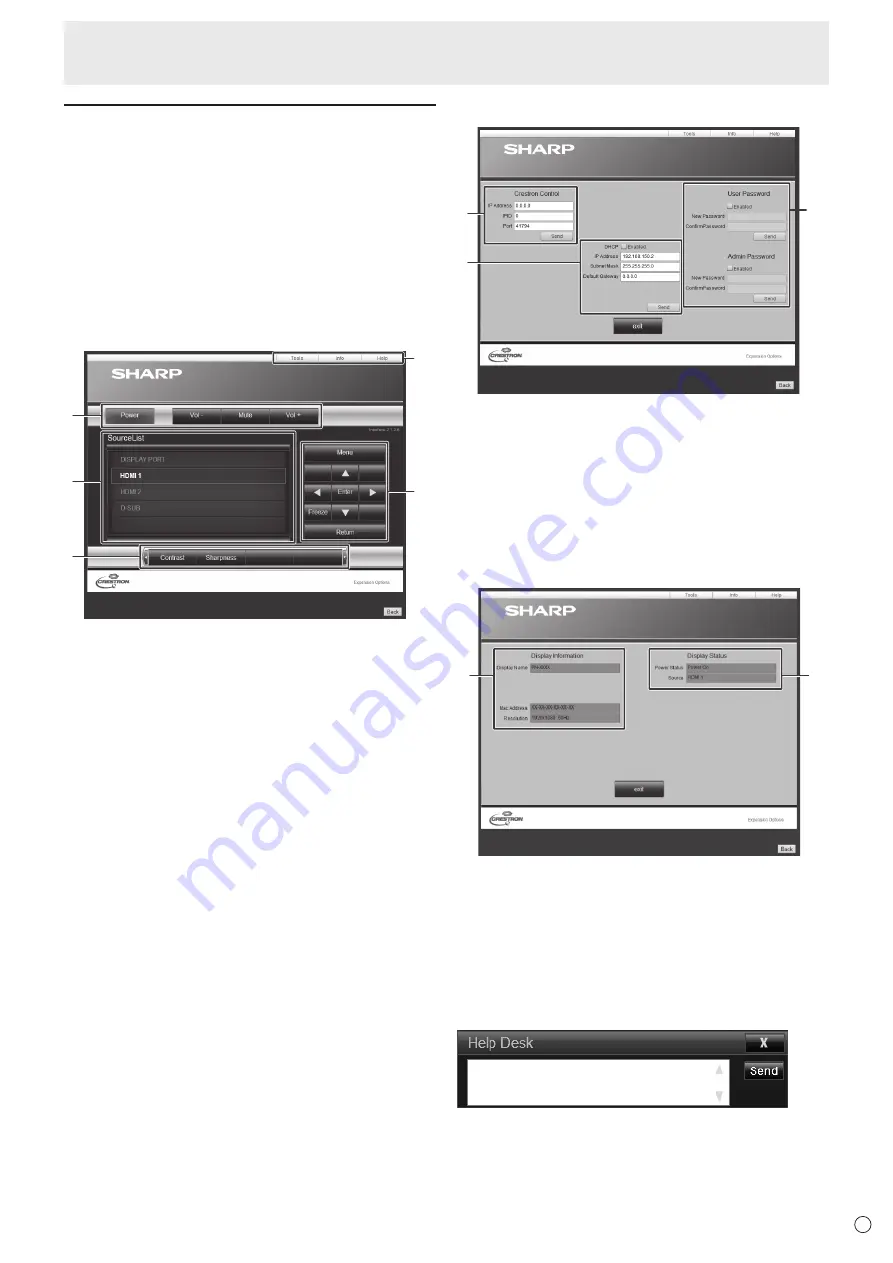
37
E
Controlling the Monitor with a computer (LAN)
Crestron Connected
You use the web browser on a computer on the LAN to control
the monitor.
Access the monitor using the web browser.
1. Launch the web browser on the computer.
2. In the “Address” box, type “http://” followed by your
monitor’s IP address followed by “/”, then press the
Enter key.
You can confirm the IP address with the INFORMATION
function.
Display the Crestron Connected control menu.
Control Menu
1
2
3
4
5
1. Operate below functions.
• Power.........Turn the power ON/OFF.
• Mute ...........Turns off the volume temporarily.
• Vol-/Vol+ ....Adjust the volume of the sound.
2. Change the input mode.
3. Operate below functions.
• Contrast ........Adjusts the contrast.
• Sharpness.....Adjusts the sharpness.
4. Operates the menu screen for the monitor.
5. Switches the pages to tools, information and help tab.
Tools
1
2
3
1. Setting for Crestron Control.
2. Setting for monitor network.
• DHCP
• IP Address
• Subnet Mask
• Default Gateway
3. Security Setting.
Sets the password for the user and administrators rights on
Control Menu.
Info
1
2
1. Display below information.
• Display Name
• Mac Address
• Resolution
2. Display below status.
• Power Status
• Input
Help
Sends or receives messages to the administrators who uses
“Crestron Connected”.