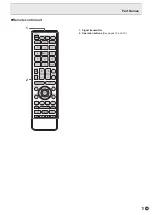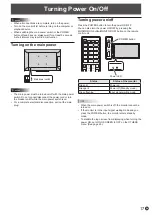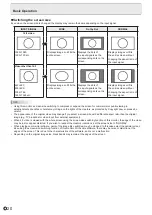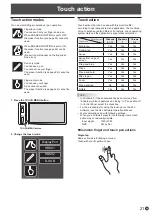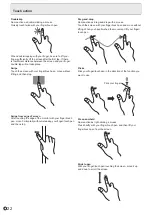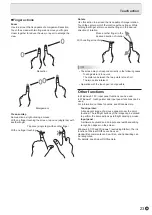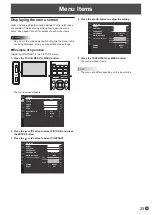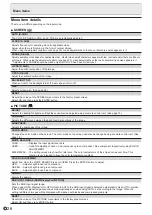13
E
Connecting the Power Cord
Caution
• Use only the power cord supplied with the monitor.
1. Turn off the main power switch.
2. Plug the power cord (supplied) into the AC input terminal.
3. Plug the power cord (supplied) into the AC power outlet.
Main power
switch
Power cord (Supplied)
2
1
AC input
terminal
For power
outlet
3
Connecting Peripheral Equipment
Caution
Precautions when a USB storage device (USB flash drive,
USB hard disk, etc.) is used
• When USB PORT SELECTION in the SETUP menu is
AUTO and the input mode is changed to OPTION, the USB
and touch panel connection changes to the expansion slot
device.
When the input mode is changed from OPTION, the
USB and touch panel connection changes to a computer
connected to this monitor’s USB port (for touch panel).
• Data may be corrupted if the connection is switched while a
USB storage device is being accessed.
When connecting a USB storage device, set USB PORT
SELECTION to EXTERNAL or OPTION depending on the
connected device to fix the connection.
Or, set to MANUAL, change the input mode, and then make
sure the USB storage device is not being accessed before
switching the connection manually.
9. USB port (for touch panel)
• To use the touch panel, connect to your computer with the
provided USB cable.
10. USB port
• Can be used as a USB hub (USB 2.0 compliant) of the
computer that is connected to the USB port (for touch
panel).
• When the monitor power is ON, USB power can be
supplied.
When RESUME BY TOUCH is set to ON, USB power can
also be supplied in the input signal waiting mode.
• When a function is added using the expansion slot and
the input mode is set to OPTION, a USB device can
be used with the device in the expansion slot. (When
USB PORT SELECTION is set to a setting other than
EXTERNAL.)
When this is done, the USB device cannot be used with
the computer that is connected to the USB port (for touch
panel).
* Terminal for firmware updating
Normally not used.