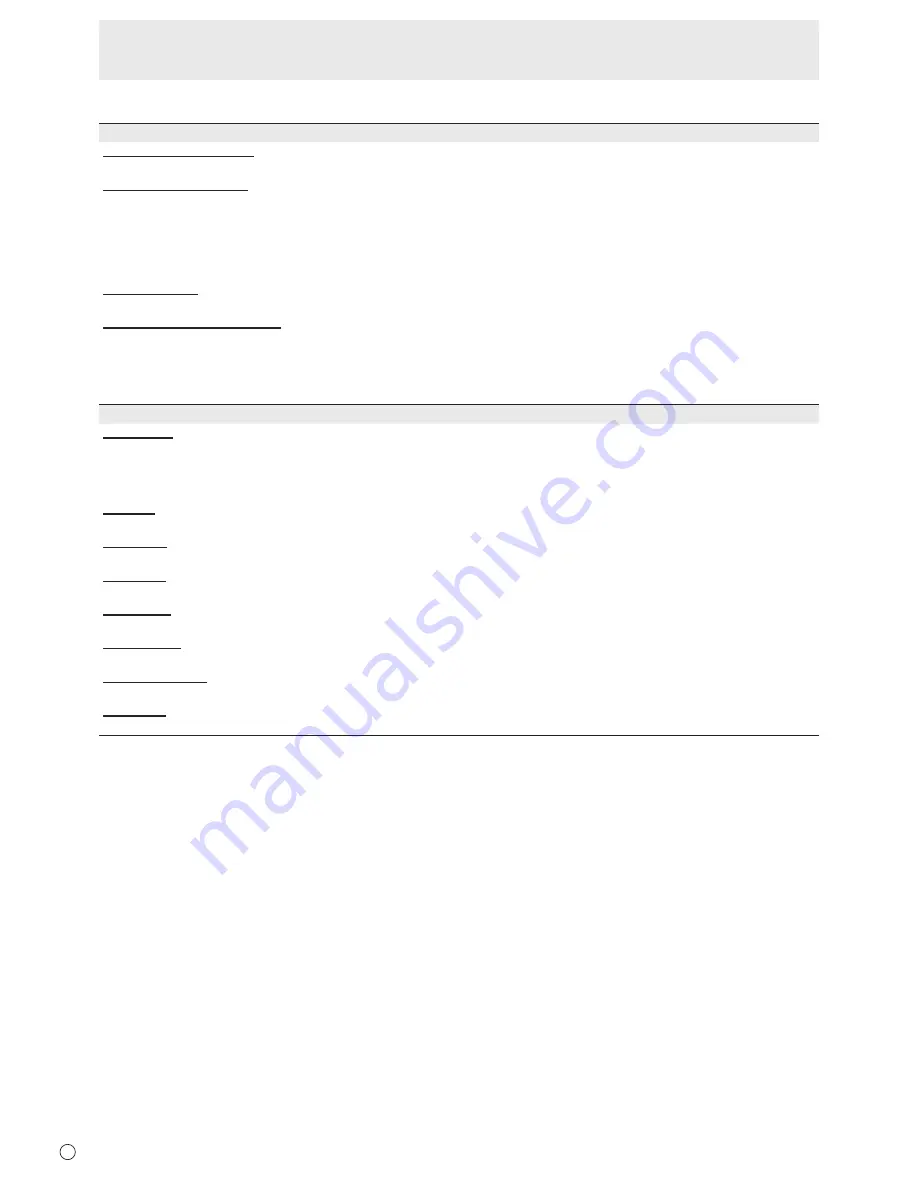
28
E
n
MULTI/PIP
MULTI
ENLARGE (See page 30.)
Sets whether or not to use the enlarge function.
ADVANCED (ENLARGE)
ENLARGE H / ENLARGE V
..........
Sets the number of screen splits (number of monitors) in the horizontal/vertical direction used for the enlargement.
ENLARGE-POS
..........
Specify the split screen to be displayed when the enlargement function is used.
H-POS / V-POS
..........
Adjust the horizontal/vertical position of the enlarged screen.
BEZEL ADJUST
Sets whether or not to use the frame correction function.
ADVANCED (BEZEL ADJUST)
BEZEL ADJUST (TOP) / BEZEL ADJUST (BOTTOM) /BEZEL ADJUST (RIGHT) / BEZEL ADJUST (LEFT)
..........
Adjusts so that the top/bottom/left/right connecting joints of grouped units will be displayed smoothly when a group
of monitors are aligned in multiples to display a single image.
BEZEL (TOP) / BEZEL (BOTTOM) / BEZEL (RIGHT) / BEZEL (LEFT)
..........
Sets the frame width of the display.
PIP/PbyP
PIP MODES
Sets the display method.
OFF .........
Displays one screen.
PIP ..........
Displays a sub screen inside a main screen.
PbyP
........
Displays a main screen and a sub screen in a line.
PIP SIZE
Sets the size of the sub screen in PIP mode.
PIP H-POS
Adjusts the horizontal position of the sub screen in PIP mode.
PIP V-POS
Adjusts the vertical position of the sub screen in PIP mode.
PIP BLEND
In PIP mode, use this menu item to display the sub screen transparently.
PIP SOURCE
Selects the input signal of the sub screen in PIP, or PbyP mode.
SOUND CHANGE
Sets the sound which is output in PIP, or PbyP mode.
MAIN POS
Sets the position of the main screen in PbyP mode.
Menu Items
















































