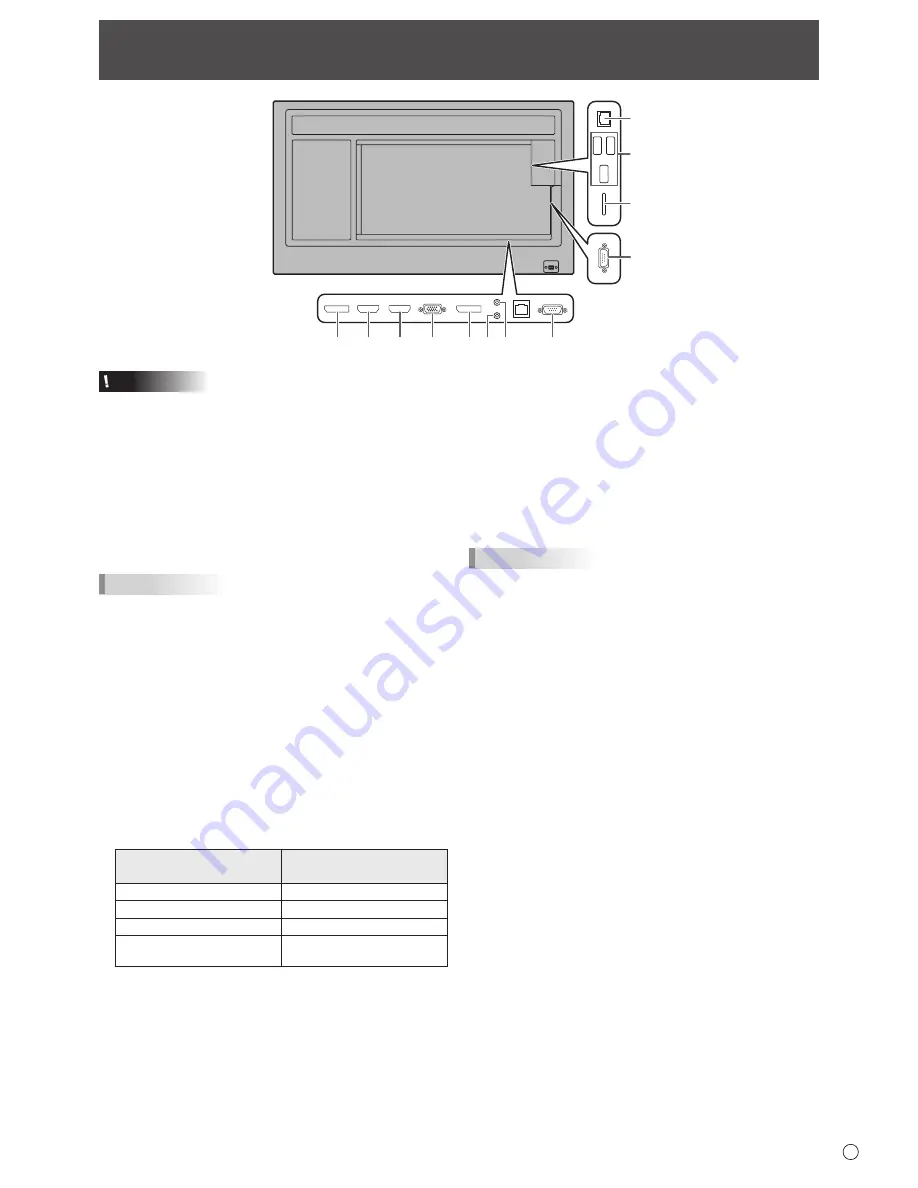
11
E
9
12
11
10
8
7
6
5
4
3
2
1
Connecting Peripheral Equipment
Caution
• Be sure to turn off the main power switch and disconnect
the plug from the power outlet before connecting/
disconnecting cables. Also, read the manual of the
equipment to be connected.
• Be careful not to confuse the input terminal with the output
terminal when connecting cables. Accidentally reversing
cables connected to the input and output terminals may
cause malfunctions and the other problems.
• Do not use any cable that has a damaged or deformed
terminal. Using such cables may cause malfunctions.
TIPS
• Images may not be displayed properly depending on the
computer (video card) to be connected.
• Use the automatic screen adjustment when a computer
screen is displayed for the first time using D-SUB[RGB] or
when the setting of the computer is changed.The screen
is adjusted automatically when SELF ADJUST in the
MONITOR menu is set to ON.
• If the audio output from the playback device is connected
directly to speakers or other devices, the video on the
monitor may appear delayed from the audio portion.
Audio should be played through this monitor by connecting
the playback device to the monitor’s audio input, and
connecting the monitor’s audio output to the speakers or
other devices.
• The audio input terminals used in each input mode are
factory-set as follows.
Input mode
Audio input terminal
(Factory setting)
DisplayPort
DisplayPort input terminal
HDMI1
HDMI1 input terminal
HDMI2
HDMI2 input terminal
D-SUB[RGB],
D-SUB[COMPONENT]
Audio input terminal
1. DisplayPort output terminal
• The video of the current input mode can be output to an
external device.
• Use a commercially available DisplayPort cable.
• Outputting HDCP-encrypted video requires an external
device which supports HDCP.
• This terminal can be used to make a daisy chain
connection* by connecting these monitors to each other
through the DisplayPort input terminal of each monitor.
*: Up to 4 monitors.
TIPS
• The length of the signal cables or surrounding environment
may affect the image quality.
• The output screen may not be displayed properly. In this
case, turn off the power to all the monitors connected in a
daisy chain and then turn the power on again.
• When connecting monitors in a daisy chain set NO SIGNAL
AUTO INPUT SEL. to OFF.
• Video output is disabled in the following cases:
When the power is turned off.
When the monitor is in input signal waiting mode.
2. HDMI1 input terminal
3. HDMI2 input terminal
• Use a commercially available HDMI cable (conforming to
the HDMI standard).
• Select the audio input terminal to be used in HDMI1 or
HDMI2 of AUDIO SELECT on the SETUP menu.
When HDMI is selected, it is not necessary to connect an
audio cable to the audio input terminal.
4. D-sub input terminal
• Set D-SUB of INPUT SELECT on the SETUP menu
according to the device to be connected.
5. DisplayPort input terminal
• Use a commercially available DisplayPort cable.
• Select the audio input terminal to be used in DisplayPort
of AUDIO SELECT on the SETUP menu.
When DisplayPort is selected, it is not necessary to
connect an audio cable to the audio input terminal.












































