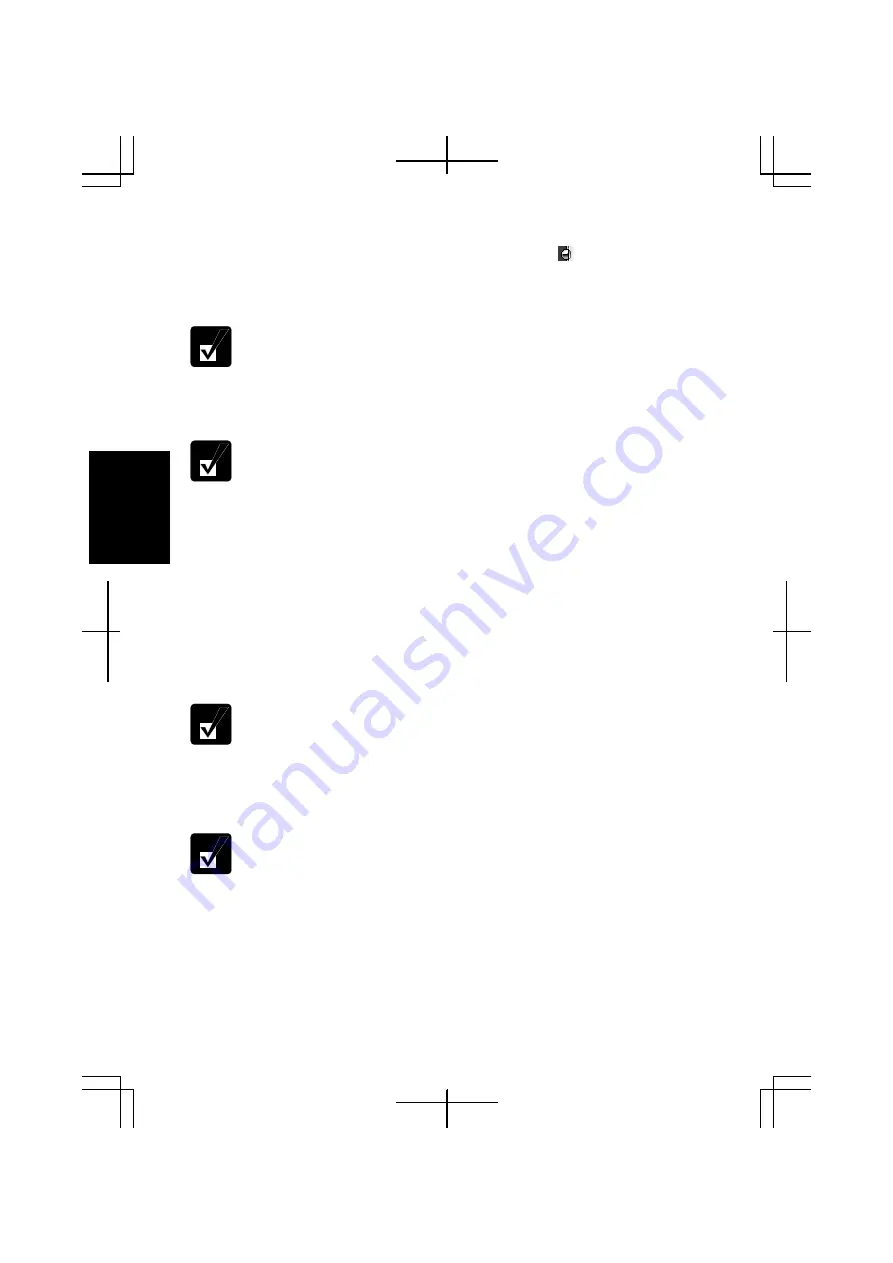
3-14
3
Programmable Buttons Enhanced Utility Menu
When you tap
Programmable Buttons Enhanced Utility
icon ( ) on the taskbar, the
pop-up menu will appear. It provides information such as which applications have their
own programmable button actions, how to configure the settings, etc.
When you have assigned new actions to the buttons in a non-registered
application, the application name will appear in the menu.
Auto change
allows your computer automatically to load the stored settings of the
programmable buttons with switching between applications.
You can disable the
Auto change
function for the registered application
individually as well as all together. Refer to
Disabling Auto Switching
section later in this chapter.
Always show the balloon
allows the programmable button settings box to always
display on the screen or not. (Refer to
Programmable Button Settings Box
section.)
Settings
allows you to add new settings or modify or delete the registered ones.
About
shows the
Programmable Buttons Enhanced Utility
version.
Quit
quits the
Programmable Buttons Enhanced Utility
.
Creating New Setting
You cannot assign any actions to the programmable buttons in
Command
Prompt
.
To register a new application and create new settings available in it:
1.
Run an application(s) you want to register.
If you want to register more than one application, run all of them.
2. Tap
the
Programmable Buttons Enhanced Utility
icon on the taskbar.
3. Select
Settings
.
Содержание PC-TN1 Series
Страница 17: ...xvi Bottom R E S E T Battery Pack 4 1 Reset Switch 2 3 Ventilation Openings v Speaker ...
Страница 39: ...2 14 2 ...
Страница 57: ...3 18 3 ...
Страница 89: ...5 22 5 ...
Страница 111: ...7 8 7 ...
Страница 141: ...Index 2 Index ...
















































