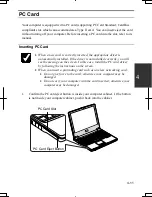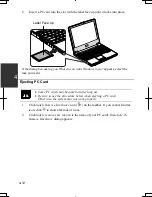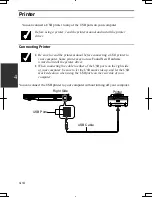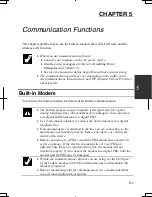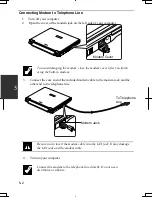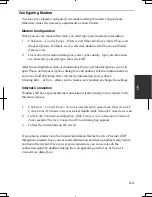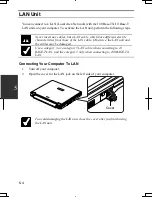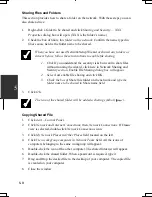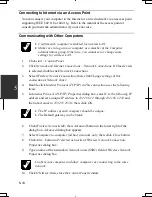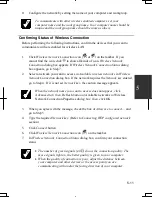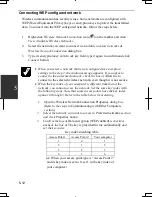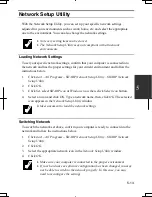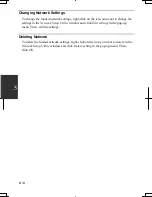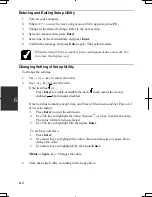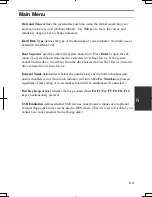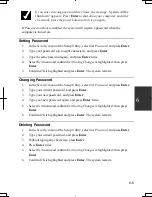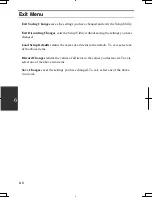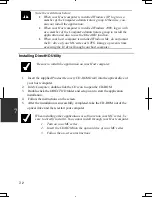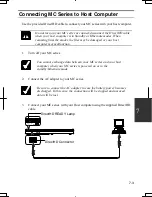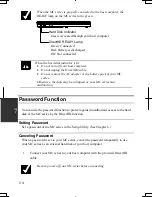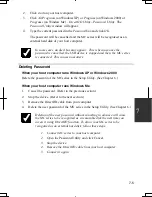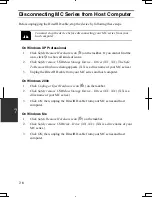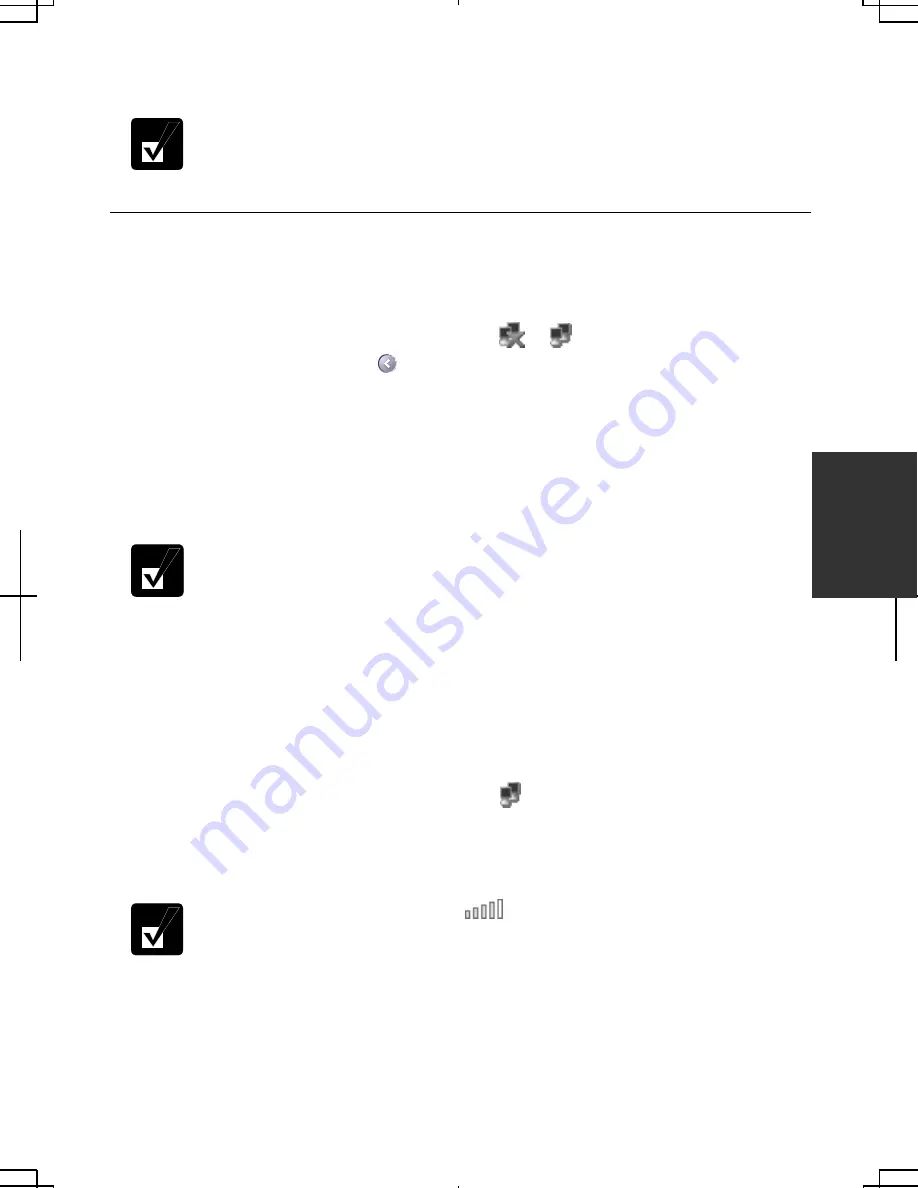
5-11
5
11. Configure the network by setting the name of your computer and workgroup.
To communicate with other wireless enabled computers, set your
computer name and the workgroup name. Your computer name should be
unique and the workgroup name should be same as others.
Confirming Status of Wireless Connection
Before performing the following instructions, confirm the devices that you want to
communicate with are enabled for wireless LAN.
1. Click
Wireless Network Connection
icon (
or ) on the taskbar. If you
cannot find the icon, click to show all kinds of icon.
Wireless Network
Connection
dialog box appears. If
Wireless Network Connection Status
dialog
box appears, go to Step 7.
2.
Select a network you want to access in
Available wireless networks
in
Wireless
Network Connection
dialog box. If the network requires the
Network key
entered,
go to Step 4. If it is not set
Network key
, the caution message appears.
When the network name you want to access does not appear, click
Advanced
tab; then,
Refresh
button of
Available networks
in
Wireless
Network Connection Properties
dialog box; then, click
OK
.
3.
When you agree with the message, check the box of
Allow me to connect…
and
go to Step 5.
4.
Type the required
Network key
. (Refer to
Connecting WEP configured network
section.)
5. Click
Connect
button.
6. Click
Wireless Network Connection
icon ( ) on the taskbar.
7. In
Wireless Network Connection Status
dialog box, confirm your connection
status.
•
The number of green signals (
) shows the connection quality. The
more signals light on, the better quality is given to your computer.
•
When the quality of connection is poor, adjust the distance between
your computer and other devices or the access point you are
communicating with and/or the facing direction of your computer.
Содержание PC-MC20 Series
Страница 10: ...ix All other brand and product names are trademarks or registered trademarks of their respective holders ...
Страница 17: ...xvi Rear Bottom Battery Pack 3 1 Cooling Fan v Security Hole A 8 USB Ports 4 3 10 14 ...
Страница 53: ...3 3 12 ...
Страница 97: ...7 10 7 ...
Страница 107: ...A 10 Appendixes ...
Страница 121: ...Troubleshooting T 14 ...
Страница 125: ...Index 2 Index ...
Страница 126: ...SHARP CORPORATION PC MC20 Series OPERATION MANUAL 0 09x Page 2 140P ...