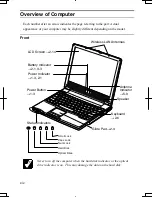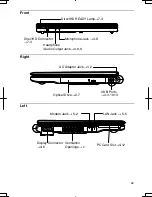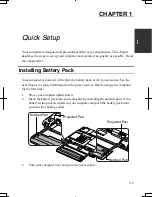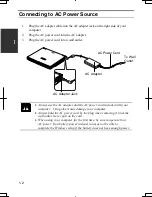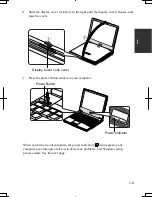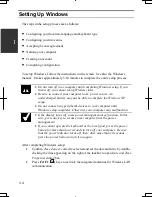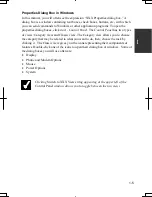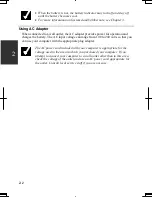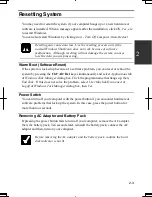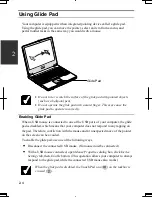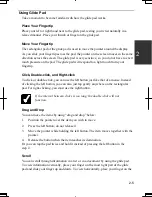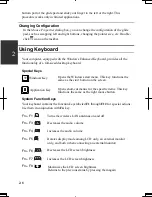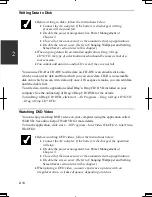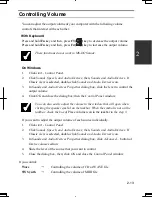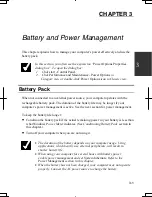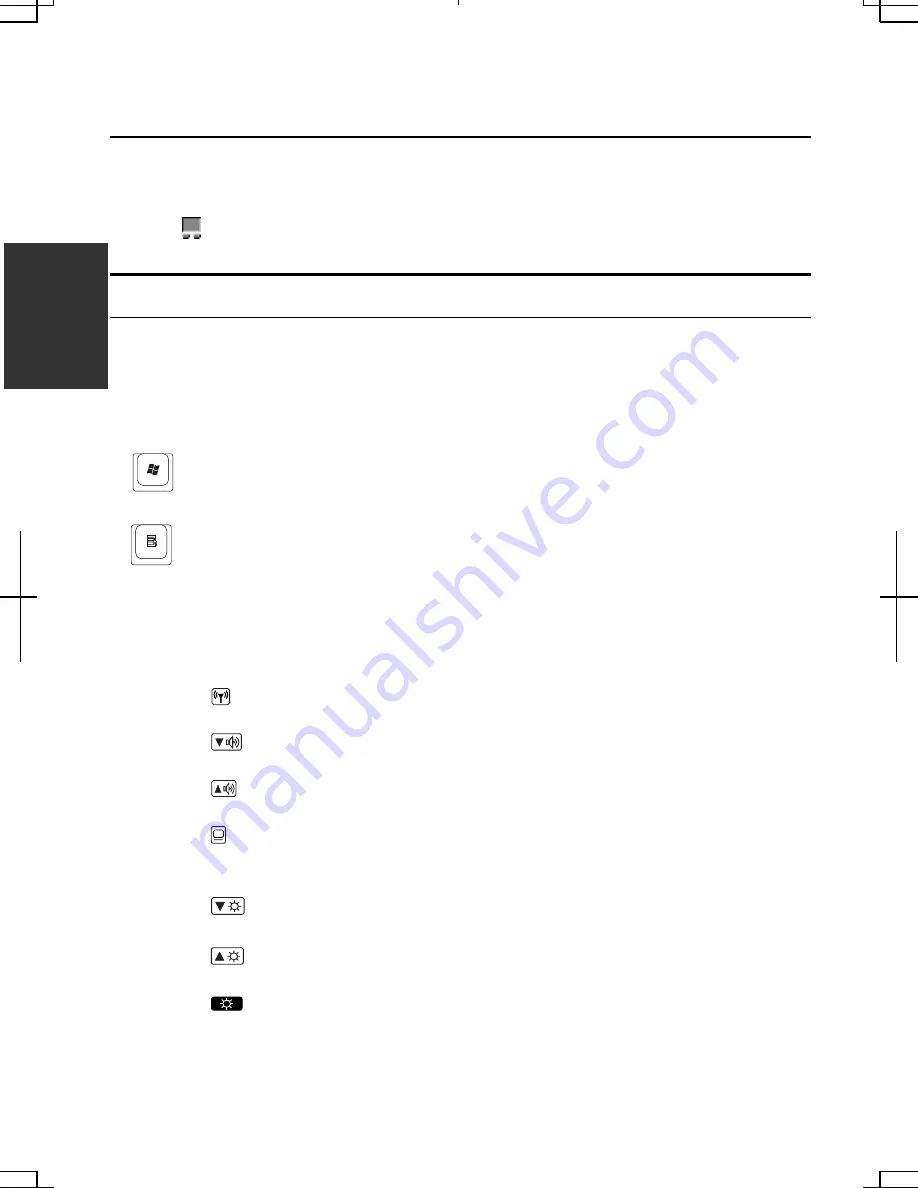
2-6
2
bottom part of the glide pad and slide your finger to the left or the right. This
procedure works only in limited applications.
Changing Configuration
In the
Mouse Properties
dialog box, you can change the configuration of the glide
pad, such as swapping left and right buttons, changing the pointer size, etc. Double-
click icon on the taskbar.
Using Keyboard
Your computer, equipped with the Windows Enhanced Keyboard, provides all the
functionality of a full-sized desktop keyboard.
Special Keys
Windows Key
Opens the Windows start menu. This key functions the
same as the
start
button on the screen.
Application Key
Opens short-cut menus for the specific items. This key
functions the same as the right mouse button.
System Function Keys
Your keyboard contains the function keys labeled
F1
through
F12
for special actions.
Use them in conjunction with
Fn
key.
Fn + F1 (
)
Turns the wireless LAN antennas on and off
Fn + F3 (
)
Decreases the audio volume
Fn + F4 (
)
Increases the audio volume
Fn + F5 ( )
Rotates display mode among LCD only, an external monitor
only, and both (when connecting an external monitor).
Fn + F6 (
)
Decreases the LCD screen brightness
Fn + F7 (
)
Increases the LCD screen brightness
Fn + F8 (
)
Maximizes the LCD screen brightness
Returns to the previous status by pressing them again
Содержание PC-MC20 Series
Страница 10: ...ix All other brand and product names are trademarks or registered trademarks of their respective holders ...
Страница 17: ...xvi Rear Bottom Battery Pack 3 1 Cooling Fan v Security Hole A 8 USB Ports 4 3 10 14 ...
Страница 53: ...3 3 12 ...
Страница 97: ...7 10 7 ...
Страница 107: ...A 10 Appendixes ...
Страница 121: ...Troubleshooting T 14 ...
Страница 125: ...Index 2 Index ...
Страница 126: ...SHARP CORPORATION PC MC20 Series OPERATION MANUAL 0 09x Page 2 140P ...