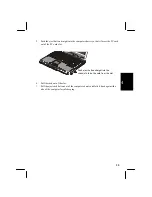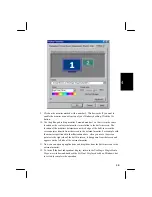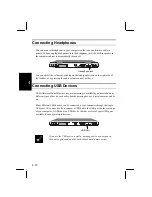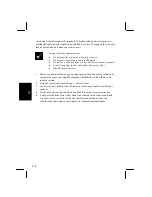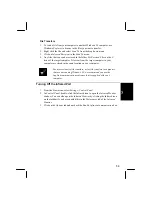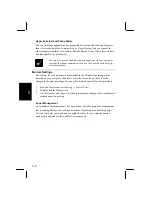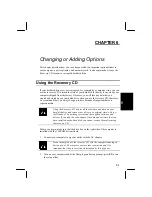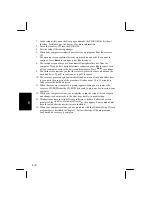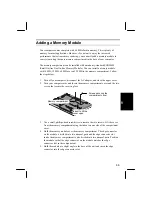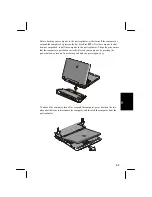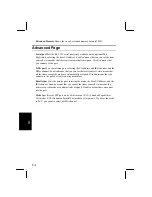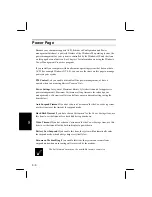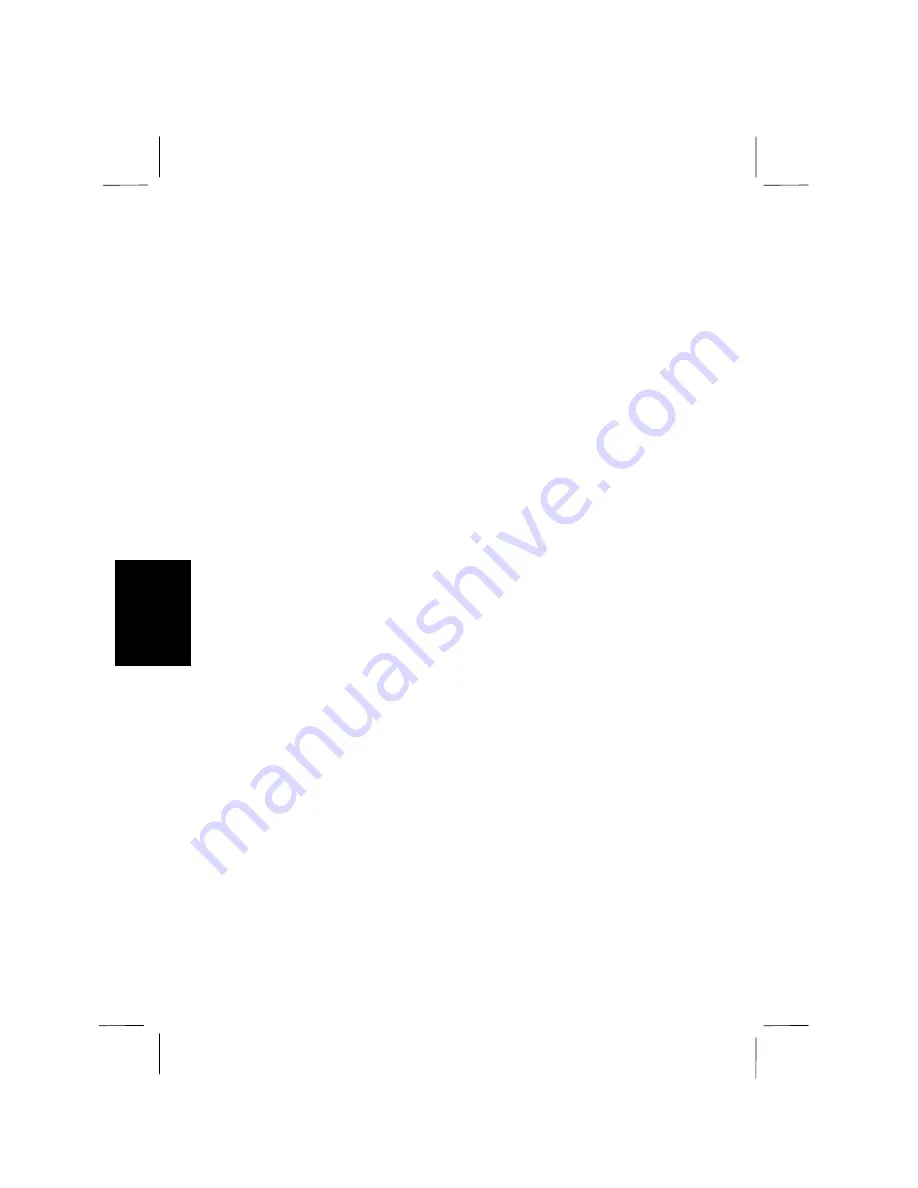
6
6-2
3.
In the setup utility, open the
Boot
page and make the CD-ROM the first boot
location. See
Boot Page
in
Chapter 8
for more information.
4.
Insert the recovery CD into the CD-ROM.
5.
Exit the setup utility saving changes.
6.
When your computer restarts it boots the recovery program from the recovery
CD.
7.
The opening screen explains the recovery procedure and asks if you want to
continue. Press
Enter
to continue, press
Esc
to cancel.
8.
The second screen asks you to disconnect all peripheral devices from the
computer. If you do have peripheral items connected, press
Esc
to cancel, turn
off your computer, remove the devices and start again. Press
Enter
to continue.
9.
The third screen reminds you that the recovery process destroys all data on the
hard disk drive. Type
Y
to continue, or type
N
to cancel.
10.
The recovery process begins automatically and onscreen arrows and slider bars
let you track the progress of the procedure. It takes about 10 to 15 minutes to
fully recover the hard disk drive.
11.
When the recovery is complete, a prompt appears asking you to remove the
recovery CD-ROM from the CD-ROM drive and to press any key to restart your
computer.
12.
When your computer restarts, you might like to run the setup utility once again
and change the boot priority in the
Boot
page back to its usual setting.
13.
Windows may have to re-install some software or drivers. Follow the screen
prompts of the
Add New Hardware Wizards
as they appear. Your computer may
have to restart after the new drivers are installed.
14.
When your computer restarts, you are presented with the
Windows Setup Wizard
program that is described in Chapter 1. Follow the steps of the program and
your hard disk recovery is complete.