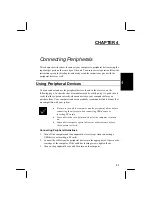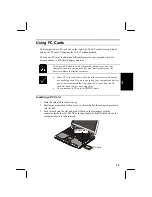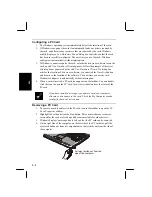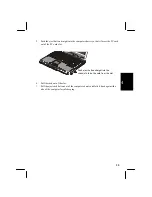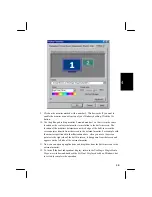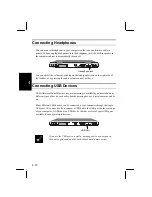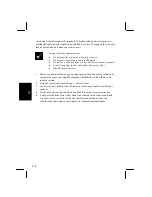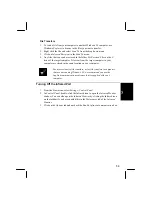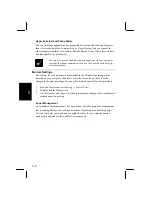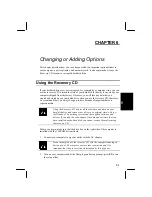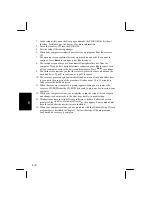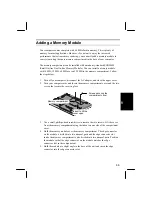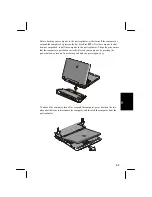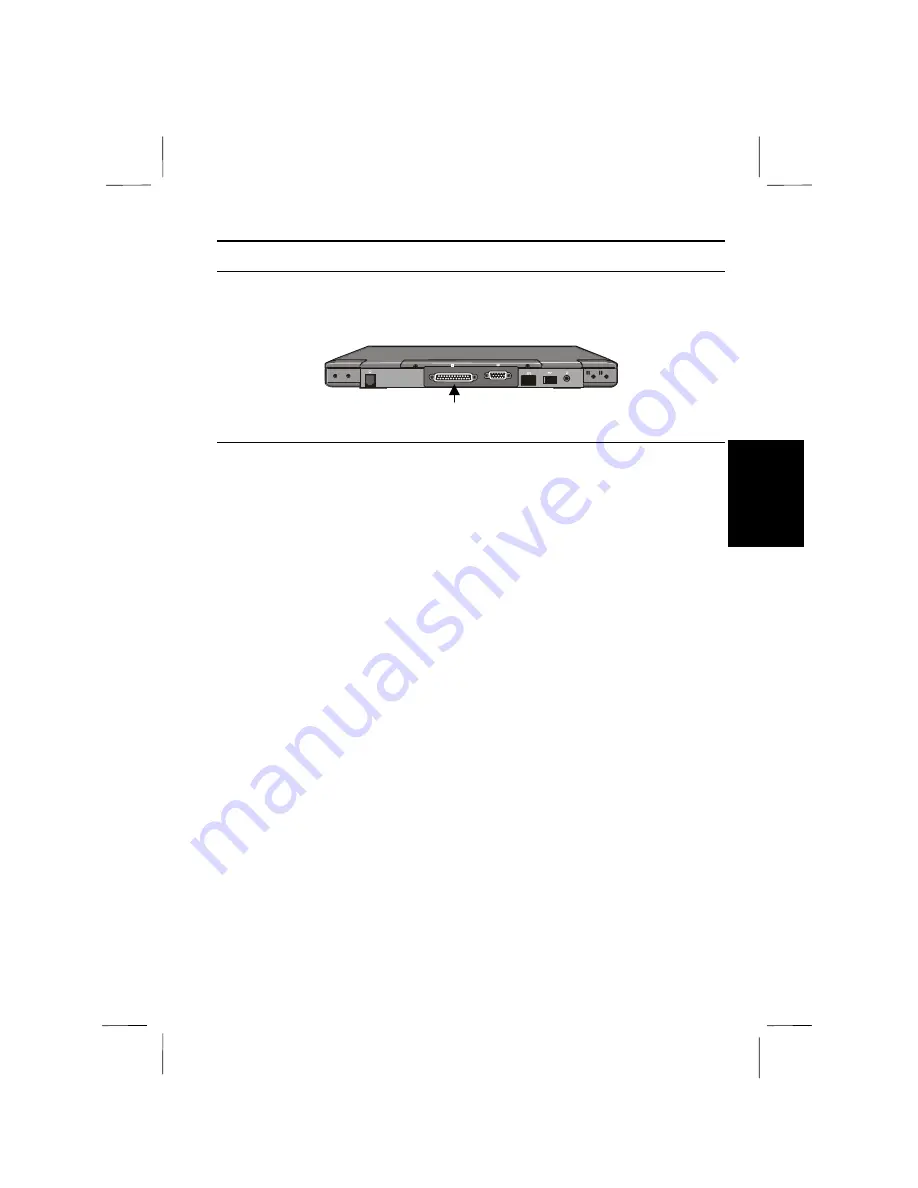
4-11
4
Connecting a Printer
Most printers connect through the parallel/FDD port on the rear edge of your
computer.
Parallel/FDD port
Installing a Printer Driver
After you have connected the printer to your computer through the parallel/FDD
port, install a printer driver following the steps below:
1.
From the
Start
menu, select
Settings - Printers
.
2.
Double-click the
Add Printer
icon. The
Add Printer Wizard
appears.
3.
Click
Next
.
4.
Confirm
Local printer
is selected and click
Next
.
5.
Select the manufacturer and the printer and then click
Next
. If you cannot find
the model name of your printer, you have to install the printer driver included
with your printer. See your printer manual for more information.
6.
Select
LPT1
and click
Next
.
7.
Click the
Finish
button. If you have checked the
Print Test Page
box, make sure
that the printer is ready before clicking the
Finish
button.
Parallel Port Settings
The parallel port on your computer can support different kinds of parallel
communications, including bi-directional, EPP (Enhanced Parallel Port) and ECP
(Extended Capabilities Port). If your printer supports the faster transmission of EPP
or ECP, use the system setup utility to change the settings of the parallel port. See
Advanced Page
in
Chapter 8
for more information.