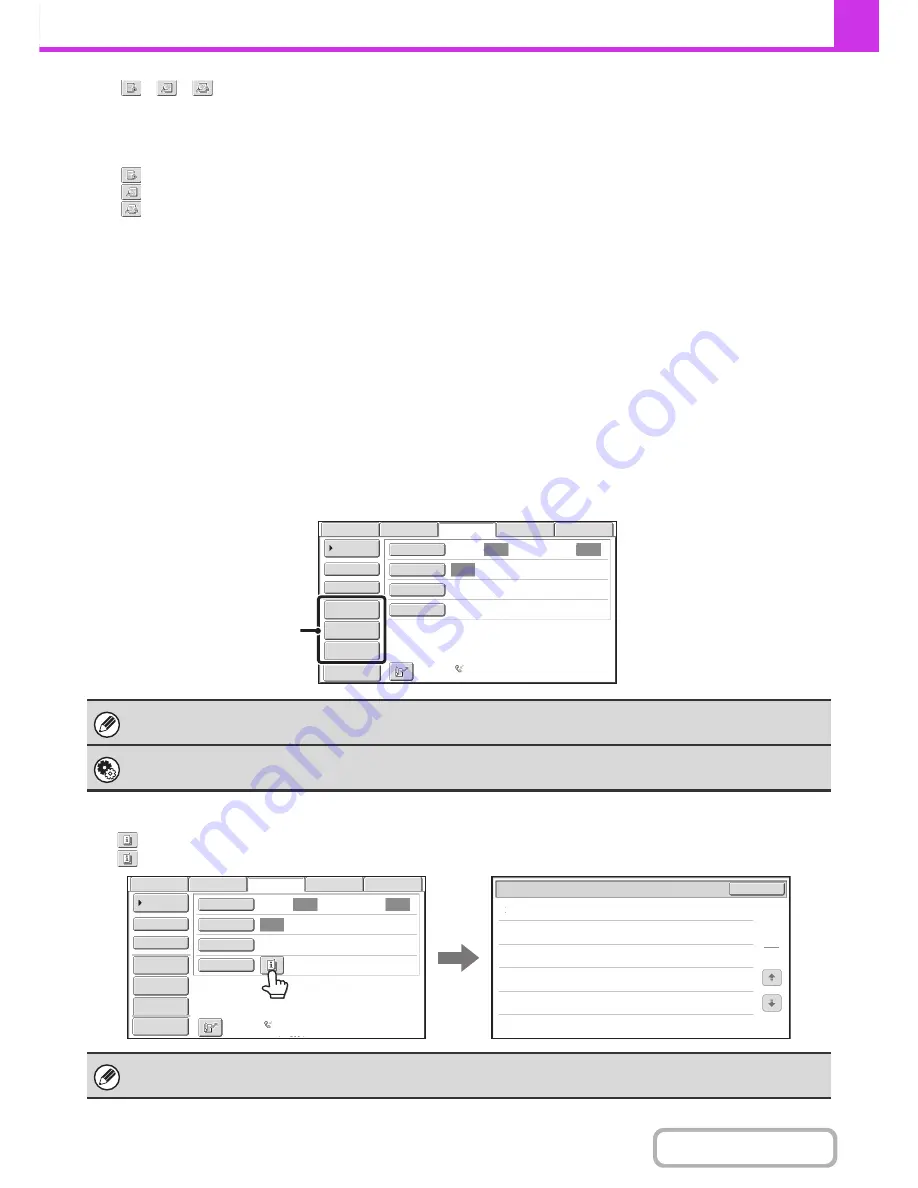
4-9
FACSIMILE
Contents
(15)
/
/
key
When "Hold Setting for Received Data Print" or
"Received Data Image Check Setting" is enabled in the
system settings (administrator), this will appear when a
fax is received.
: Only "Hold Setting for Received Data Print" is enabled
: Only "Received Data Image Check Setting" is enabled
: Both settings are enabled
☞
PRINTING A PASSWORD-PROTECTED FAX (Hold
Setting For Received Data Print)
(page 4-63)
☞
CHECKING THE IMAGE BEFORE PRINTING
(page
4-64)
(16) This shows the currently selected fax reception
mode and the amount of free memory remaining.
☞
RECEIVING FAXES
(page 4-60)
Customizing displayed keys
Special mode keys and other keys can be displayed in the base screen. You can assign frequently used functions to these
keys to access the functions with a single touch. To change the function that is assigned to a key, use "Customize Key
Setting" in the Web pages. The following keys appear by factory default:
•
[Address Review] key
Touch this to view a list of the destinations that have been selected in the address book and the numbers that have been
directly entered with the numeric keys. This is the same key as the [Address Review] key in the address book screen.
•
[File] key, [Quick File] key
Touch either key to use Quick File or File in document filing mode.
Example: When "Dual Page Scan", "Job Build", and "Mixed Size Original" are assigned to the customized keys.
Checking what special modes are selected
The
key appears in the base screen when a special mode or 2-sided scanning is selected.
The
key can be touched to display the selected special modes. To close the screen, touch the [OK] key.
Displaying a program key in the base screen will enable you to call up the program by simply touching the key.
☞
STORING FAX OPERATIONS (Program)
(page 4-73)
System Settings (Administrator): Customize Key Setting
Registration is performed in [System Settings] - [Operation Settings] - "Customize Key Setting" in the Web page menu.
The special mode settings cannot be changed from the function review screen. To change a setting, touch the [OK] key to
close the function review screen and then touch the [Special Modes] key and select the setting that you wish to change.
Job Build
Mixed Size
Original
Dual Page
Scan
Send:
Auto
Auto
Auto
Direct TX
Sub Address
Address Book
USB Mem. Scan
Fax
Internet Fax
PC Scan
Special Modes
Resolution
Exposure
Original
Scan:
Scan
Standard
Auto Reception
Fax Memory:100%
Preview
These 3 keys can be changed
as desired.
Erase
Function Review
Timer
Mixed Size
Original
:
:
:
Edge:10mm
Centre:10mm
Day of the Week:Monday
Time: 21:30
On
OK
1
1
Auto
Auto
Auto
File
Quick File
Address Review
Direct TX
Sub Address
Address Book
USB Mem. Scan
Fax
Internet Fax
PC Scan
Special Modes
Resolution
Exposure
Original
Scan:
Scan
Send:
Standard
Auto Reception
Fax Memory:100%
Preview
Содержание MX-M623N
Страница 6: ...Make a copy on this type of paper Tab Paper Transparency film ...
Страница 11: ...Conserve Print on both sides of the paper Print multiple pages on one side of the paper ...
Страница 34: ...Search for a file abc Search for a file using a keyword Search by checking the contents of files ...
Страница 35: ...Organize my files Delete a file Delete all files Periodically delete files Change the folder ...
Страница 879: ...MXM753N EX ZZ Operation Guide MX M623N MX M753N MX M623U MX M753U MODEL SHAR SHARP CORPORATION ...
















































