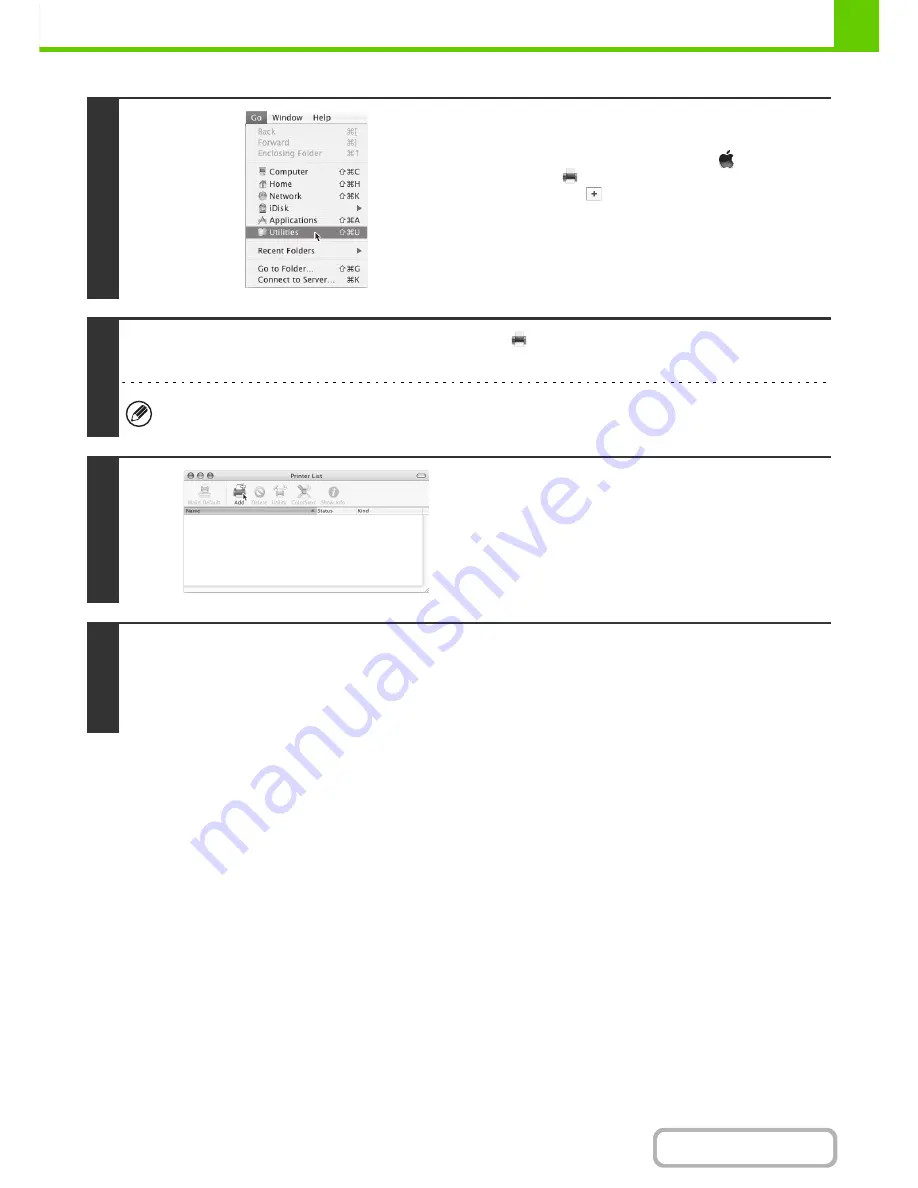
1-111
BEFORE USING THE MACHINE
Contents
11
Select [Utilities] from the [Go] menu.
• If you are using Mac OS X v10.5 to 10.5.5 or v10.6, click
[System Preferences] in the Apple menu (
) and select
[Print & Fax] (
). When the screen for adding a printer
appears, click the
button and go to step 14.
• If you are using Mac OS X v10.2.8, select [Applications] from
the [Go] menu.
12
Double-click the [Printer Setup Utility] icon (
).
If you are using Mac OS X v10.2.8, double-click the [Utilities] folder and then double-click the [Print Centre] icon.
If this is the first time you are installing a printer driver on your computer, a confirmation message will appear. Click the
[Add] button.
13
Click [Add].
14
Configure the printer driver.
• The procedure for configuring the printer driver varies depending on the operating system version. The procedure for
versions 10.4.11, 10.5 - 10.5.5 and v10.6, and the procedure for other versions are explained separately below.
• The machine can print using the IPP function. If you wish to use the IPP function, see "
Printing using the IPP function
"
(page 1-114) to configure the printer driver settings.
Содержание MX-M623N
Страница 6: ...Make a copy on this type of paper Tab Paper Transparency film ...
Страница 11: ...Conserve Print on both sides of the paper Print multiple pages on one side of the paper ...
Страница 34: ...Search for a file abc Search for a file using a keyword Search by checking the contents of files ...
Страница 35: ...Organize my files Delete a file Delete all files Periodically delete files Change the folder ...
Страница 879: ...MXM753N EX ZZ Operation Guide MX M623N MX M753N MX M623U MX M753U MODEL SHAR SHARP CORPORATION ...






























