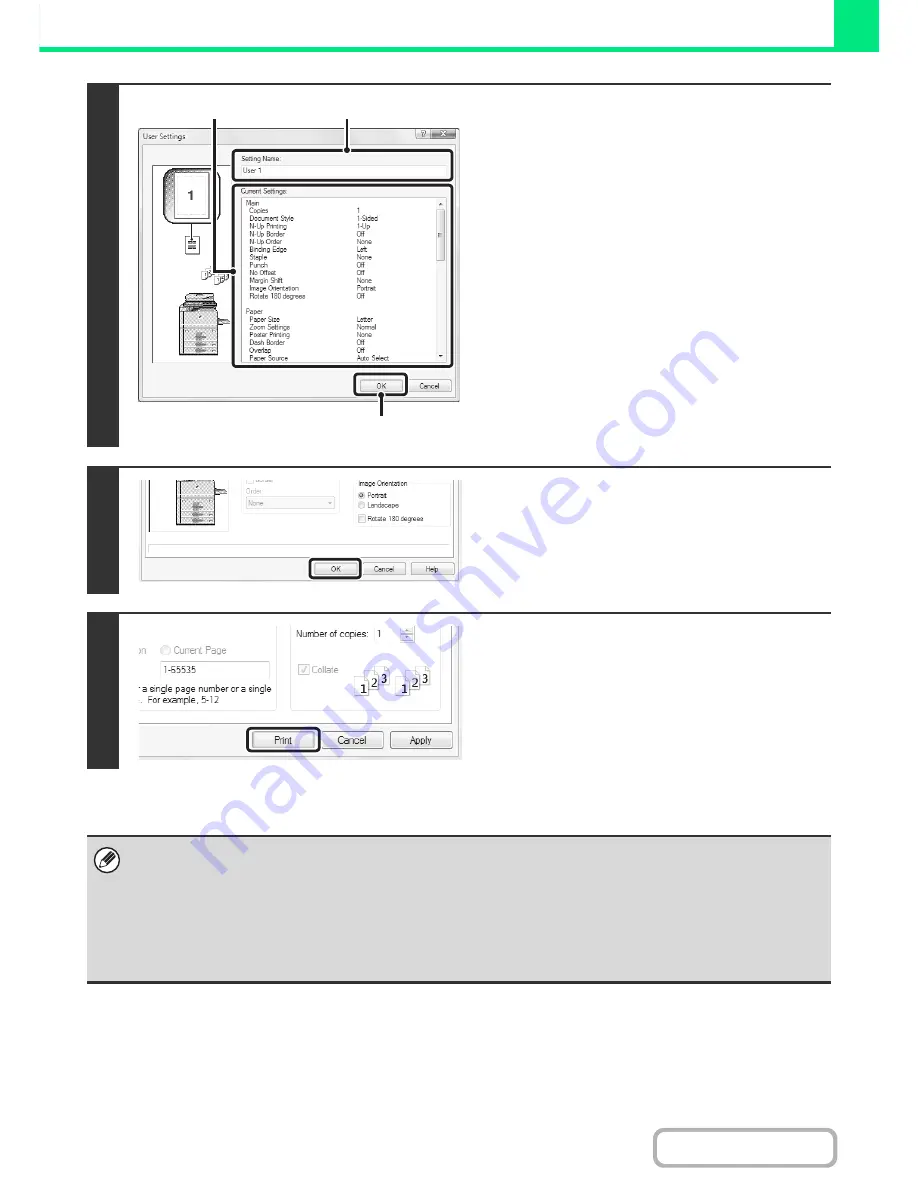
3-12
PRINTER
Contents
3
Check and save the settings.
(1) Check the displayed settings.
(2) Enter a name for the settings (maximum
of 20 characters).
(3) Click the [OK] button.
4
Click the [OK] button.
5
Start printing.
• Up to 30 sets of user settings can be saved.
• The following items cannot be saved in user settings.
- A watermark that you created
- Paper insertion settings
- Overlay file
- [Tab Paper Print] settings on the [Special Modes] tab (PCL6 only)
- The login name, password, user name, and job name entered in the [Job Handling] tab
(3)
(2)
(1)
Содержание MX-M623N
Страница 6: ...Make a copy on this type of paper Tab Paper Transparency film ...
Страница 11: ...Conserve Print on both sides of the paper Print multiple pages on one side of the paper ...
Страница 34: ...Search for a file abc Search for a file using a keyword Search by checking the contents of files ...
Страница 35: ...Organize my files Delete a file Delete all files Periodically delete files Change the folder ...
Страница 879: ...MXM753N EX ZZ Operation Guide MX M623N MX M753N MX M623U MX M753U MODEL SHAR SHARP CORPORATION ...






























