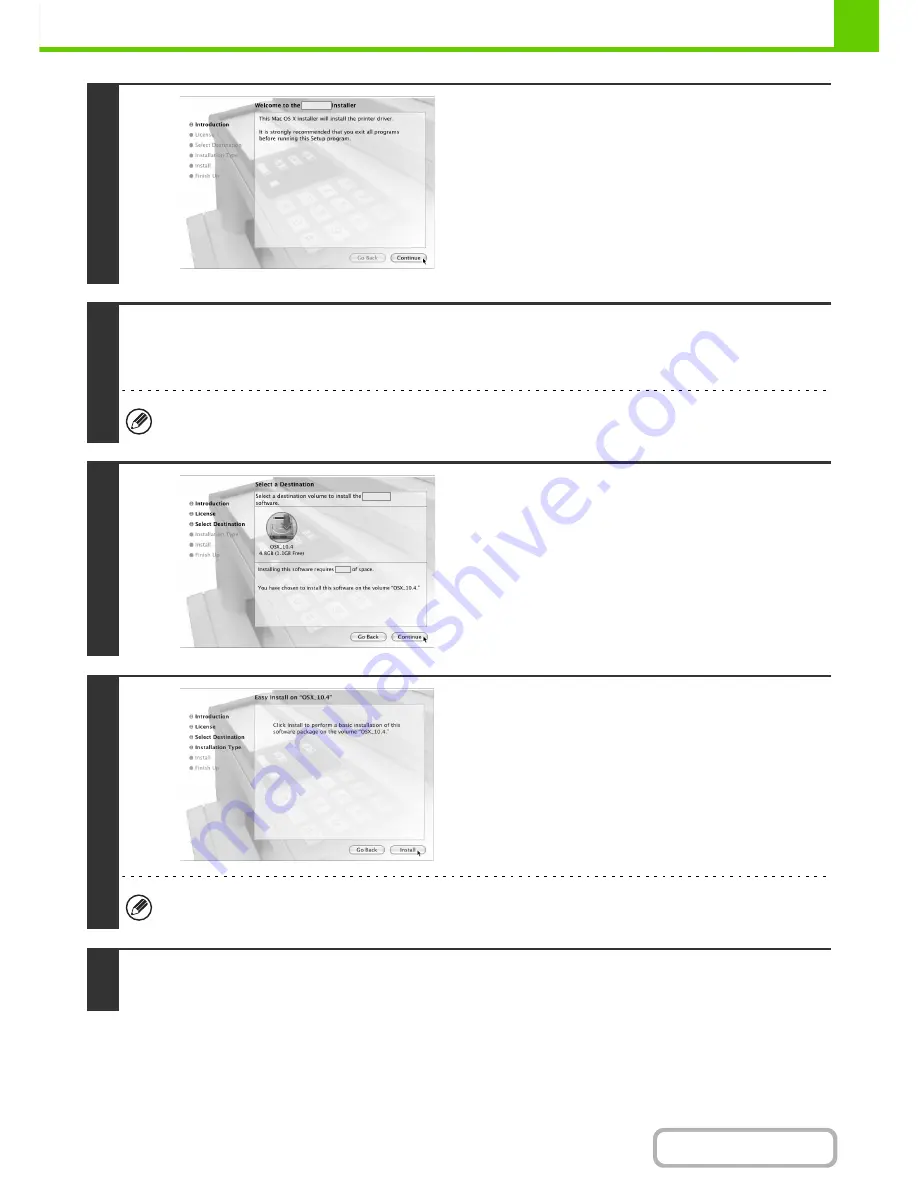
1-110
BEFORE USING THE MACHINE
Contents
This completes the installation of the software. Next, configure the printer driver settings.
6
Click the [Continue] button.
7
The Licence Agreement window will appear. Make sure that you understand the
contents of the licence agreement and then click the [Continue] button.
A message will appear asking you if you agree to the terms of the licence. Click the [Agree] button.
If the licence appears in the different language, change the language in the language menu.
8
Select the hard drive where the PPD file
will be installed and click the [Continue]
button.
• Be sure to select the hard drive on which your operating
system is installed.
• In Mac OS X v10.6, the screen below appears when you
click the [Change Install Location] button.
9
Click the [Install] button.
Installation begins.
If the "Authenticate" window appears, enter the password and click the [OK] button.
10
When the message "The software was successfully installed" appears in the
installation window, click the [Close] button.
Содержание MX-M623N
Страница 6: ...Make a copy on this type of paper Tab Paper Transparency film ...
Страница 11: ...Conserve Print on both sides of the paper Print multiple pages on one side of the paper ...
Страница 34: ...Search for a file abc Search for a file using a keyword Search by checking the contents of files ...
Страница 35: ...Organize my files Delete a file Delete all files Periodically delete files Change the folder ...
Страница 879: ...MXM753N EX ZZ Operation Guide MX M623N MX M753N MX M623U MX M753U MODEL SHAR SHARP CORPORATION ...






























