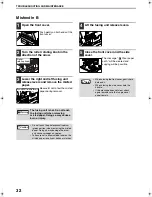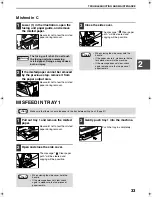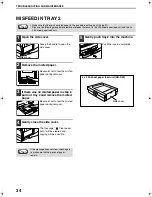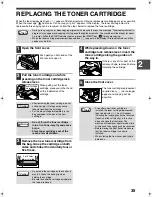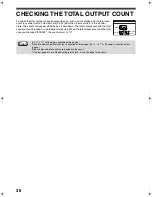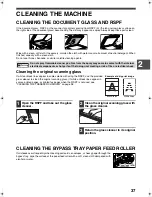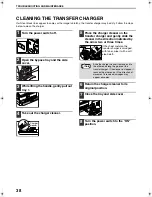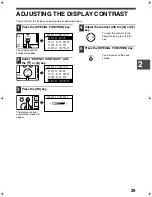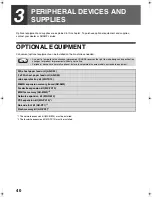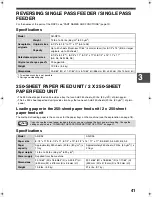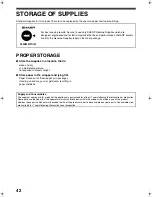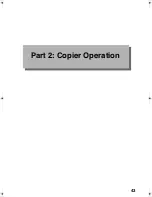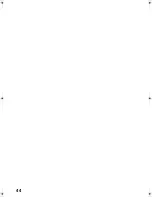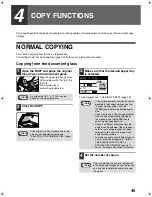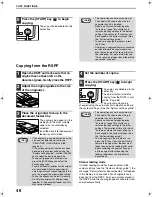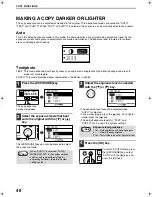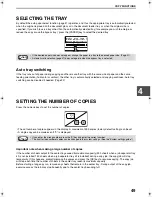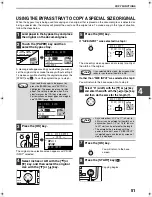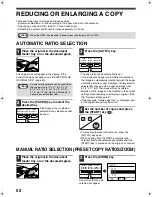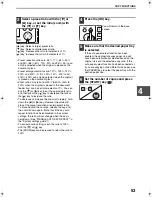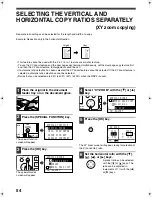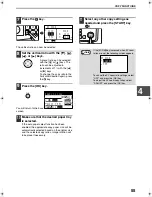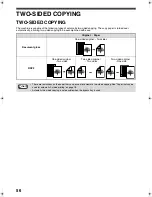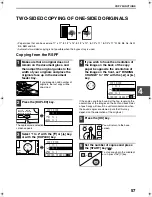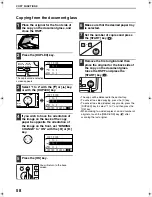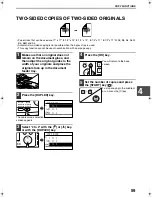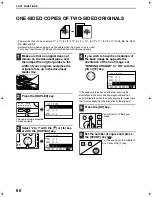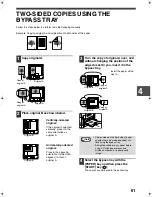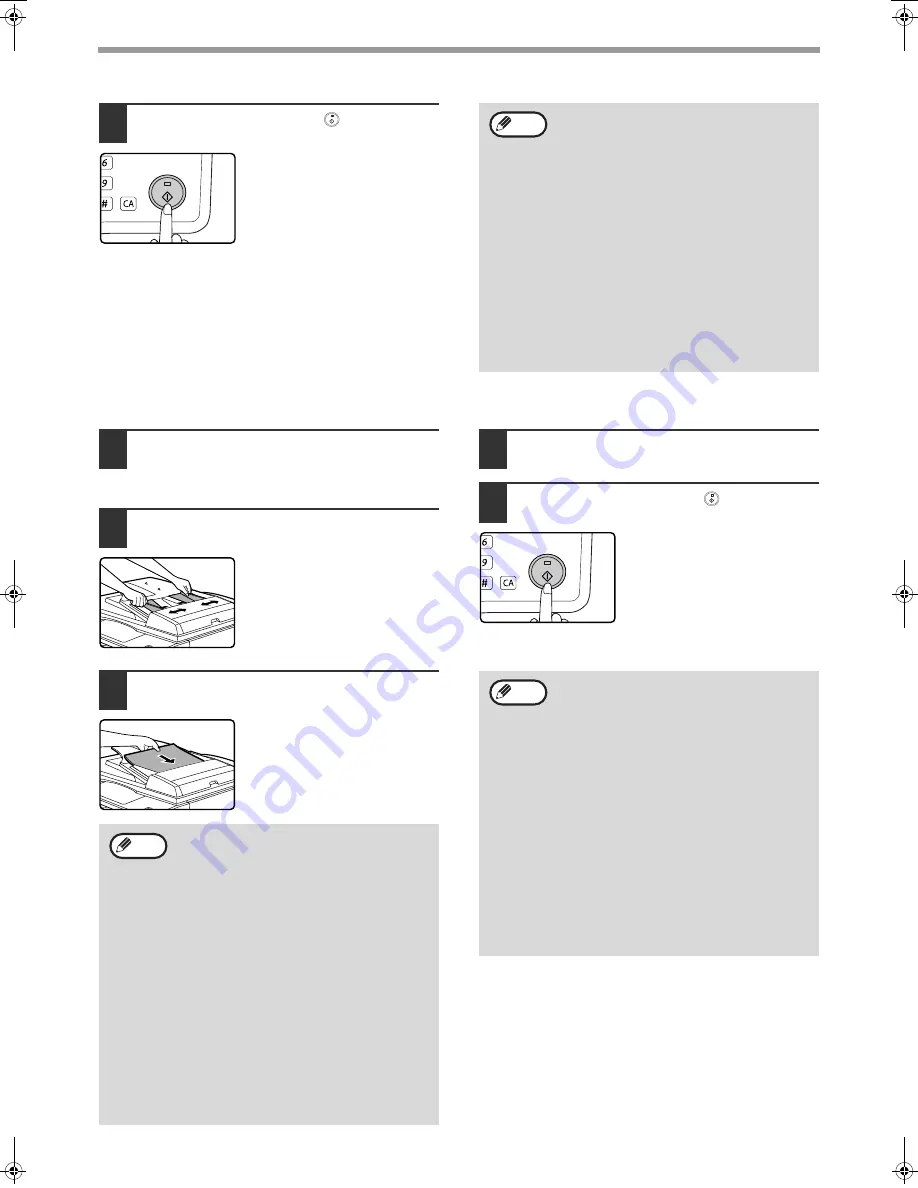
46
COPY FUNCTIONS
5
Press the [START] key (
) to begin
copying.
The copy will be delivered to the
center tray.
Copying from the RSPF
1
Open the RSPF and make sure that an
original has not been left on the
document glass. Gently close the RSPF.
2
Adjust the original guides to the size
of the original(s).
3
Place the original(s) face up in the
document feeder tray.
The original size appears in the
display and the most suitable
paper size is automatically
selected.
Insert the stack into the document
feeder tray until it stops.
4
Set the number of copies.
5
Press the [START] key (
) to begin
copying.
The copies are delivered to the
center tray.
The default output mode for
copying from the RSPF is sort
mode. (Page 64)
The output mode can be
changed using the automatic sort selection setting in
the system settings. (See the "System settings guide".)
Stream feeding mode
If stream feeding mode has been enabled in the
system settings (see the "System settings guide"), the
message "Set originals for stream feeding." will appear
in the display for 5 seconds after all originals have
been fed from the RSPF. Any new originals placed in
the RSPF while this message appears will be fed and
copied automatically.
MNO
WXYZ
@.-_
AD-END
• The center tray can hold a maximum of
250 sheets (150 sheets when the job
separator tray kit is installed).
• About one minute after copying ends,
"Auto clear" (page 18) activates and
restores the copy settings to the default
settings. The setting for "Auto clear" can
be changed in the system settings. (See
the "System settings guide".)
• To cancel a copy job in progress, press
the [C] key.
• Differences in copy conditions may cause the
position of the printed copy image to vary
even the copies are of the same original on
the same paper. For more information, see
"Points concerning the position of the printed
copy image" on page 47.
Note
• If the original is a non-standard size or the
size was not detected correctly, see
"SELECTING THE ORIGINAL SIZE"
(page 50).
• If the auto paper select function has been
disabled in the system settings (see the
"System settings guide"), use the [PAPER]
key to select the desired paper size.
• To copy onto paper of a different size,
press the [PAPER] key and select the
desired paper size.
• Paper in a different orientation from the original
may be selected if the auto paper select or
auto image function has been selected. In this
case, the image of the original will be rotated.
• To use the bypass tray, select it manually.
• Do not place originals of different sizes
together in the document feeder tray. This
may cause misfeeds.
Note
• The center tray can hold a maximum of
250 sheets (150 sheets when the job
separator tray kit is installed).
• About one minute after copying ends,
"Auto clear" (page 18) activates and
restores the copy settings to the initial
settings. The duration of time after which
"Auto clear" clears the copy settings can
be changed in the system settings. (See
the "System settings guide".)
• To stop copying in the middle of a run,
press the [C] key. If you find it difficult to
remove the original from the document
feeder tray, open the feeding roller cover
before removing the original. If you pull
out the original without opening the
feeding roller cover, the original may
become dirty.
MNO
WXYZ
@.-_
AD-END
Note
Pegasus-E_Copy_Sec.book 46 ページ 2009年6月4日 木曜日 午前11時0分
Содержание MX-M200D
Страница 3: ...1 Part 1 General Information ...
Страница 45: ...43 Part 2 Copier Operation ...
Страница 46: ...44 ...
Страница 88: ......
Страница 89: ......
Страница 90: ......