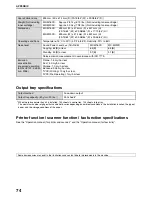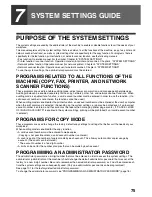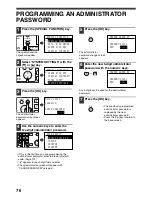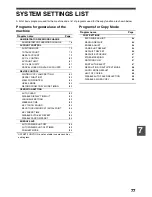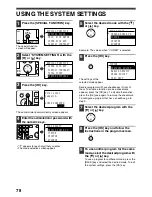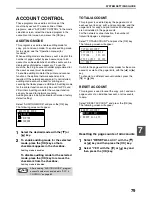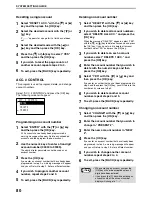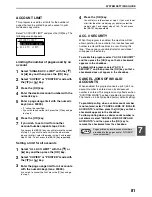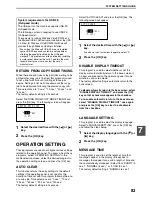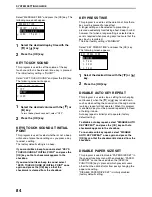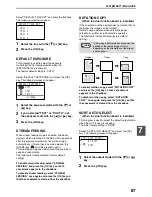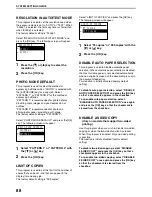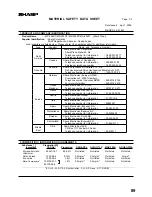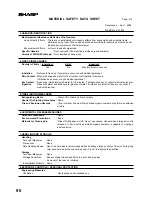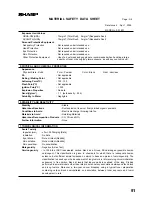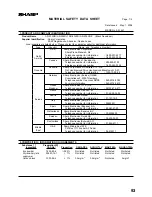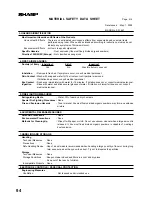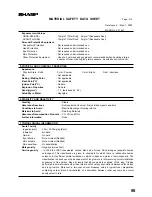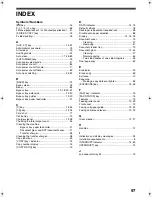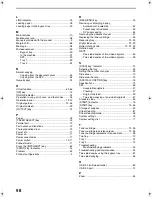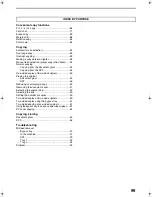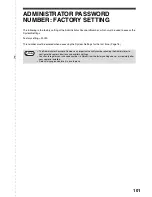88
SYSTEM SETTINGS GUIDE
RESOLUTION IN AUTO/TEXT MODE
This program is used to set the resolution used when
the exposure mode is set to "AUTO" or "TEXT". When
"300dpi" is selected, the first copy time is shorter than
when "600dpi" is selected.
The factory default setting is "300dpi".
Select "RESOLUTION IN AUTO/TEXT MODE" and
press the [OK] key. The following screen will appear.
1
Press the [
] or [
] key to select the
resolution.
2
Press the [OK] key.
PHOTO MODE DEFAULT
This program is used to select the method of
expressing halftones when "PHOTO" is selected with
the [EXPOSURE] key for a copy job. Select
"PATTERN 1" or "PATTERN 2" for the method of
expressing halftones.
"PATTERN 1" is recommended for printed photos,
providing sharp images and good expression of
outlines.
"PATTERN 2" is recommended for photos on
photographic paper, providing a soft image.
The factory default setting is "PATTERN 2".
Select "PHOTO MODE DEFAULT" and press the [OK]
key. The following screen will appear.
1
Select "PATTERN 1" or "PATTERN 2" with
the [
] or [
] key.
2
Press the [OK] key.
LIMIT OF COPIES
This program is used to set the limit for the number of
copies that can be set (and that can appear in the
display) for one copy job.
The factory default setting is "999 copies".
Select "LIMIT OF COPIES" and press the [OK] key.
The following screen will appear.
1
Select "99 copies" or "999 copies" with the
[
] or [
] key.
2
Press the [OK] key.
DISABLE AUTO PAPER SELECTION
This program is used to disable automatic paper
selection. When automatic paper selection is disabled,
the most suitable paper is not selected automatically
when an original is placed on the document glass or in
the document feeder tray.
This function is initially disabled (factory default
setting).
To disable auto paper selection, select "DISABLE
AUTO PAPER SELECTION" and press the [OK] key
so that a checkmark appears in the checkbox.
To re-enable auto paper selection, select
"DISABLE AUTO PAPER SELECTION" once again
and press the [OK] key so that the checkmark is
cleared from the checkbox.
DISABLE 2-SIDED COPY
(Only on models that support two-sided
printing)
Use this program when you wish to disable two-sided
copying or when the two-sided function has failed.
When this program is enabled, only one-sided printing
is possible.
The function is initially disabled (factory default
setting).
To disable two-sided copying, select "DISABLE
2-SIDED COPY" and press the [OK] key so that a
checkmark appears in the checkbox.
To re-enable two-sided copying, select "DISABLE
2-SIDED COPY" once again and press the [OK] key
so that the checkmark is cleared from the
checkbox.
RESOLUTION
300dpi
600dpi
PHOTO MODE DEFAULT
PATTERN 1
PATTERN 2
LIMIT OF COPIES
99 copies
999 copies
Содержание MX-M160D
Страница 3: ...1 Part 1 General Information ...
Страница 45: ...43 Part 2 Copier Operation ...
Страница 46: ...44 ...
Страница 102: ...100 ...
Страница 104: ...102 ...
Страница 105: ...103 ...
Страница 107: ...SHARP ELECTRONICS Europe GmbH Sonninstraße 3 D 20097 Hamburg Notice for Users in Europe ...
Страница 108: ...MX M160D MX M200D PRINTED IN FRANCE TINSE1976TSZZ ...