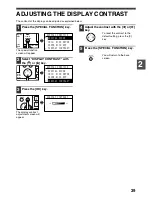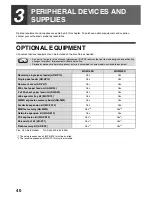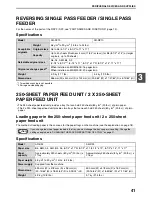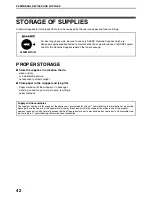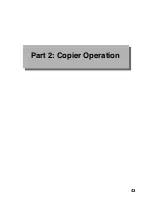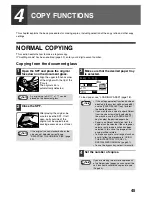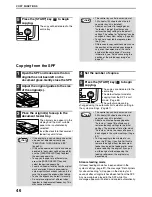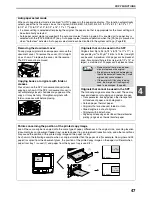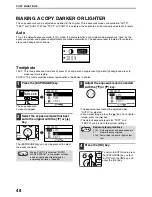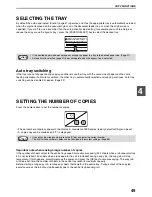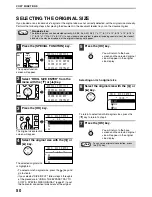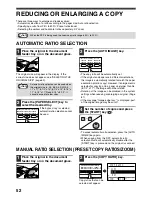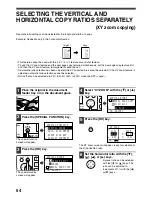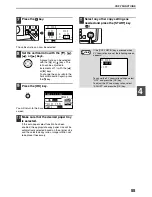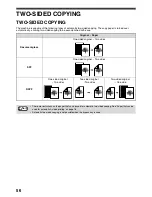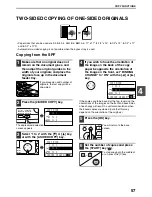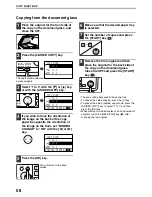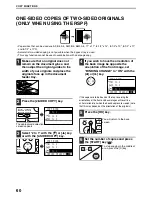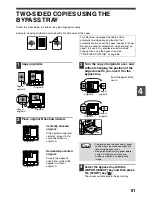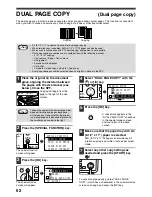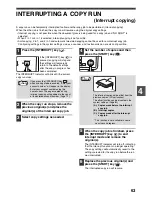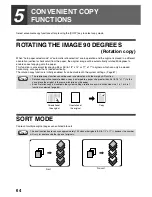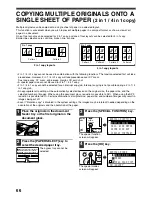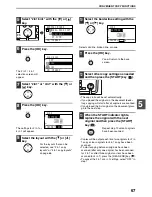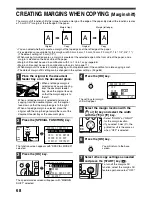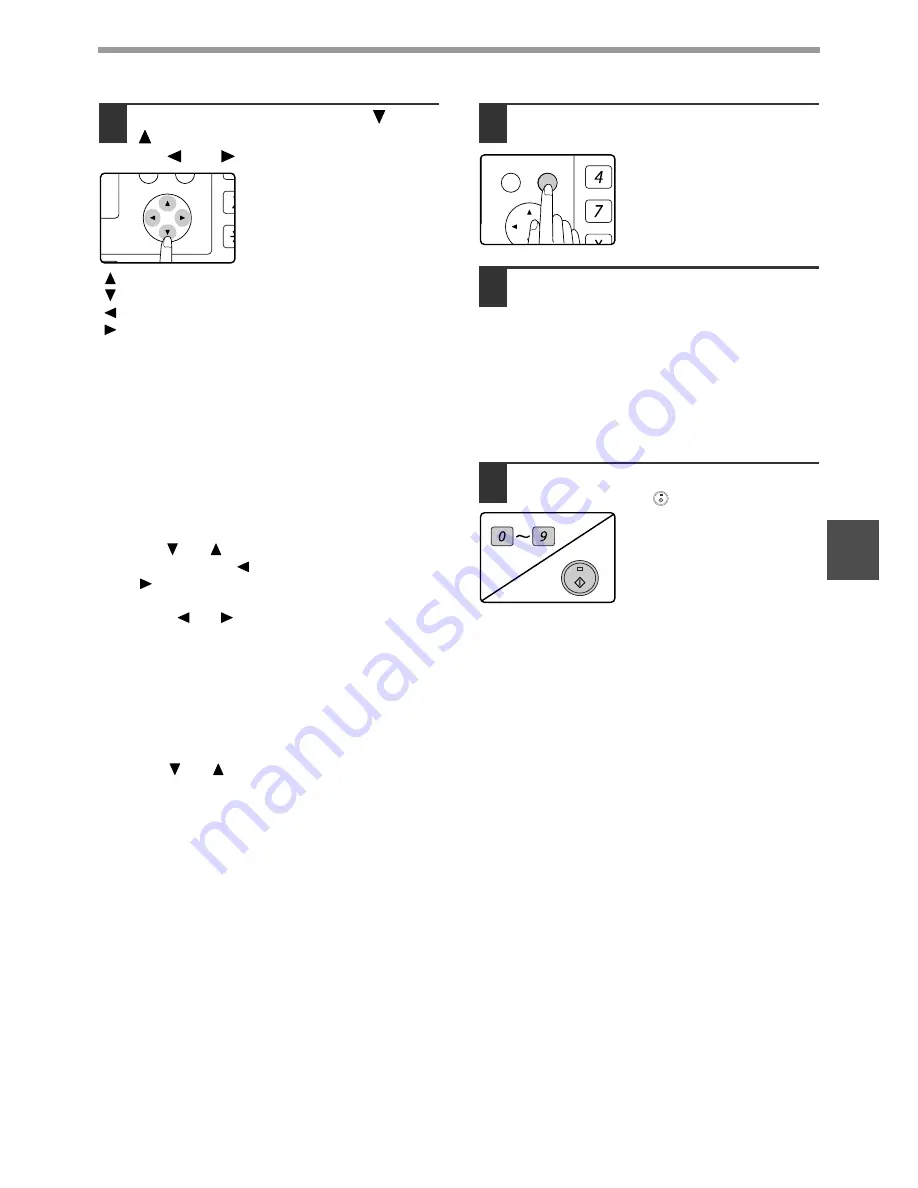
53
COPY FUNCTIONS
4
3
Select a preset ratio with the [
] or
[
] key, or set the ratio (zoom) with
the [
] or [
] key.
[
] key: Select a larger preset ratio
[
] key: Select a smaller preset ratio
[
] key: Decrease the ratio in increments of 1%
[
] key: Increase the ratio in increments of 1%
• Preset reduction ratios are: 86%, 81%, 70%, 50%
and 25% (95%, 77%, 64%, 50% and 25%). 25% can
only be selected when the original is placed on the
document glass.
• Preset enlargement ratios are: 115%, 122%, 141%,
200% and 400% (121%, 129%, 141%, 200% and
400%). 400% can only be selected when the original
is placed on the document glass.
• Zoom ratios: Any ratio from 25% to 400% (50% to
200% when the original is placed in the document
feeder tray) can be set in increments of 1%. You can
use the [
] or [
] key to set the approximate ratio
and then press the [
] key to decrease the ratio or
the [
] key to increase the ratio.
• To decrease or increase the zoom ratio rapidly, hold
down the [
] or [
] key. However the value will
stop at the preset reduction or enlargement ratios.
To move beyond these ratios, release the key and
then hold it down again. (Note that if the key auto
repeat function has been disabled in the system
settings, the ratio will not change when the key is
held down. (See "DISABLE AUTO KEY REPEAT" on
page 84.))
• To cancel a ratio setting, return the ratio to 100%
with the [
] or [
] key.
• The [COPY RATIO] key can be pressed to return the
ratio to 100%.
4
Press the [OK] key.
You will return to the base
screen.
5
Make sure that the desired paper tray
is selected.
If the auto paper select function has been
enabled, the appropriate copy paper size will
have been automatically selected based on the
original size and the selected copy ratio. If the
auto paper select function has been cancelled or
if you are copying onto a different size paper, use
the [PAPER SELECT] key to select the paper
tray with the desired paper size.
6
Set the number of copies and press
the [START] key (
).
PQ
ACC
LEX SCAN
LEX SCAN
ED COPY
GHI
PQRS
BACK
OK
AN
PY
WXYZ
Содержание MX-M160D
Страница 3: ...1 Part 1 General Information ...
Страница 45: ...43 Part 2 Copier Operation ...
Страница 46: ...44 ...
Страница 102: ...100 ...
Страница 104: ...102 ...
Страница 105: ...103 ...
Страница 107: ...SHARP ELECTRONICS Europe GmbH Sonninstraße 3 D 20097 Hamburg Notice for Users in Europe ...
Страница 108: ...MX M160D MX M200D PRINTED IN FRANCE TINSE1976TSZZ ...