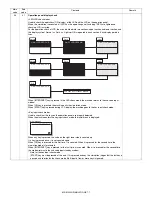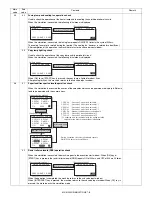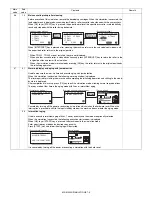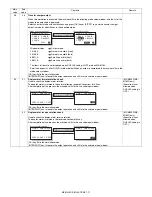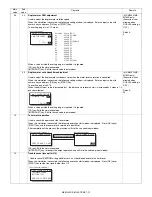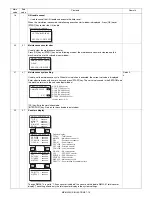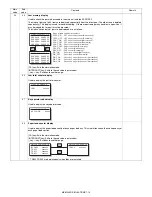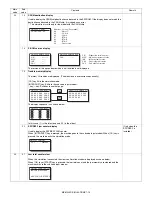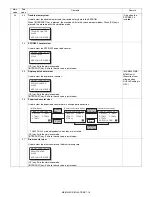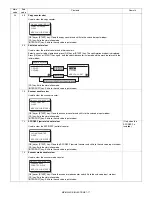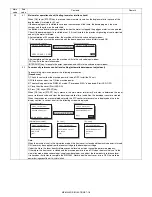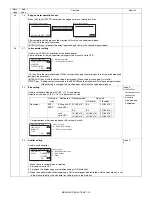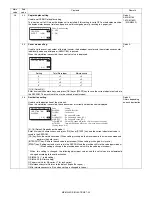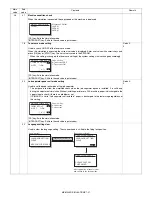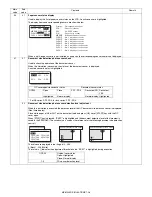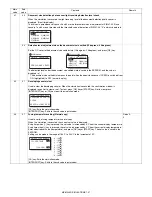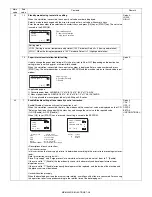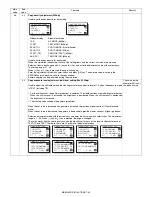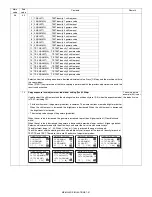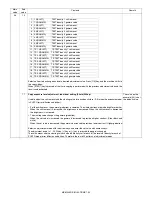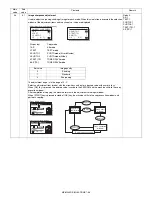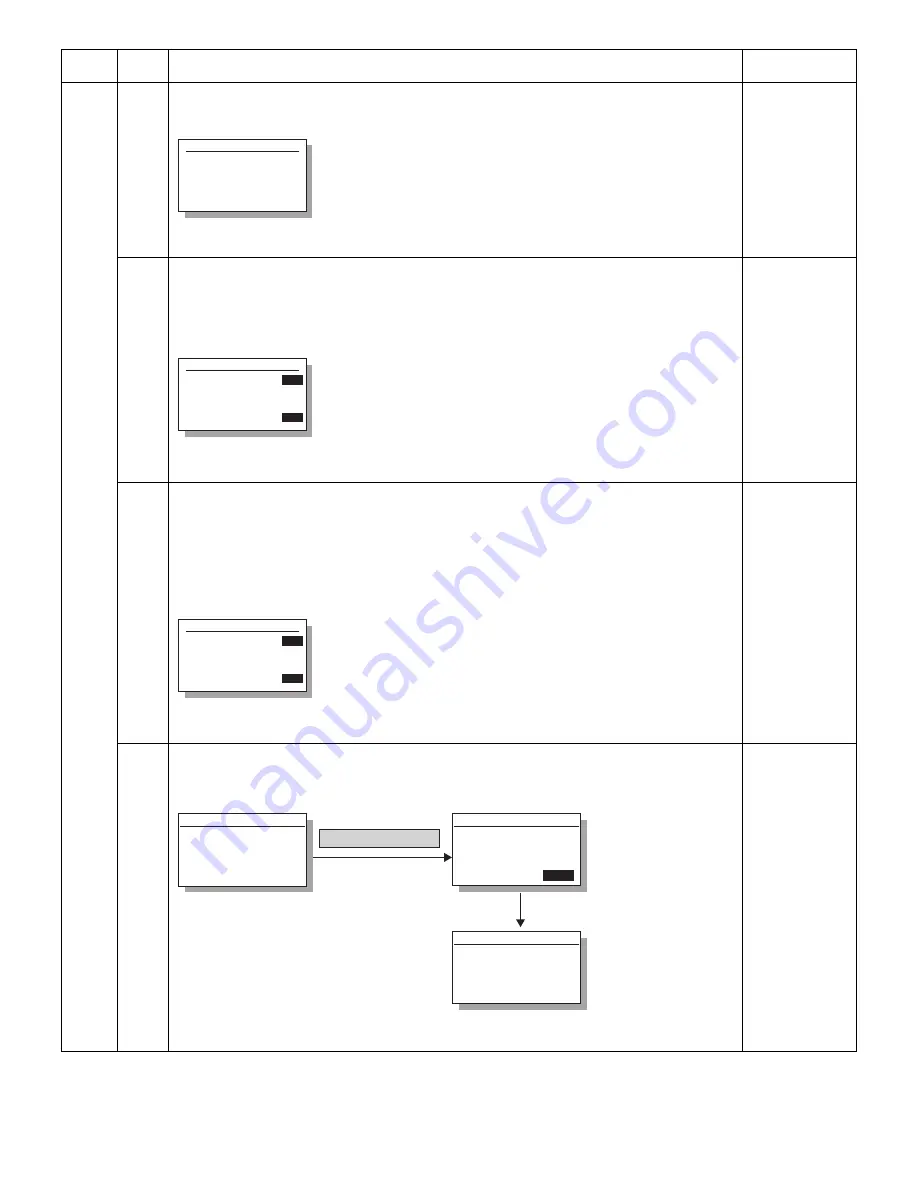
MX-M200D SIMULATIONS 7-21
26
07
Machine condition check
When this simulation is executed, the copy speed of the machine is displayed.
[CA] key: Exits the simulation mode.
[INTERRUPT] key: Shifts to the sub code input window.
18
Toner save mode setting
Used to switch ON/OFF of the toner save mode.
When this simulation is executed, the current set value is displayed. Enter a set value with numeric keys and
press [OK] key or [START] key. The set value is saved in the EEPROM.
* When this setting is changed, the toner save setting of the system settings is also changed accordingly.
[CA] key: Exits the simulation mode.
[INTERRUPT] key: Shifts to the sub code input window.
Default:
0
20
Job separator paper exit mode setting
Used to set the paper exit mode of the job separator.
* The purpose is to allow the simplified check when the job separator option is installed. It is valid only
during the adjustment simulation. Without installing a printer or a FAX machine, paper is discharged to the
upper stage to check if there is no problem or not.
If SIM26-01 is set to "Job separator not installed," paper is discharged to the lower stage regardless of
this setting.
[CA] key: Exits the simulation mode.
[INTERRUPT] key: Shifts to the sub code input window.
Default:
0
22
Language setting clear
Used to clear the language setting. The scanner head is shifted to the fixing lock position.
Main
code
Sub
code
Contents
Remark
Sim26-7 CPM CHECK
16CPM
Displayed CPM list
14CPM
16CPM
20CPM
Sim26-18 TONER SAVE
1:TONER SV MODE
0=OFF 1=ON
[ 0-1]
Code: Setting
0: Toner save OFF
1: Toner save ON
0
0
Sim26-20 JOBSEP OUT
1:JOBSEP OUT
0=OFF
1=ON
[ 0-1]
Code: Setting
0: Lower tray
1: Upper tray
0
0
Sim26-22 LANGUAGE
AER YOU SURE? EXEC
LANGUAGE SETTING
CLEAR
[OK] key or [START] Key
(Execution is started)
After completion of counter clear
and shifting to the lock position.
(Intial display)
Sim26-22 LANGUAGE
LANGUAGE SETTING
CLEAR
EXEC
Sim26-22 LANGUAGE
PLEASE SHUT OFF
THE POWER.