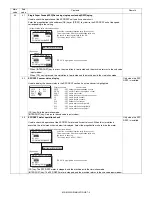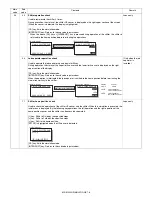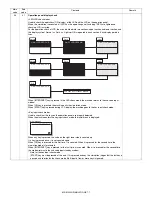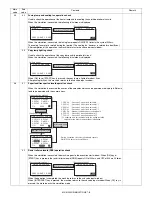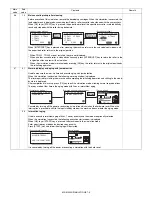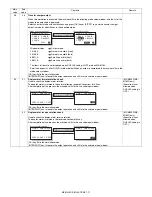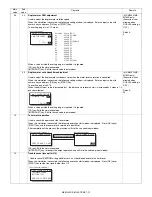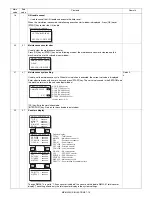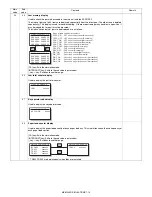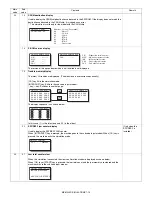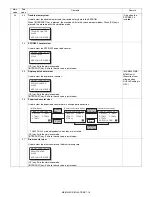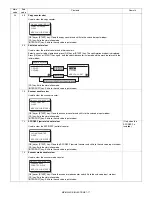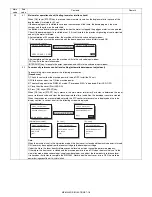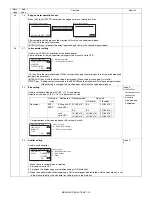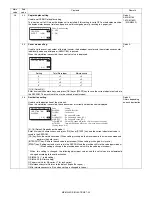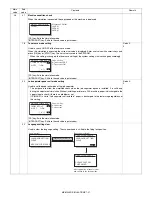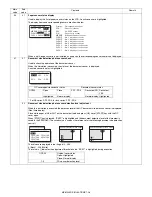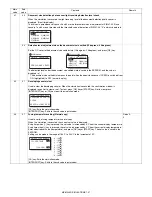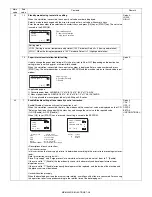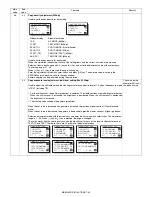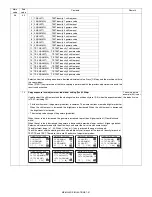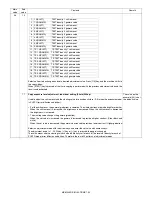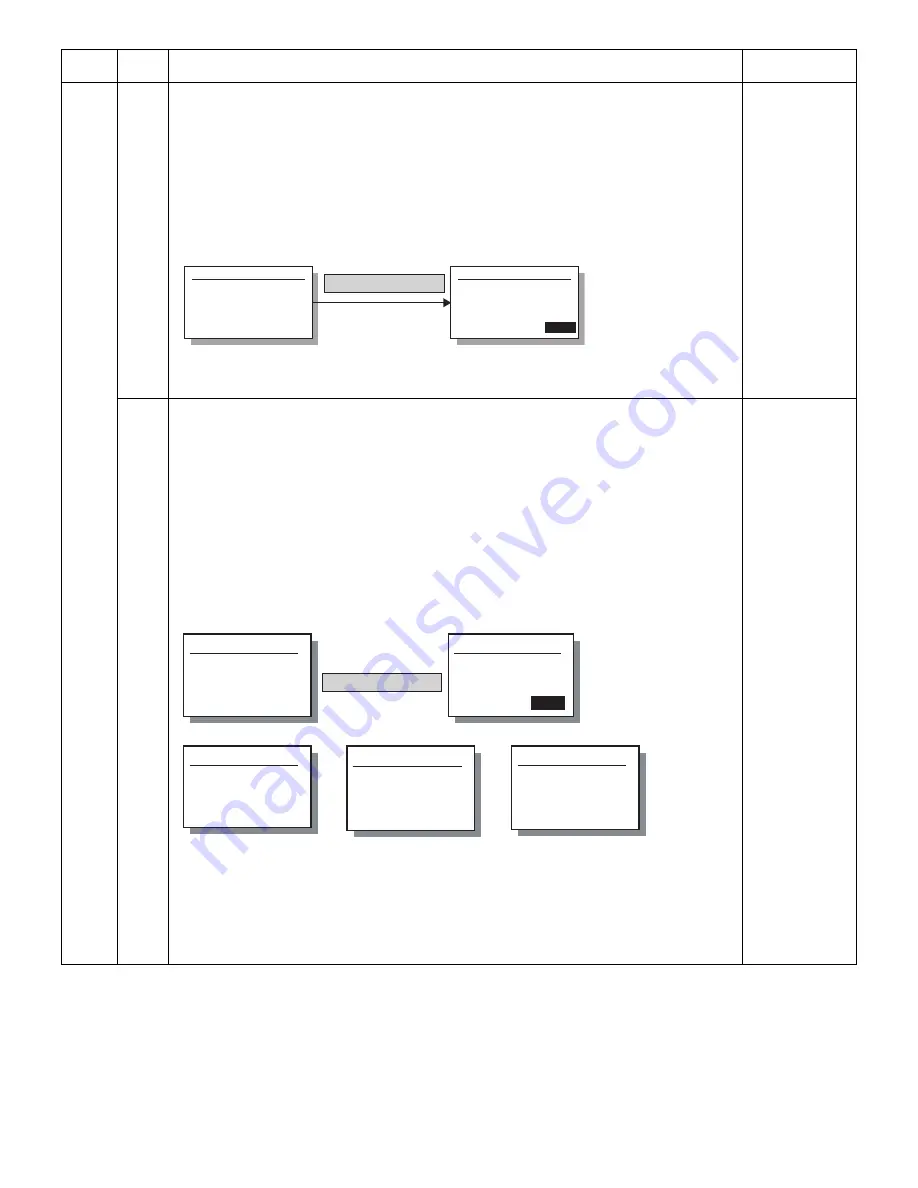
MX-M200D SIMULATIONS 7-18
25
01
Main motor operation check (Cooling fan motor rotation check)
When [OK] key or [START] key is pressed, the main motor (as well as the duplex motor in the case of the
duplex model) is rotated for 30 sec.
If the developing unit is installed to save toner consumption at that time, the developing bias, the main
charger, and the grid are also outputted.
In addition, since laser discharge is required when the motor is stopped, the polygon motor is also operated.
Check if the developing unit is installed or not. If it is not installed, the previous high voltage is not outputted
and only the motor is rotated.
After completion of 30sec operation, the machine shifts to the sub code input window.
* This simulation must not be executed with the door open/close switch forcibly turned ON.
After completion of the process, the machine shifts to the sub code input window.
[CA] key: Exits the simulation mode.
[INTERRUPT] key: Interrupts the output operation, and shifts to the sub code input window.
02
Toner density reference control level setting (automatic development adjustment)
To execute this simulation, perform the following procedures.
[Procedures]
1) Check to confirm that the machine power is turned OFF. Install the DV unit.
2) With the cover open, turn ON the machine power.
3) The machine goes to the SIM25-02 mode. ("Cover open MSG" is displayed. Start LED: OFF.)
4) Close the side cover. (Start LED:ON)
5) Press [OK] key or [START] key.
When [OK] key or [START] key is pressed, the main motor rotates for 3 minutes to determine the toner
sensor reference value and clear the developer rotation time, in addition, the developer counter is cleared.
When the procedures are completed normally, the ATC sensor reference value is displayed on the value
display section. In case of an error, the following screen is displayed.
Note:
When the machine is not in the simulation mode, if the front cover is closed and the machine power is turned
ON, toner may be supplied from the toner cartridge to the developer cartridge.
Under this state, the toner density reference control level adjustment cannot be performed properly.
If, therefore, the front cover is closed and the machine power is turned ON when the machine is not in the
simulation mode, dispose developer, supply new developer, and adjust the toner density reference level.
It takes about 3 minutes to complete the SIM25-02. Never open the front cover or turn OFF the machine
power during execution of this simulation.
Main
code
Sub
code
Contents
Remark
Sim25-1 MAIN MOTOR
PRESS OK KEY
EXEC
Sim25-1 MAIN MOTOR
EXEC
[OK] key or [START] Key
(Execution start window)
(Execution window)
[OK] key or [START] Key
(Execution start)
(Normally completed)
(EL error)
(EU error)
(Executing)
Sim25-2 AutoDv ADJ.
DEVELOPER ADJUST
[nnn]
Sim25-2 AutoDv ADJ.
DEVELOPER ADJUST
PRESS OK KEY EXEC
EXEC
Sim25-2 AutoDv ADJ.
DEVELOPER ADJUST
COMPLETE
[nnn]
Sim25-2 AutoDv ADJ.
DEVELOPER ADJUST
EU trouble
[nnn]
Sim25-2 AutoDv ADJ.
DEVELOPER ADJUST
EL trouble
[nnn]