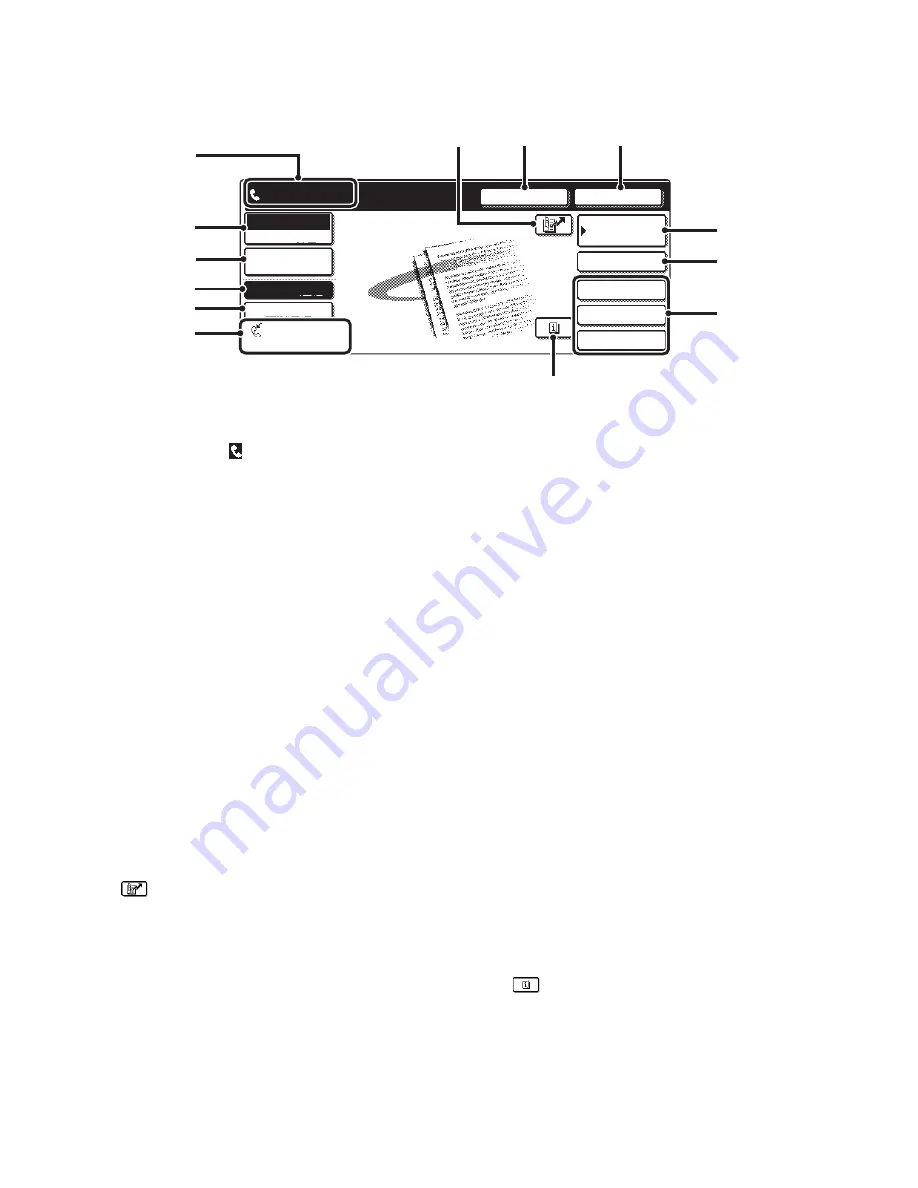
7
BASE SCREEN OF FAX MODE
This screen is used to select settings and operations in fax mode.
(1)
This shows various messages and the destinations
that have been entered.
The icon at the left
indicates fax mode.
(2)
[Mode Switch] key
Use this key to change the mode of the image send function.
☞
BASE SCREEN OF FAX MODE
(page 6)
(3)
[Image Settings] key
Touch this key to select image settings (exposure,
resolution, original size, and two-sided original) and
special mode settings.
☞
[Image Settings] key
(page 8)
(4)
[Memory TX] key
This key is highlighted when a normal transmission
(memory transmission mode) is performed.
☞
To fax a large number of sheet originals, use the
automatic document feeder.
(page 13)
(5)
[Direct TX] key
Touch this key to send a fax by direct transmission.
☞
If you wish to send a fax ahead of other previously
reserved fax transmissions, use direct transmission
mode.
(page 14)
(6)
This shows the currently selected fax reception
mode and the amount of free memory remaining.
☞
RECEIVING FAXES
(page 45)
(7)
key
Touch this key to dial a fax destination using a search
number.
☞
USING A SEARCH NUMBER TO CALL UP A
DESTINATION
(page 43)
(8)
[Speaker] key
Touch this key to dial using the speaker.
When entering a fax number to be dialled, the key
changes to the [Pause] key. When entering a
sub-address, the key changes to the [Space] key.
☞
TRANSMISSION USING THE SPEAKER
(page 26)
(9)
[Resend] key
Touch this key to redial a fax number. When entering a
fax number to be dialled, this key changes to the [Next
Address] key.
☞
TRANSMISSION BY REDIALLING (RESEND)
(page 25)
(10) [Address Book] key
Touch this key to dial using a one-touch key or group
key. The Address Book screen appears when the key is
touched.
☞
CALLING UP A FAX NUMBER FROM THE
ADDRESS BOOK
(page 36)
(11) [Sub Address] key
Touch this key to enter a sub-address and passcode for
F-code transmission.
☞
F-CODE DIALLING
(page 107)
(12) Customized keys
These three keys can be changed to show any three
settings or functions that you like. The keys are changed
in "Customize Key Setting" in the system settings for Fax
(administrator). Normally the following keys appear:
☞
Customizing displayed keys
(page 8)
•
[Special Modes] key
This is the same [Special Modes] key that appears
when the [Image Settings] key is touched.
•
[File] key, [Quick File] key
Touch either key to use the Quick File or File
document filing functions. These are the same [File]
and [Quick File] keys that appear when the [Special
Modes] key is touched. For information on the
document filing function, see the Document Filing
Guide.
(13)
key
This key appears when a convenient function (special
mode) or two-sided scanning is selected. Touch the key
to display the selected special modes.
☞
Checking what special modes are selected
(page 9)
Quick File
File
Special Modes
Sub Address
Speaker
Resend
Address Book
Fax
Mode Switch
Image
Settings
Direct TX
Memory TX
Auto Reception
Fax Memory:100%
Ready to send.
(9)
(8)
(7)
(2)
(1)
(3)
(4)
(5)
(6)
(12)
(11)
(10)
(13)
Содержание MX-FXX1
Страница 1: ...Facsimile Guide MX FXX1 MODEL ...
Страница 192: ...MX FXX1 MODEL MX2700 GB FAX Z1 Facsimile Guide ...























