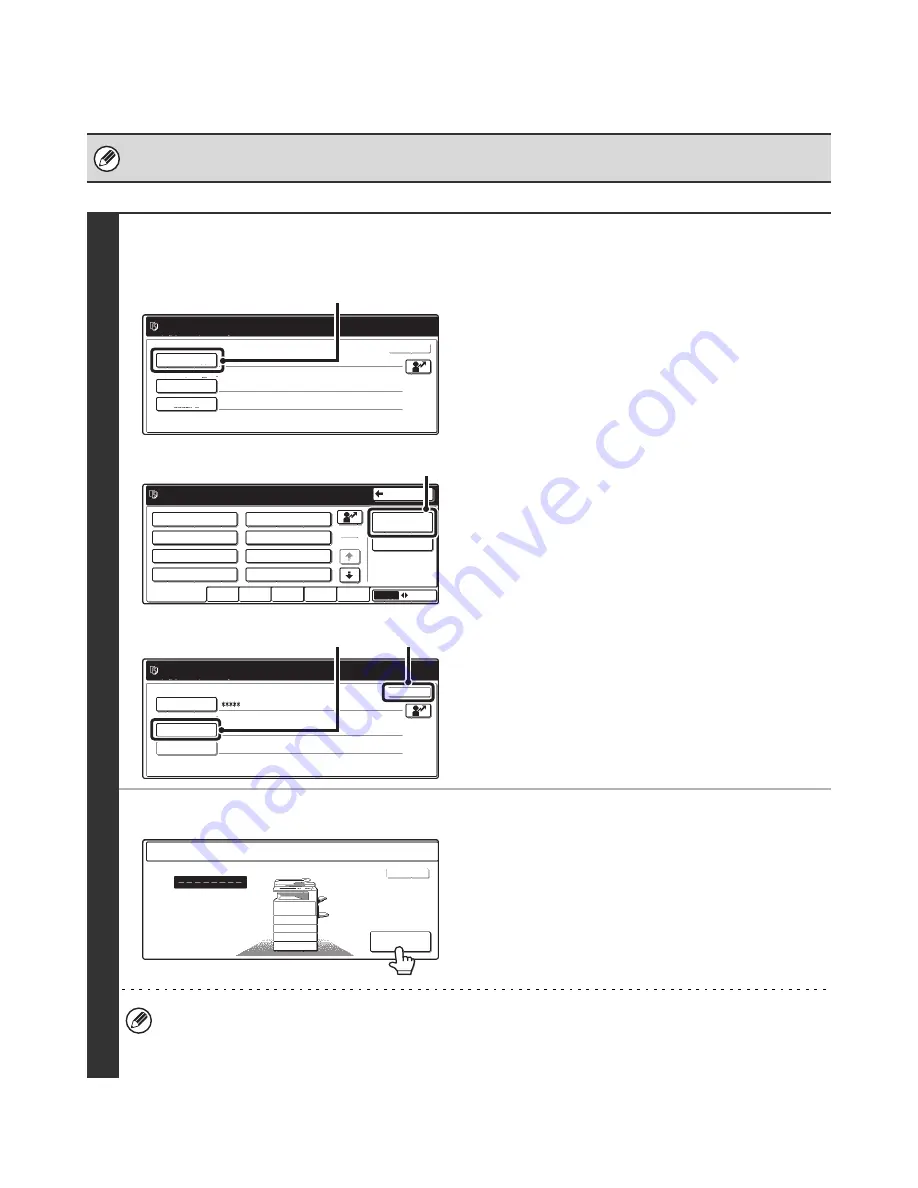
164
When User Authentication is Enabled
When "User Authentication Setting" is enabled, follow the procedure below to log in.
• For the procedure for enabling user authentication, see the System Settings Guide.
• When auto login is enabled, the login screen will not appear.
1
●
Login by login name and password (and
e-mail address*)
(1) Touch the [Login Name] key.
* If login name / password / e-mail address is selected for
the login method, [E-mail Address] will appear under
the [Login Name] key shown on the left.
(2) Touch the [Admin Login] key.
(3) Touch the [Password] key and enter the
administrator password.
For the procedure for entering text, see "6. ENTERING
TEXT" in the User's Guide.
(4) Touch the [OK] key and go to step 3.
●
Login by user number
Touch the [Admin Login] key.
In addition to login in by touching the [Admin Login] key, the system settings (administrator) can also be accessed
when login is performed by selecting a user with administrator rights from the user list or by entering a user number
with administrator rights.
For these login procedures, see "
When User Authentication is Enabled
" (page 130).
Please enter your login name /
password.
User Authentication
Login Name
User Name
Password
Auth to:
OK
Server 1
(1)
Please select a user
to be logged in.
Admin Login
Direct Entry
ABC
Group
All Users
ABCD
EFGHI
JKLMN
OPQRST
UVWXYZ
250
1
Back
AAA AAA
CCC CCC
EEE EEE
GGG GGG
BBB BBB
DDD DDD
FFF FFF
HHH HHH
(2)
Please enter your login name /
password.
User Authentication
Login Name
User Name
Password
Auth to:
OK
Login Locally
Administrator
(3)
(4)
Admin Login
Enter your user number.
OK
Содержание MX-FXX1
Страница 1: ...Facsimile Guide MX FXX1 MODEL ...
Страница 192: ...MX FXX1 MODEL MX2700 GB FAX Z1 Facsimile Guide ...






























