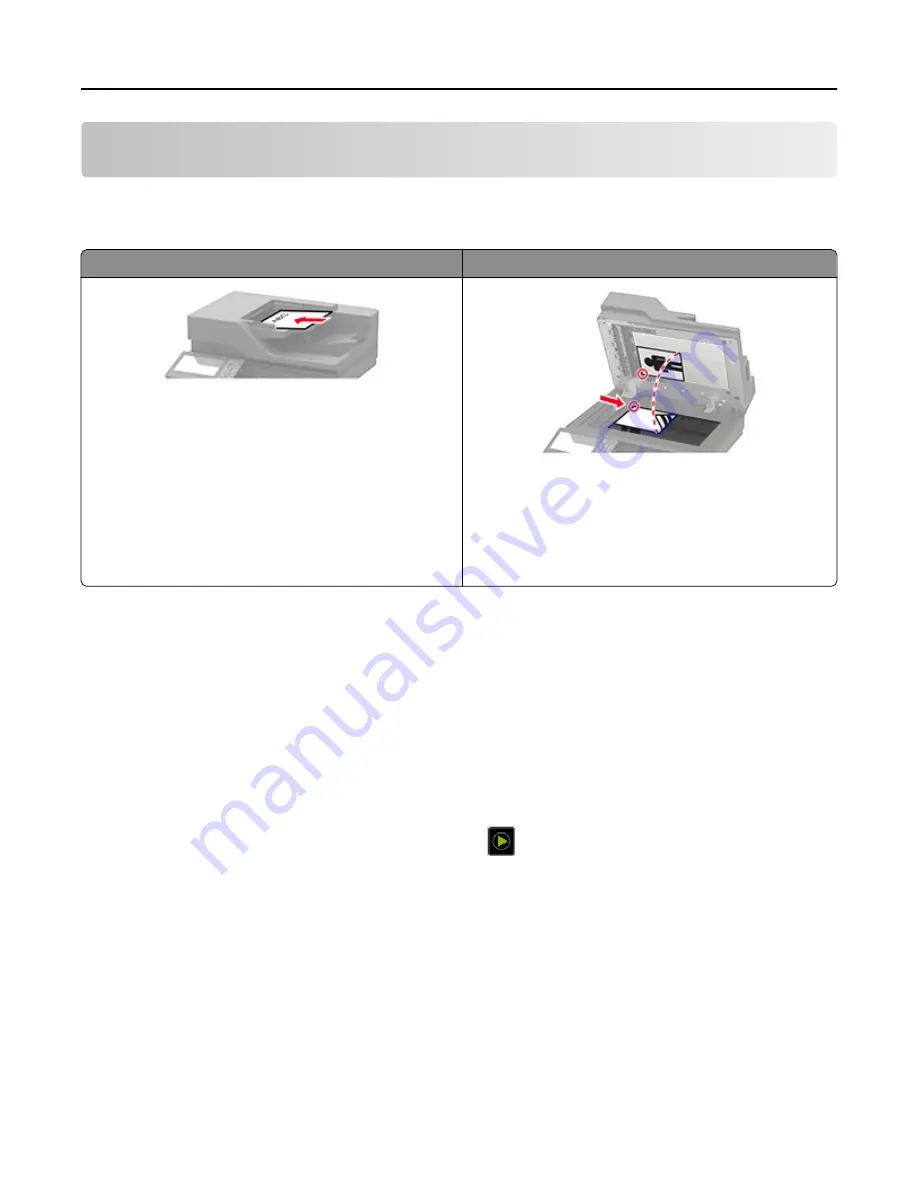
Copying
Using the automatic document feeder and scanner glass
Automatic document feeder (ADF)
Scanner glass
•
Use the ADF for multiple
‑
page or two-sided
documents.
•
Load an original document faceup. For multiple
‑
page
documents, make sure to align the leading edge
before loading.
•
Make sure to adjust the ADF guides to match the width
of the paper that you are loading.
•
Use the scanner glass for single
‑
page documents,
book pages, small items (such as postcards or
photos), transparencies, photo paper, or thin media
(such as magazine clippings).
•
Place the document facedown in the corner with the
arrow.
Making copies
1
Load an original document into the ADF tray or on the scanner glass.
Note: To avoid a cropped image, make sure that the original document and output have the same paper
size.
2
From the home screen, touch Copy, and then specify the number of copies.
If necessary, adjust the copy settings.
3
Copy the document.
Note: To make a quick copy, from the control panel, press
.
Copying photos
1
Place a photo on the scanner glass.
2
From the home screen, touch Copy > Content > Content Type > Photo.
3
Touch Content Source, and then select the setting that best matches the original photo.
4
Copy the photo.
Copying
42
Содержание MX-B557F
Страница 1: ...MX B557F MX B707F User s Guide Machine type s 7465 Models 496 896 ...
Страница 155: ...Staple jam in the staple finisher 1 Open door F Clearing jams 155 ...
Страница 156: ...2 Remove the staple cartridge holder 3 Remove the loose staples Clearing jams 156 ...
Страница 160: ...5 Insert the staple cartridge holder until it clicks into place 6 Close the door Clearing jams 160 ...






























