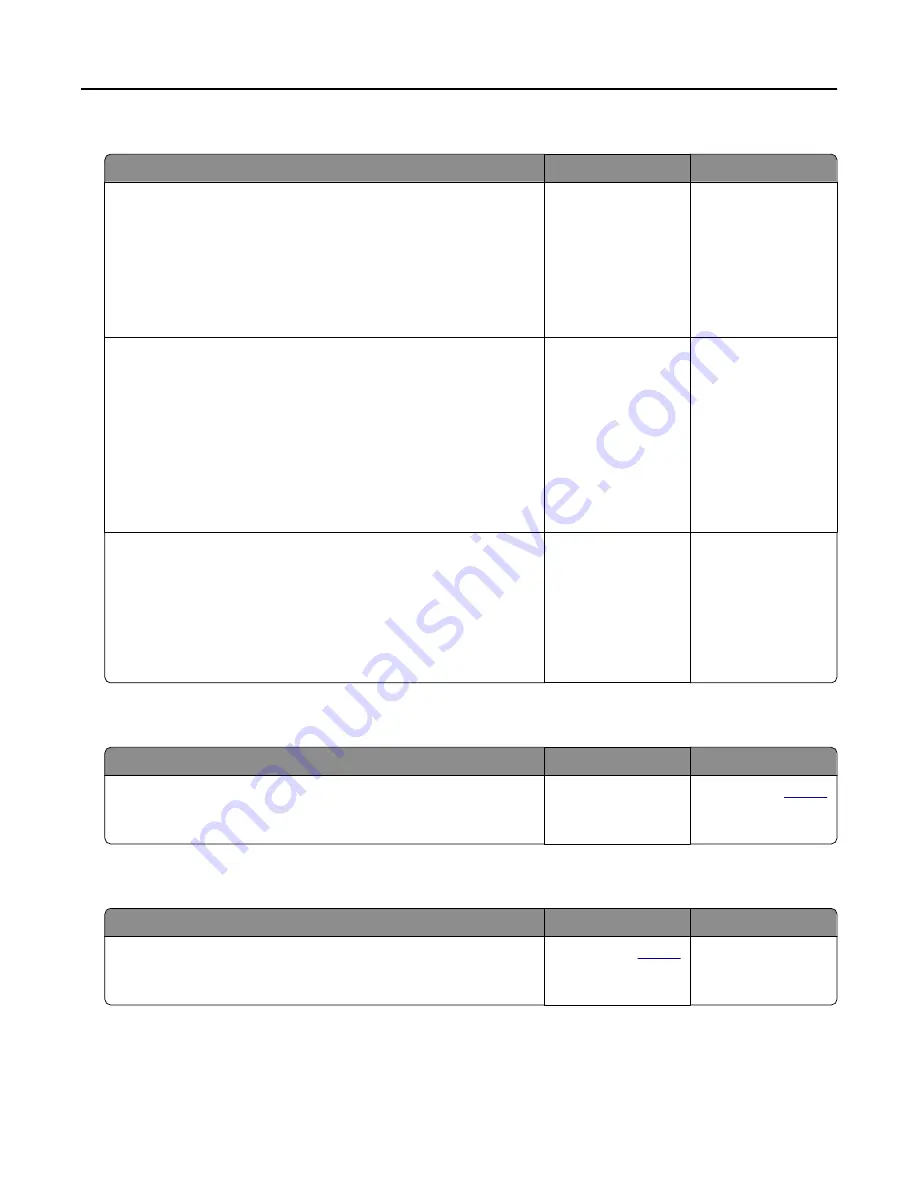
Scan job was not successful
Action
Yes
No
Step 1
Check the cable connections.
a
Make sure that the Ethernet or USB cable is securely connected
to the computer and the printer.
b
Resend the scan job.
Is the scan job successful?
The problem is
solved.
Go to step 2.
Step 2
Check the file that you want to scan.
a
Make sure that the file name is not already used in the
destination folder.
b
Make sure that the document or photo you want to scan is not
open in another application.
c
Resend the scan job.
Is the scan job successful?
The problem is
solved.
Go to step 3.
Step 3
a
Make sure that the Append time stamp or the Overwrite
existing file check box is selected in the destination
configuration settings.
b
Resend the scan job.
Is the scan job successful?
The problem is
solved.
Scanner does not close
Action
Yes
No
Remove obstructions that keep the scanner unit open.
Did the scanner unit close correctly?
The problem is
solved.
.
Scanning takes too long or freezes the computer
Action
Yes
No
Close all applications that are interfering with the scan.
Does scanning take too long or freeze the computer?
Contact your
. The problem is
solved.
Troubleshooting
193
Содержание MX-B557F
Страница 1: ...MX B557F MX B707F User s Guide Machine type s 7465 Models 496 896 ...
Страница 155: ...Staple jam in the staple finisher 1 Open door F Clearing jams 155 ...
Страница 156: ...2 Remove the staple cartridge holder 3 Remove the loose staples Clearing jams 156 ...
Страница 160: ...5 Insert the staple cartridge holder until it clicks into place 6 Close the door Clearing jams 160 ...






























