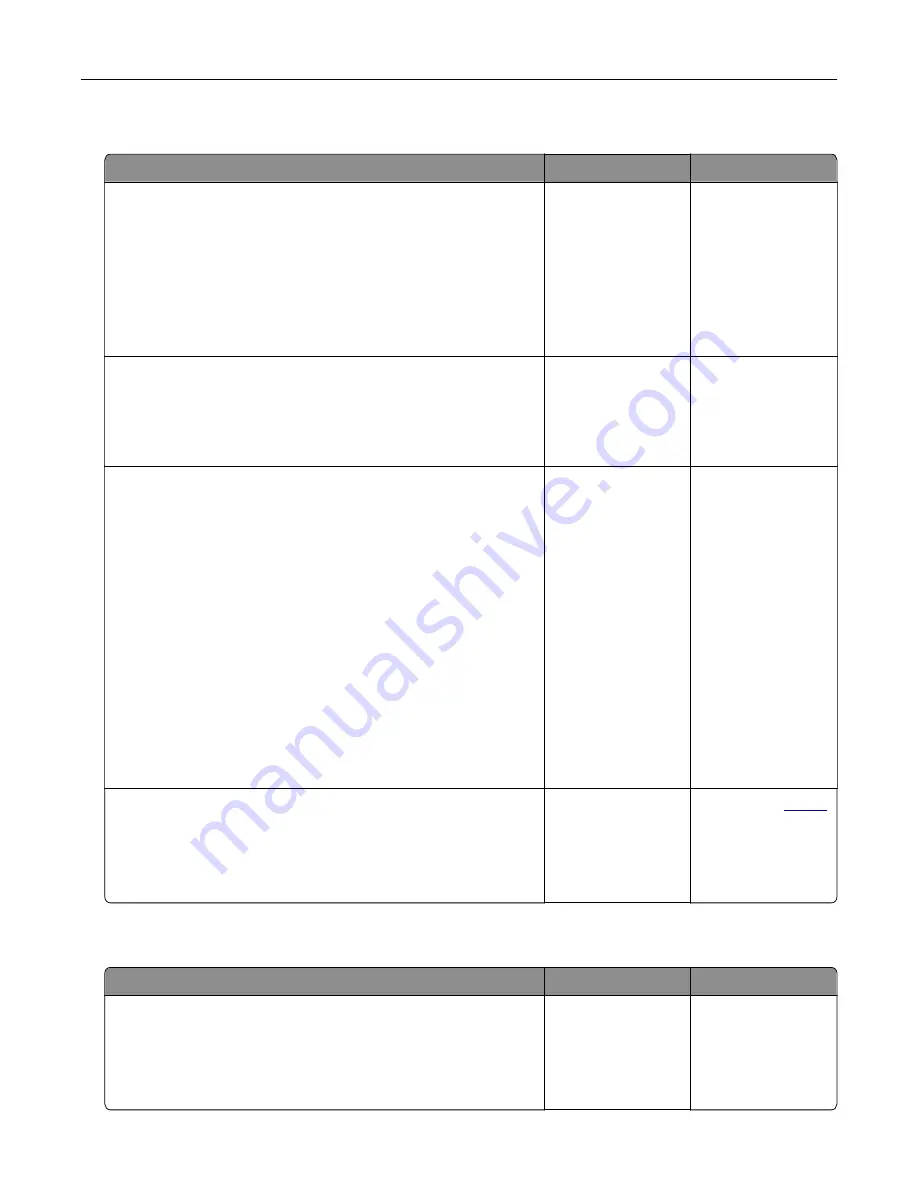
Confidential and other held documents do not print
Action
Yes
No
Step 1
a
From the control panel, check if the documents appear in the
Held Jobs list.
Note:
If the documents are not listed, then print the
documents using the Print and Hold options.
b
Print the documents.
Are the documents printed?
The problem is
solved.
Go to step 2.
Step 2
The print job may contain a formatting error or invalid data. Delete
the print job, and then send it again.
Are the documents printed?
The problem is
solved.
Go to step 3.
Step 3
If you are printing from the Internet, then the printer may be reading
the multiple job titles as duplicates.
For Windows users
a
Open the Printing Preferences dialog.
b
From the Print and Hold tab, click
Use Print and Hold
, and then
click
Keep duplicate documents
.
c
Enter a PIN, and then save the changes.
d
Send the print job.
For Macintosh users
a
Save and name each job differently.
b
Send the job individually.
Are the documents printed?
The problem is
solved.
Go to step 4.
Step 4
a
Delete some held jobs to free up printer memory.
b
Print the documents.
Are the documents printed?
The problem is
solved.
Contact your
.
Job prints from the wrong tray or on the wrong paper
Action
Yes
No
Step 1
a
Check if you are printing on the correct paper.
b
Print the document.
Is the document printed on the correct paper?
aaa
Go to step 2.
Load the correct
paper size and paper
type.
Troubleshoot a problem
100
















































